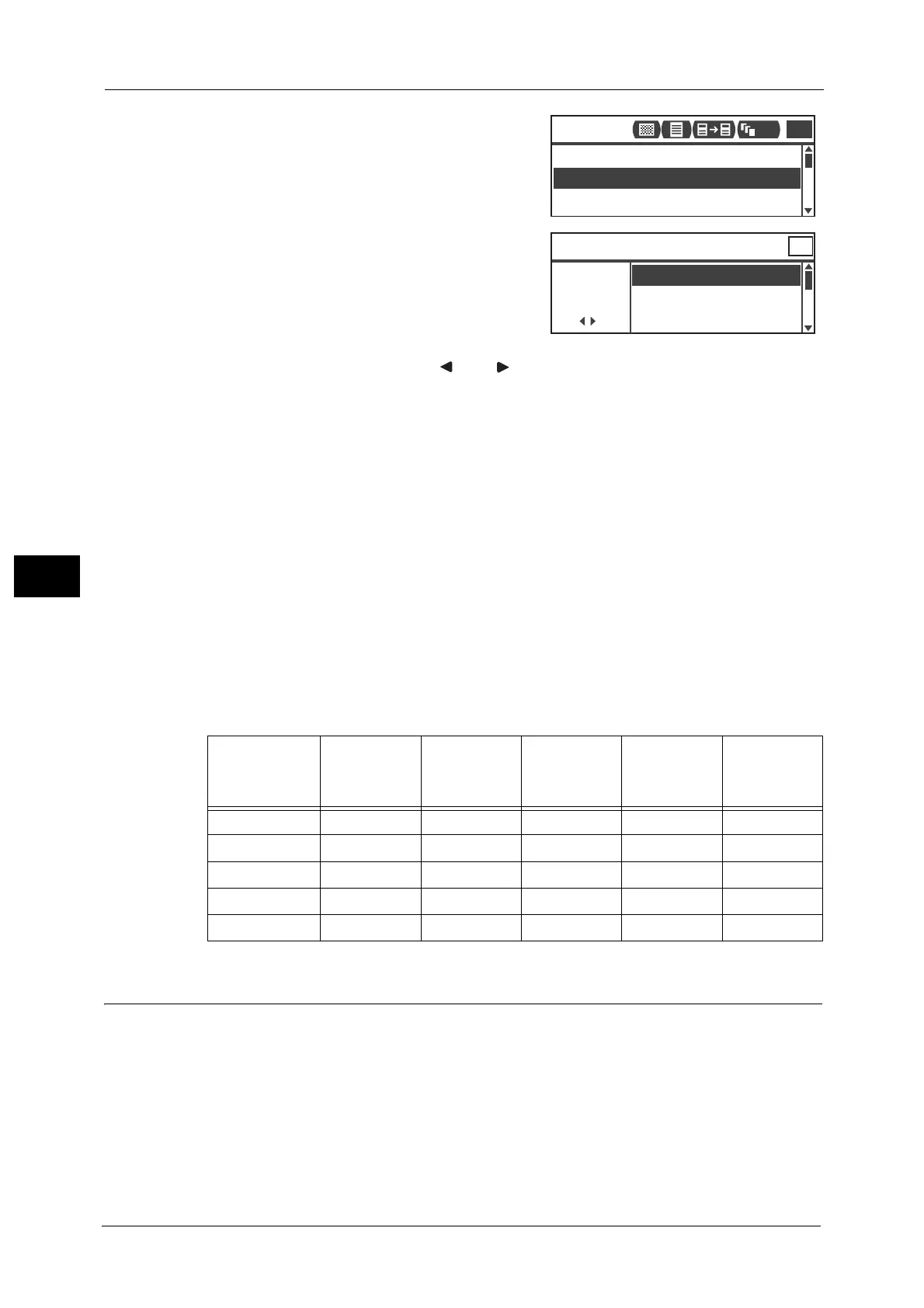5 Copy
110
Copy
5
1 Select [Reduce/Enlarge], and then press the <OK>
button.
2 Select the reduction/enlargement factor, and
then press the <OK> button.
100%
The machine makes the copy the same size as the
document.
Note • Use the numeric keypad or < > and < > buttons to set the desired reduction/enlargement zoom
ratio. You can set a value between 25 and 400% (in 1% increments).
Auto
The machine automatically sets an appropriate zoom ratio by calculating the document size
and the paper size specified in [Paper Supply], to enable the document to fit on the page.
Fixed zoom ratio
The machine reduces or enlarges the copy according to the selected zoom ratio.
Preset XXX%
The machine reduces/enlarges copies by the set zoom ratio.
Note • The value displayed as the preset reduction/enlargement zoom ratio is the value set by selecting
[Tools] > [Copy Settings] > [Reduce/Enlarge Preset] in System Administration mode.
Magnification Table
When you make enlarged/reduced copies from standard size documents on standard size
paper, the following copy ratios will be applied.
Pages per Side
Use this setting to copy 2 or 4 pages of a document together on one sheet of paper.
Selecting [Pages per Side] automatically sets a zoom ratio that will enable the document to
fit on the page.
Important • Place document in the upright position.
• When using 2-sided document placed in the document feeder, make sure to set [Original - Binding
Position] properly.
Note • Setting [Pages per Side] automatically sets the Reduce/Enlarge setting to automatic.
• The reduction/enlargement is adjusted automatically within the range of 25 to 400%.
Copy
/
Documents
A5 B5 A4 B4 A3
A5 100% 122% 141% 174% 200%
B5 81% 100% 115% 141% 163%
A4 70% 86% 100% 122% 141%
B4 58% 70% 81% 100% 115%
A3 50% 61% 70% 86% 100%
Paper Supply
...
Auto
Auto
Reduce/Enlarge
...
Off
Pages per Side
...
Copy
1
111
[25-400]
70% A3 → A4,B4 → B5
Reduce/Enlarge
Auto
Auto
-
+
50% A3 → A5
Qty. 1
