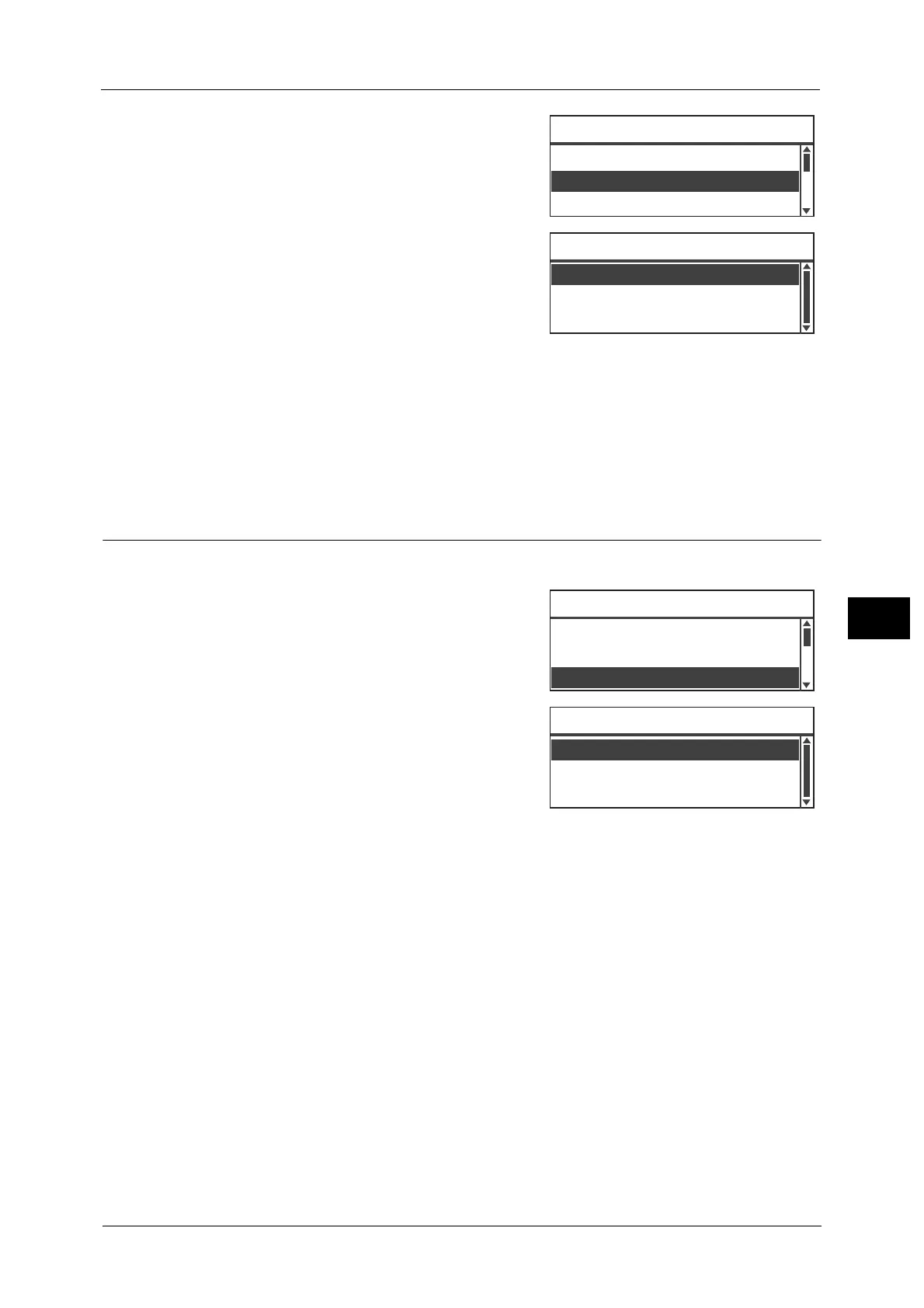Advanced Fax Settings
129
Fax
6
1 Select [Resolution], and then press the <OK>
button.
2 Select the resolution, and then press the <OK>
button.
Standard
The standard mode. The machine scans at a
resolution of 200 × 100 dpi.
Fine
High picture quality mode. The machine scans at a resolution of 200 × 200 dpi.
Superfine
Ultra-high picture quality mode. The machine scans at a resolution of 400 × 400 dpi.
Original Type
You can set the type of document to optimize scans.
1 Select [Original Type], and then press the <OK>
button.
2 Select the document type, and then press the
<OK> button.
Text (default)
Select this item when document contains sharp
black and white objects such as text.
Photo & Text
Select this item when document contains both text and photos.
Photo
Select this item when document contains only photos.
Resolution
...
Standard
Recipient
...
001 Fuji Han
Original Type
...
Text
Ready to Fax: 0123457890
Fine
Resolution
Standard
Superfine
Resolution
...
Standard
Recipient
...
001 Fuji Han
Original Type
...
Text
Ready to Fax: 0123457890
Photo & Text
Photo
Original Type
Text
