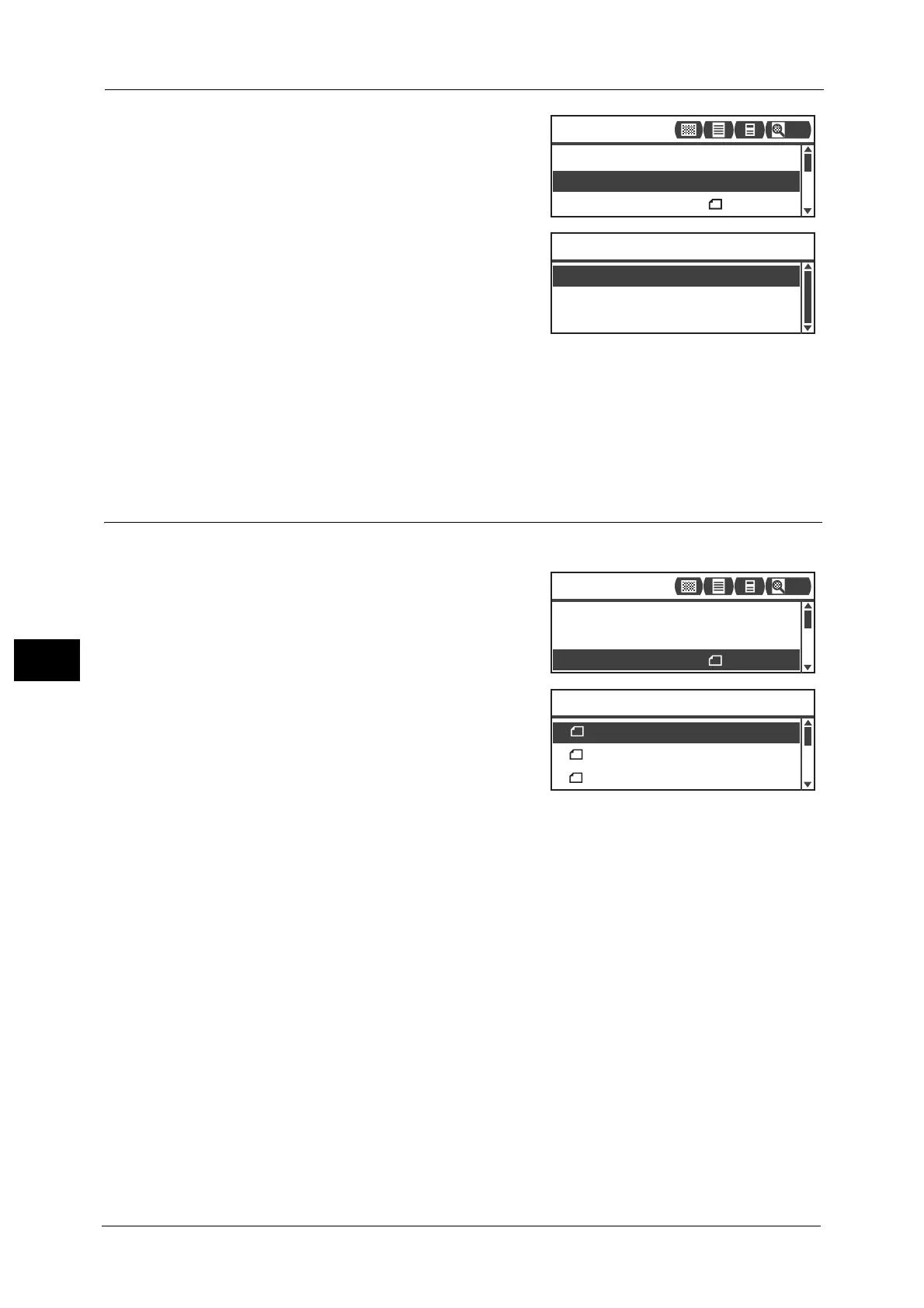7 Scan
156
Scan
7
1 Select [File Format], and then press the <OK>
button.
2 Select the desired file format, and then press the
<OK> button.
PDF (default)
Supports both [Black & White] and [Color].
TIFF
Selectable when [Black & White] is selected in Color Mode.
JPEG
Selectable when [Color] is selected in Color Mode.
Original Size
You can set the document size and orientation.
1 Select [Original Size], and then press the <OK>
button.
2 Select the document size, and then press the
<OK> button.
Auto
The machine automatically detects the
document size from the supported standard sizes.
Fixed document size (Preset)
Select the size of the placed document.
Note • [Original Size] is automatically set to [Auto] when document is placed in the document feeder.
Original Size
...
A4
Color Mode
...
Color
File Format
...
PDF
Scan to [01]
200
Original Size
...
A4
Color Mode
...
Color
File Format
...
PDF
Scan to [01]
200
B4 (257x364mm)
B5 (182x257mm)
Original Size
A4 (210x297mm)
