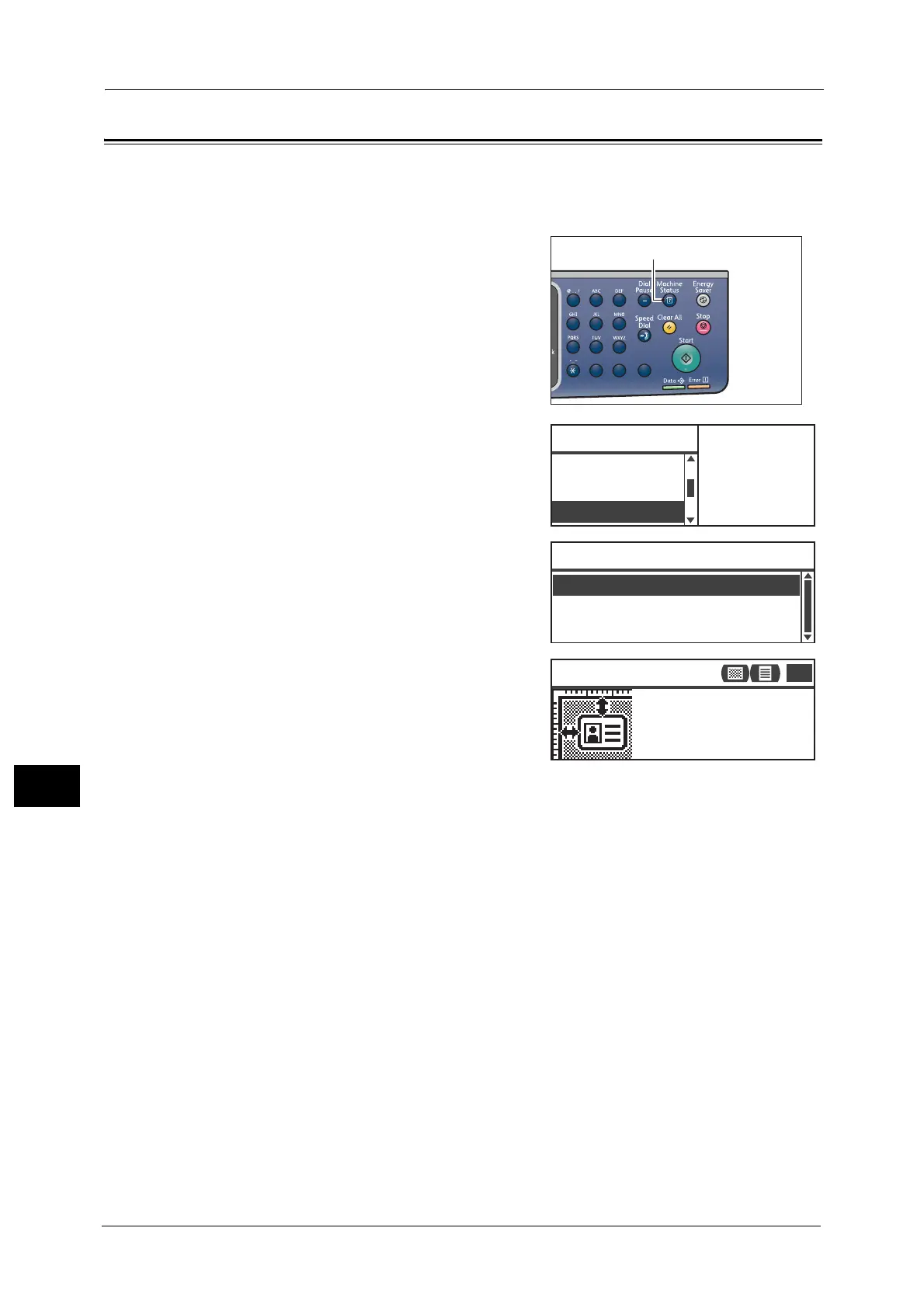10 Machine Status
218
Machine Status
10
ID Card Guidance Display
You can set whether to display the guidance of the ID Card Copy feature.
By default, the machine is set to display the guidance.
1 Press the <Machine Status> button.
2 Select [ID Card Guidance], and then press the
<OK> button.
3 To disable the guidance, select [Off], and then
press the <OK> button.
- Sample of guidance for ID Card Copy -
1
23
456
789
0#
C
Notification Di
...
ID Card Guidance
...
Machine Status
Print Report
...
Toner Status:
OK
Drum Status:
OK
On
ID Card Guidance Display
Off
ID Card Copy
and place it 5 mm away
from the top left corner
of the Document Glass.
