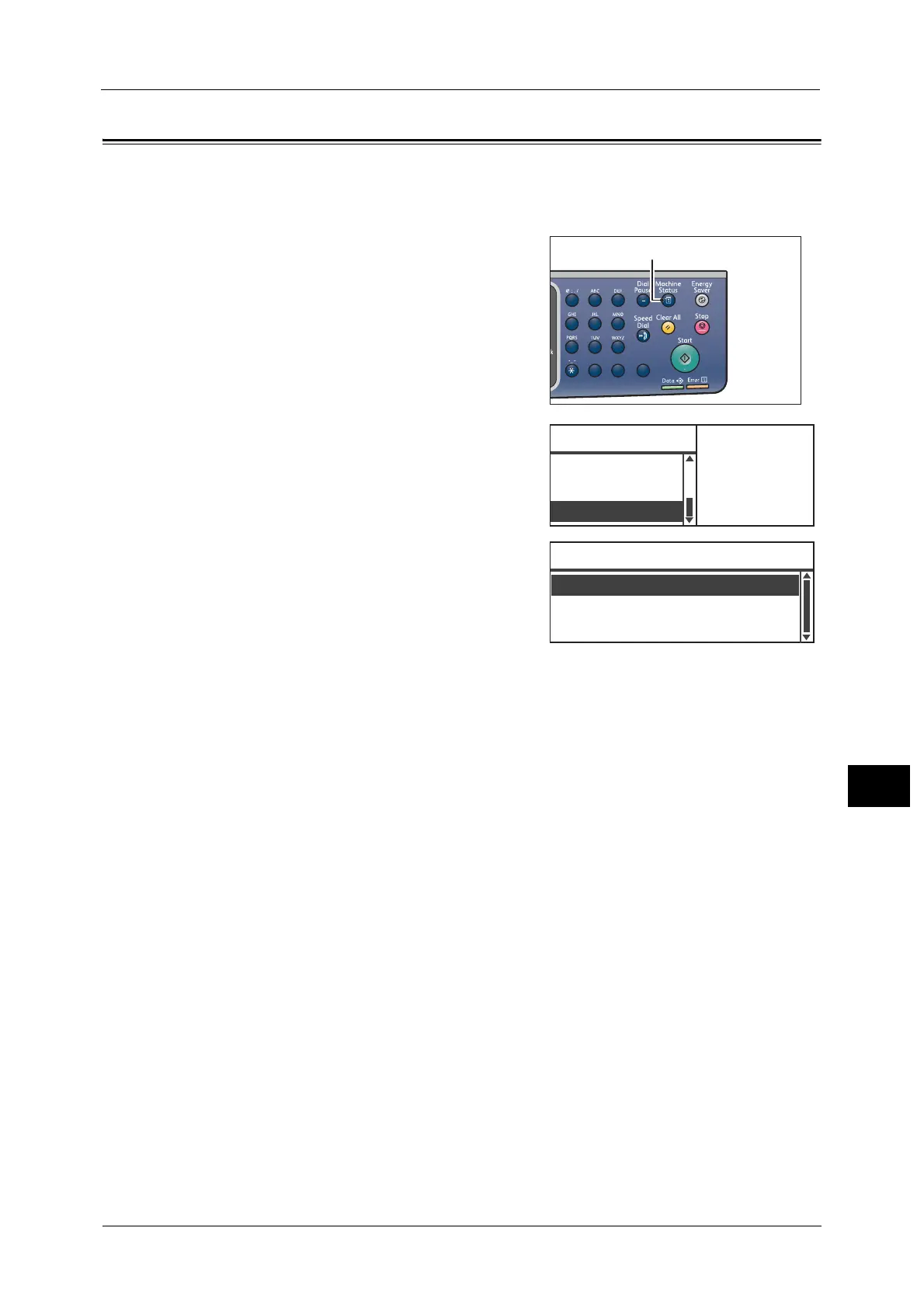Quick-Button Selection Timer
219
Machine Status
10
Quick-Button Selection Timer
You can set the displayed time length of the setting screens when a Quick-Button is pressed.
By default, the time length is set to 2 seconds.
1 Press the <Machine Status> button.
2 Select [Quick-Button Selection Timer], and then
press the <OK> button.
3 Select the desired time, and then press the <OK>
button.
1
23
456
789
0#
C
ID Card Guidance
...
Quick-Button Se
...
Machine Status
Notification Di
...
Toner Status:
OK
Drum Status:
OK
3 seconds
4 seconds
Quick-Button Selection Timer
2 seconds
4 seconds
