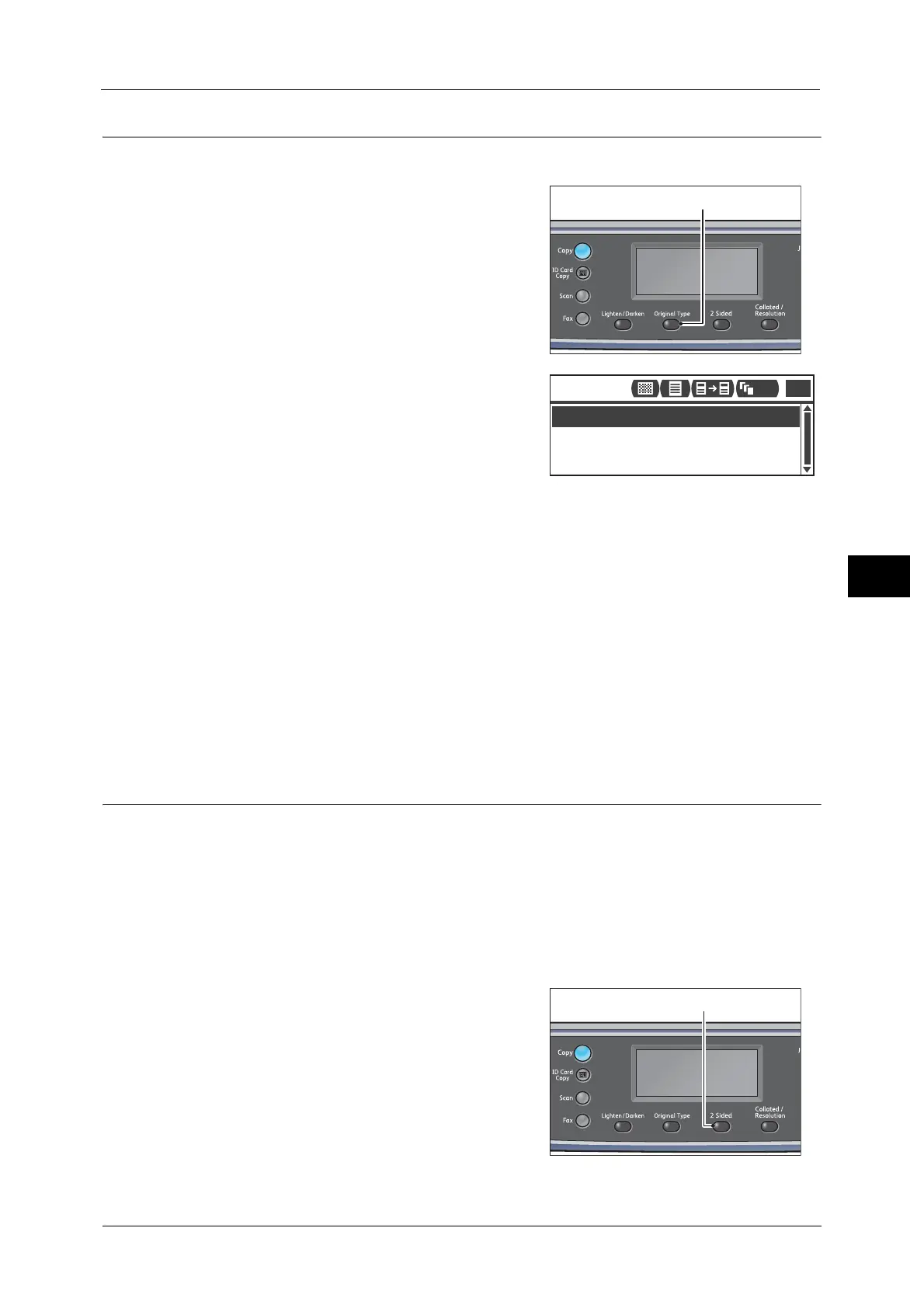Advanced Copy Settings
107
Copy
5
Original Type
You can set the type of document to optimize copies.
1 Press the <Original Type> button.
2 The selection of a document type changes
everytime the <Original Type> button is pressed.
The selection is applied when the screen is
returned to the main menu screen without
pressing the <OK> button.
You can change the displayed time length of the
setting screen.
For more information on changing the displayed time length of the setting screen, refer to the "Quick-Button Selection
Timer" (P.219).
Text (default)
Select this option when document contains sharp black and white objects such as text.
Photo & Text
Select this option when document contains both text and photos.
Photo
Select this option when document contains only photos.
2 Sided
You can set to scan a 1 sided or 2 sided copy on one or both sides of paper.
Note • This function is available when the Duplex Output Unit is installed on the machine.
• You can select [2J1 Sided] or [2J2 Sided] when document is placed in the document feeder.
(The document feeder must be installed.)
• When placing document on the document glass, you can only select either [1J1 Sided] or [1J2
Sided].
• [1J2 Sided] and [2J2 Sided] can only be used with [Lightweight], [Plain 1], and [Plain 2] paper
quality.
1 Press the <2 Sided> button.
Copy
Photo & Text
Text
Photo
1
111
