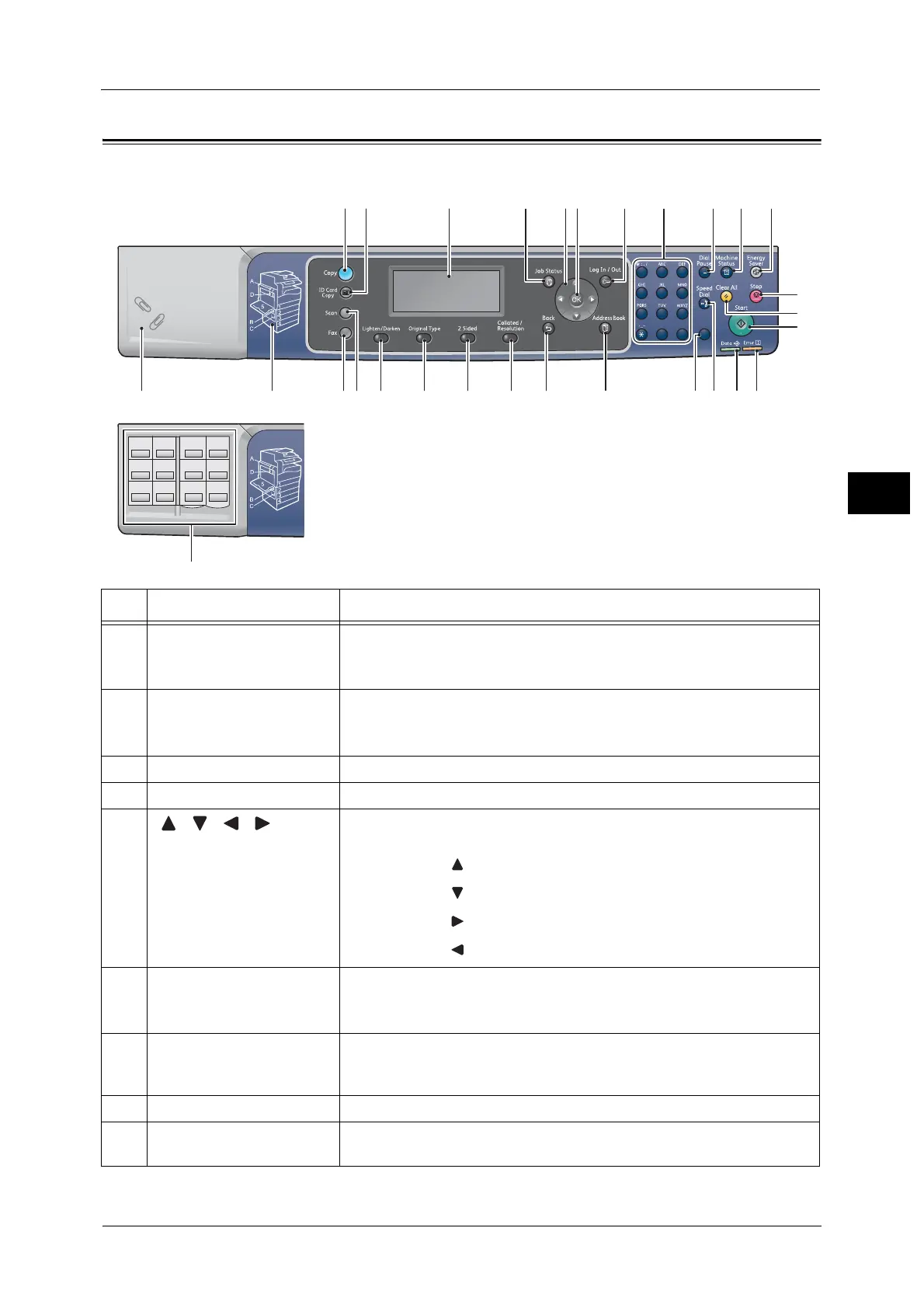Control Panel
71
Product Overview
3
Control Panel
The names and functions of the control panel's components are described below.
1
23
456
789
0#
C
12
34
56
78
910
11 12
12
13
14
151617181920212223242526
2728
12 3 4 5 7 8 9 10 11
29
6
No. Component Function
1 <Copy> button Press this button to use the Copy feature. When the Copy feature is selected,
this button lights up.
For more information, refer to "Copy" (P.95).
2 <ID Card Copy> button Press this button to use the ID Card Copy feature. When the ID Card Copy
feature is selected, this button lights up.
For more information, refer to "ID Card Copy" (P.103).
3 Display Displays the operation menu items and the machine status messages.
4 <Job Status> button Press this button to check/cancel a current job or pending job.
5
<><><><> buttons
Press these buttons to select a menu item on the menu screen and to
change settings.
Note • The < > button allows you to select the previous menu item.
• The < > button allows you to select the next menu item.
• The < > button allows you to go to the next menu screen.
• The < > button allows you to return to the previous menu screen.
6 <OK> button Press this button and the arrow buttons to change settings.
For information on how to change settings using the Quick-Buttons, refer to "About Quick-
Buttons" (P.73).
7 <Log In/Out> button Press this button to enter or exit System Administration mode (for at least
for 4 seconds) or Account mode. This button lights up when the machine is
in System Administration mode.
8 Numeric keypad Press this button to enter numbers (such as number of copies) or text.
9 <Dial Pause> button Press this button to insert a pause between numbers when entering a
recipient’s number.
