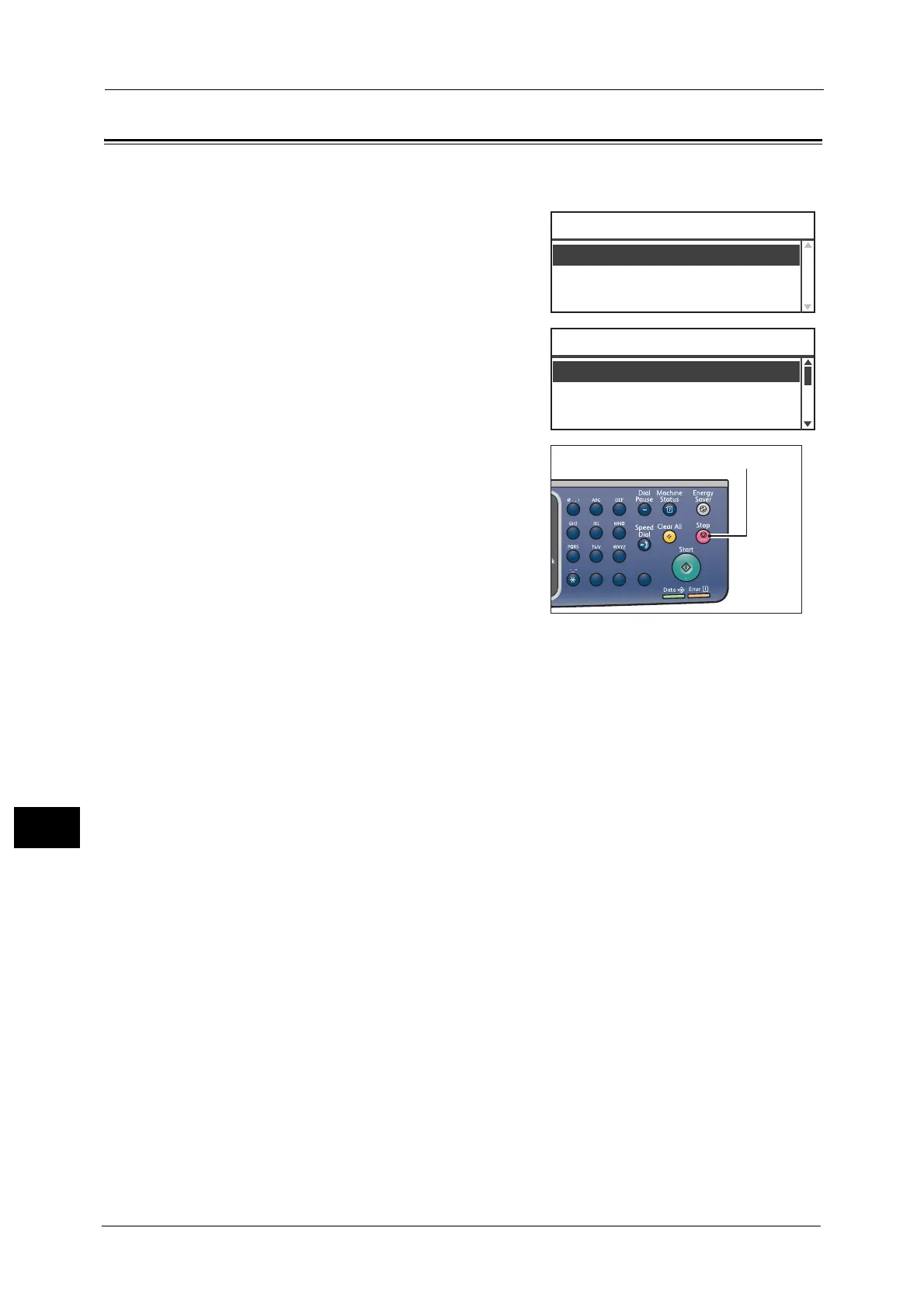11 Job Status
224
Job Status
11
Canceling a Pending Fax Job
The only type of pending fax job that can be cancelled is a reserved fax job.
1 In the [Active Jobs] screen, select [Fax (Send)],
and then press the <OK> button.
2 Select a reserved fax job.
3 Press the <Stop> button.
Important • You may not be able to cancel a job depending
on the status of the job processing.
Active Jobs
Fax(Send)
...
Active Jobs ޓޓ[Stop]:Delete
001 Fuji Hanako Redial
002 Fuji Taro 08:00
Fax (Send) List [Stop]:Delete
01234567890 07:30
1
23
456
789
0#
C
