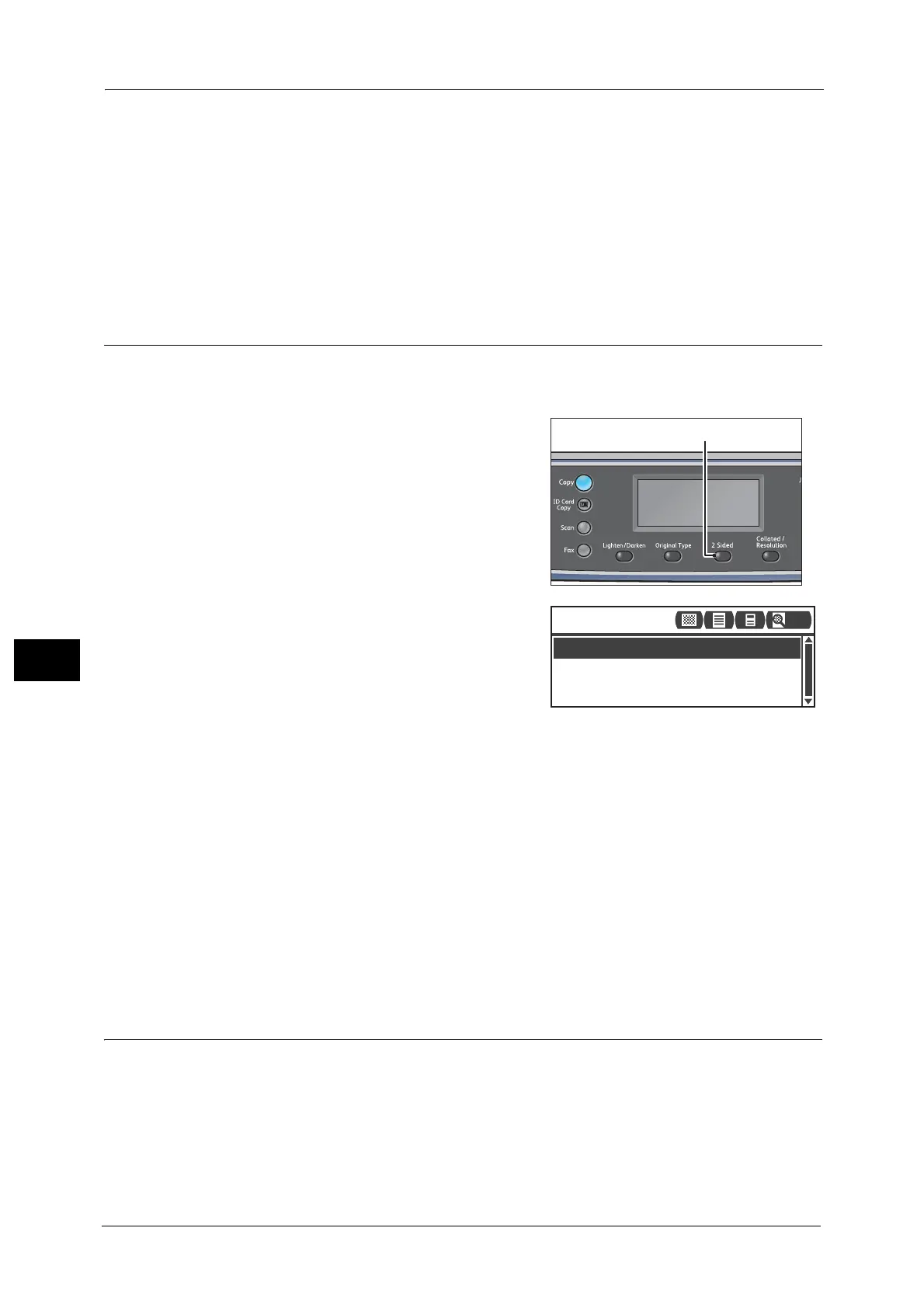7 Scan
154
Scan
7
Text (default)
Select this item when document contains sharp black and white objects such as text.
Photo & Text
Select this item when document contains both text and photos.
Photo
Select this item when document contains only photos.
2 Sided
You can set to scan a 1 Sided or 2 Sided document.
Note • This feature is available when the document feeder is installed on the machine.
1 Press the <2 Sided> button.
2 The selection of a copy method changes
everytime the <2 Sided> button is pressed. The
selection is applied when the screen is returned
to the main menu screen without pressing the
<OK> button.
You can change the displayed time length of the
setting screen.
For more information on changing the displayed time length of the setting screen, refer to the "Quick-Button Selection
Timer" (P.219).
Off
Select [Off] for a one-sided document.
Flip on Long Edge
Scans document in portrait orientation to be turned side-to-side.
Flip on Short Edge
Scans document in landscape orientation to be turned side-to-side.
Resolution
Sets the scan resolution. You can select 200 × 200 dpi, 300 × 300 dpi, 400 × 400 dpi, or 600
× 600 dpi.
Note • When [Resolution] is set to [400 × 400 dpi] or [600 × 600 dpi] in [Black & White] mode, changing the
color mode to [Color] mode changes the [Resolution] setting to [300 x 300 dpi].
• When [Color Mode] is set to [Color], changing the resolution to [400x400 dpi] or [600x600 dpi]
changes the [Color Mode] setting to [Black & White] .
Flip on Long Edge
Off
Flip on Short Edge
Scan to [01]
200