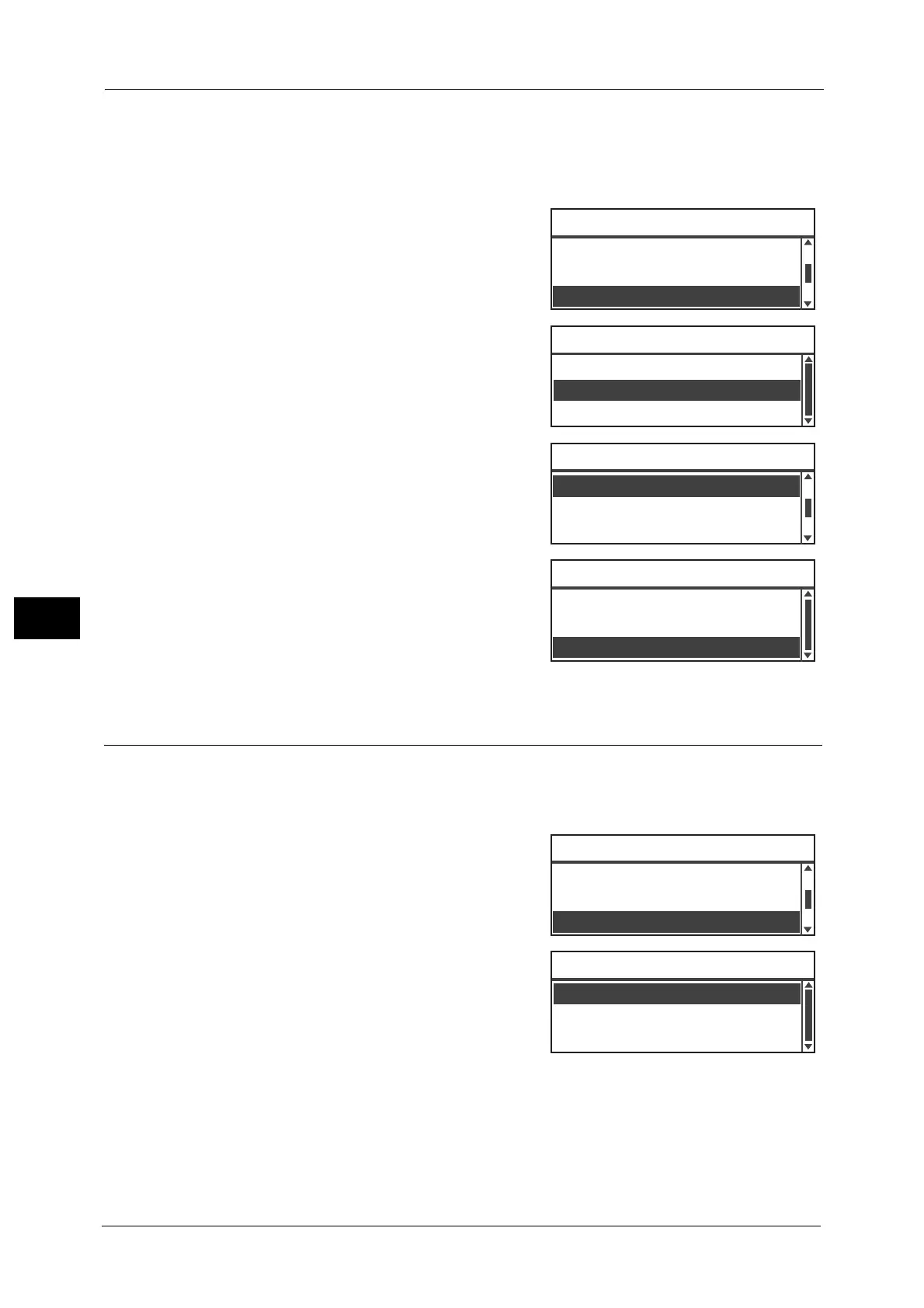6 Fax
132
Fax
6
• The Polling function may not be supported by some remote fax machines.
• The cost of the call will be charged to the machine.
• Only one recipient can be specified for single remote polling.
• It redials if the other party does not respond.
1 Select [Polling], and then click the <OK> button.
2 Select [On], and then press the <OK> button.
Note • Select [Off] to disable the Polling function.
3 Select [Recipient], and specify the recipient's fax
number.
For information on how to specify a recipient, refer to "Specifying
the Recipient" (P.118).
4 Press the <Start> button.
To receive a polling file at a specified time, select
[Delayed Fax], and set the time at which to
receive the polling.
For information on how to schedule the time at which to receive a
fax, refer to "Delayed Fax" (P.134) .
2 Sided
You can set to scan a 1 Sided or 2 Sided.
Note • This function is available when the document feeder and the Duplex Output Unit are installed on
the machine.
1 Select [2 Sided], and then press the <OK> button.
2 Select the copy method, and then press the <OK>
button.
Off
Select [Off] for a one-sided document.
On
Select [On] for a two-sided document.
Send Priority
...
Off
Original Size
...
Auto
Polling
...
Off
Ready to Fax: 0123457890
Polling
On
Off
Delayed Fax
...
Off
Recipient
...
Polling
...
Standard
Ready to Fax: 0123457890
Off Hook
...
Off
Ready to Fax: 0123457890
ECN
...
On
Delayed Fax
...
Off
Polling
...
Off
Send Priority
...
Off
2 Sided
...
Off
Ready to Fax: 0123457890
2 Sided
On
Off
