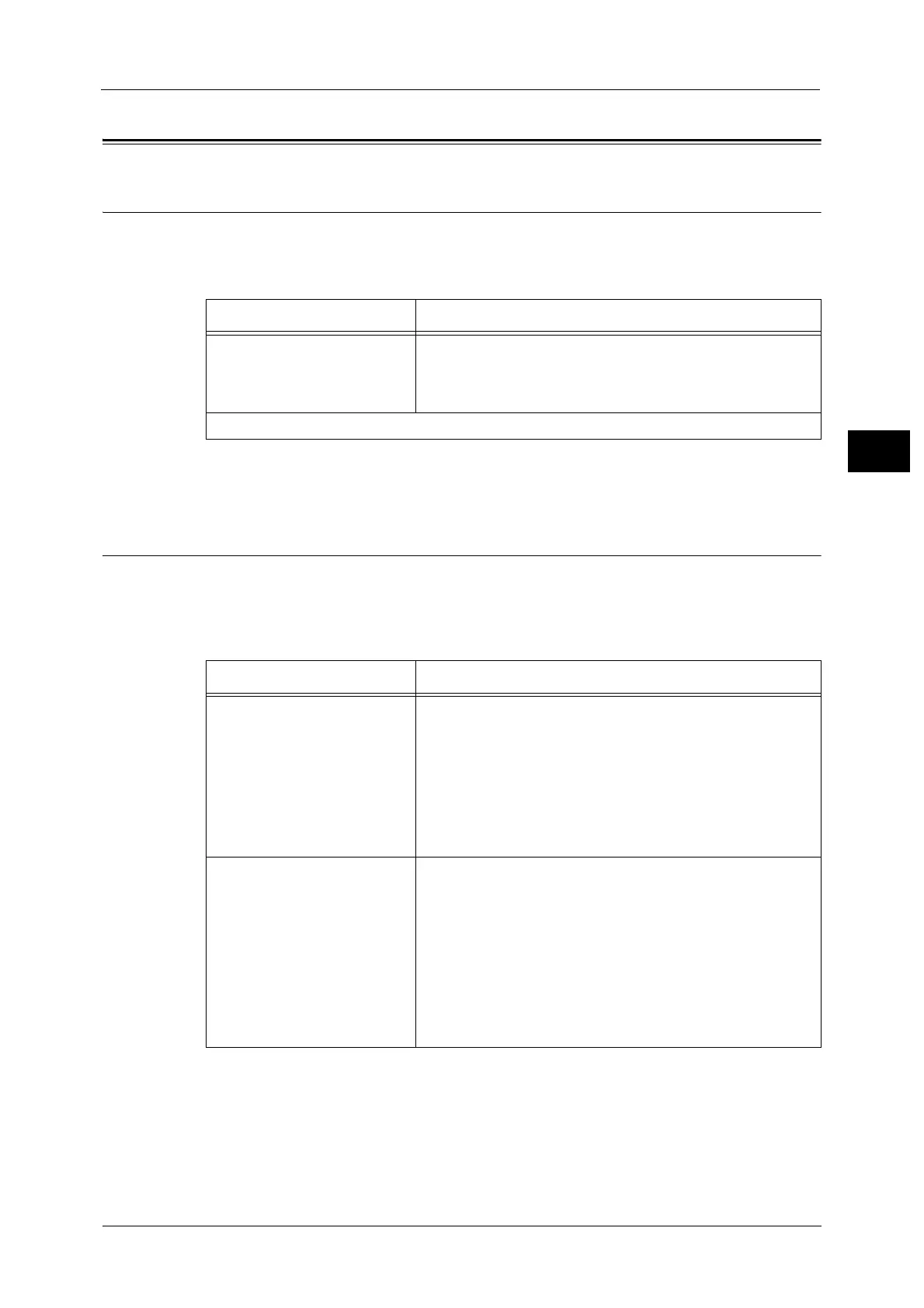Installing the Print Driver/Scan Driver
61
Environment Settings
2
Installing the Print Driver/Scan Driver
Installing the Print Driver
To enable the machine to print, you must first install a print driver from the Driver CD Kit CD-
ROM.
The CD-ROM contains the following print driver.
To install the print driver, follow the instructions by clicking the "CD-ROM Documentation
(HTML)" on the [Documentation] tab in the Driver CD Kit included in the CD-ROM.
Installing the Scan Driver
A direct USB connection to a computer lets you load scanned data from the machine
directly to the computer.
The Driver CD Kit CD-ROM comes with the TWAIN-compatible and Windows Imaging
Acquisition(WIA)-compatible scan driver.
To install the scan driver, follow the instructions by clicking the "CD-ROM Documentation
(HTML)" on the [Documentation] tab in the Driver CD Kit included in the CD-ROM.
Be sure to restart the computer immediately after installing the scan driver.
Note • This function is not available on a network environment.
Print Driver Name Description
FX DocuCentre XXXXX Click [Print Driver] in the [Main] menu of the Driver CD Kit to
start installation. The standard print driver converts the data
created by the application software to images before sending
them to the printer.
XXXXX: Displayed as either "S2420" or "S2220," depending on the model of your machine.
Application Description
TWAIN-compatible and
Windows Imaging
Acquisition(WIA)
-compatible
Scan Driver
Click [Scan Driver] in the [Main] menu on the Driver CD Kit to
start the installation.
This function can be used to load scan data from a TWAIN-
compatible or
Windows Imaging Acquisition(WIA)-
compatible application installed on a computer.
Note •Only 32-bit TWAIN-compatible applications are supported.
For more information, refer to "Using an Application to Load Scan Data from
the Machine via USB" (P.146).
Address Book Editor Select [Install Fax Utility] in the [User Tools] menu of the Driver
CD Kit, and click the [Start] button to start the installation.
Use to register recipient for sending document by fax. You can
select a recipient using the <Address Book> button on the
control panel if you register the information to Address Book
Editor and save it to the machine.
You can also retrieve the fax recipient’s phone numbers
registered on a printer or using CentreWare Internet Services.
For more information on settings items, see the Address Book Editor's Help
Information.
