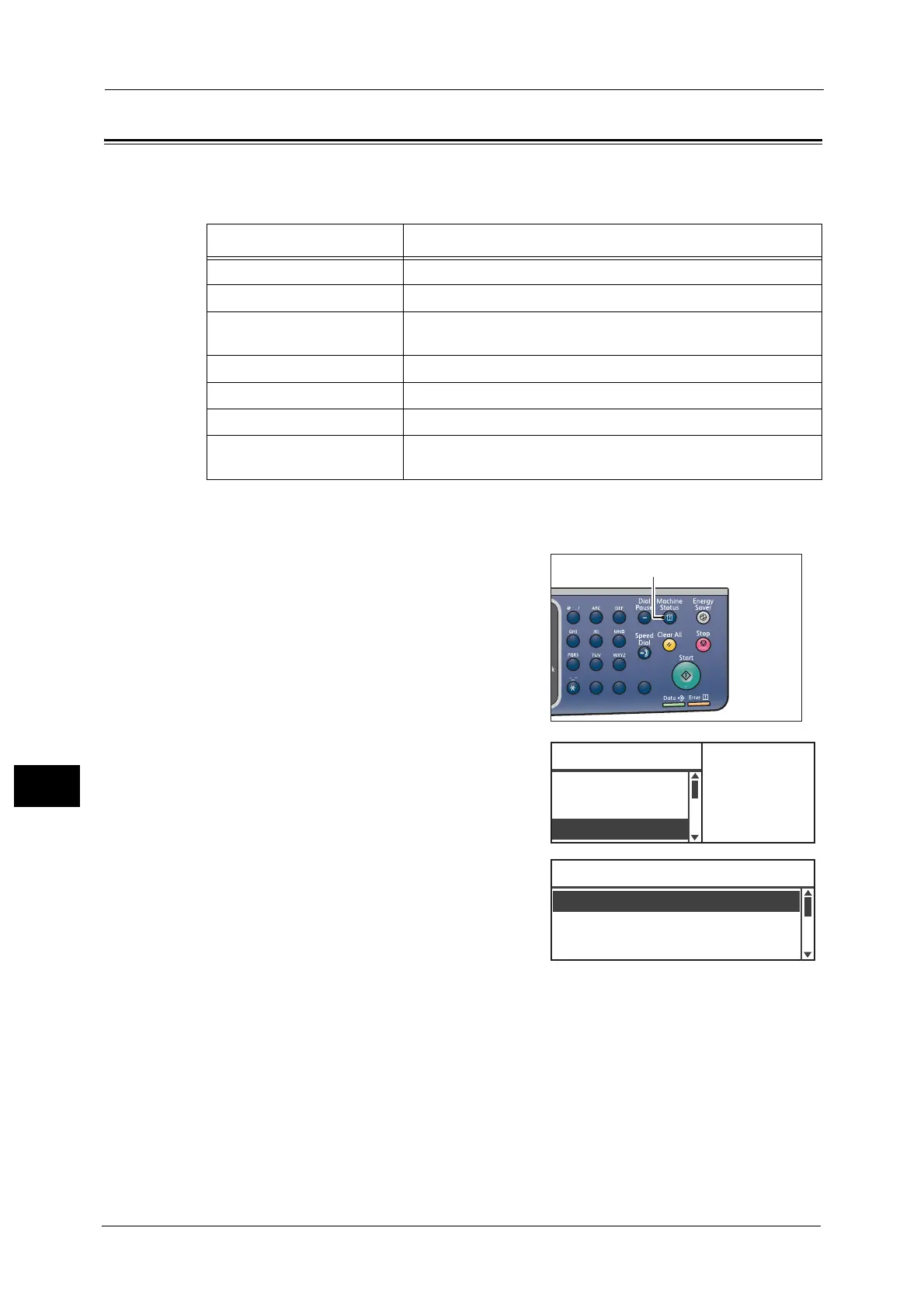10 Machine Status
214
Machine Status
10
Checking the Meter
The [Billing Information] screen shows the number of pages output by the machine,
itemized as follows:
Note • The Meter 5 is not displayed unless the Large Size mode is set.
Follow the steps below to view information on the [Billing Information] screen.
1 Press the <Machine Status> button.
2 Select [Billing Information], and then press the
<OK> button.
3 Select the items to be verified.
Item Description
Product Code Product code of your machine.
Serial Number Serial number of your machine.
Meter1 The total number of pages printed for copying, printing, or
incoming faxes.
Meter2 The total number of copied pages.
Meter3 The total number of printed pages.
Meter4 The total number of incoming printed fax pages.
Meter5* Besides the Meters 1 to 4, the total number of pages printed for
copying, printing, and incoming faxes recognized as large size.
1
23
456
789
0#
C
Machine Status Toner Status:
OK
Drum Status:
OK
IP Address
...
Billing Informat
...
Language
...
Serial Number XXXXXXXX
Billing Information
Product Code XXXXXXXX
Meter1 5678
