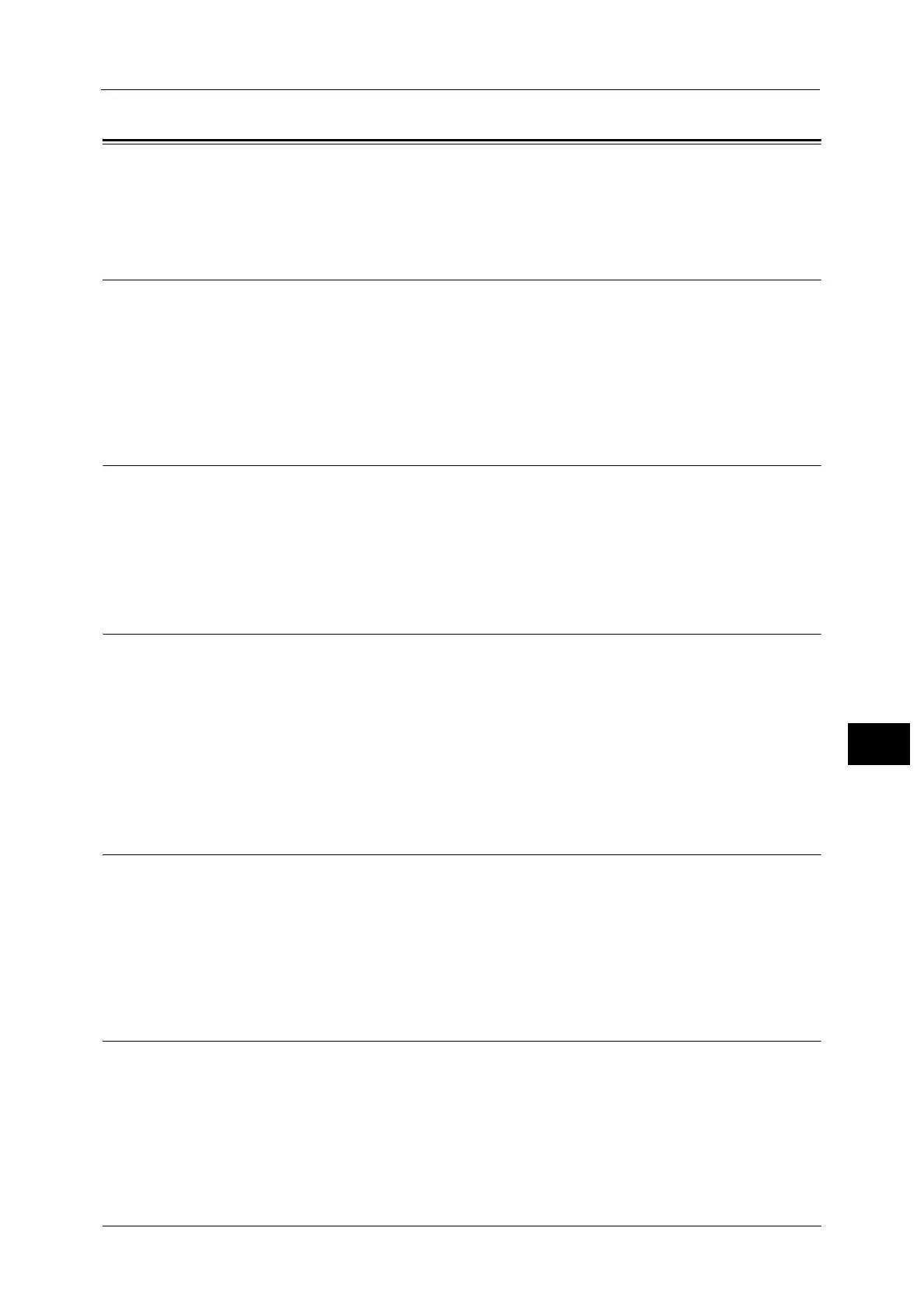Copy Settings
187
Tools
9
Copy Settings
Used to set the functions for the Copy feature.
For information on how to display the [Copy Settings] screen, refer to "System Settings Procedure" (P.162).
Sharpness
You can select [Soften +2], [Soften +1], [Normal], [Sharpen +1], or [Sharpen +2].
[Normal] sets the sharpness at the standard level; [Soften +2] sets it lower; [Sharpen +2] sets
it higher.
[Normal] is set at the time of factory shipment.
For more information, refer to [Scan Settings] > "Sharpness" (P.188).
Background Suppression
Sets whether to suppress the document’s background color.
You can select [Off] or [On].
[On] is set at the time of factory shipment.
For more information, refer to [Scan Settings] > "Background Suppression" (P.188).
Back. Suppression Level
Sets the background suppression level used when [Background Suppression] is set to [On] in
[Copy Settings].
You can select from [Low], [Normal], [Higher +1], [Higher +2], and [Higher +3]. [Normal] is
the standard suppression level, [Low] is the lowest suppression Level, and [Higher +3] is the
highest suppression level.
[Normal] is set at the time of factory shipment.
For more information, refer to [Scan Settings] > "Back. Suppression Level" (P.188).
Reduce/Enlarge Preset
Used to set the preset Reduce/Enlarge value by selecting [Copy] > [Reduce/Enlarge] in the
[Default Settings].
You can set a value between 25 and 400% (in 1% increments).
[400%] is set at the time of factory shipment.
For more information, refer to [Default Settings] > [Copy] > "Reduce/Enlarge" (P.168).
Auto Collate
Sets to rotate for the Collated function when document is placed in the document feeder.
You can select [Do Not Rotate] or [Rotate].
[Do Not Rotate] is set at the time of factory shipment.
