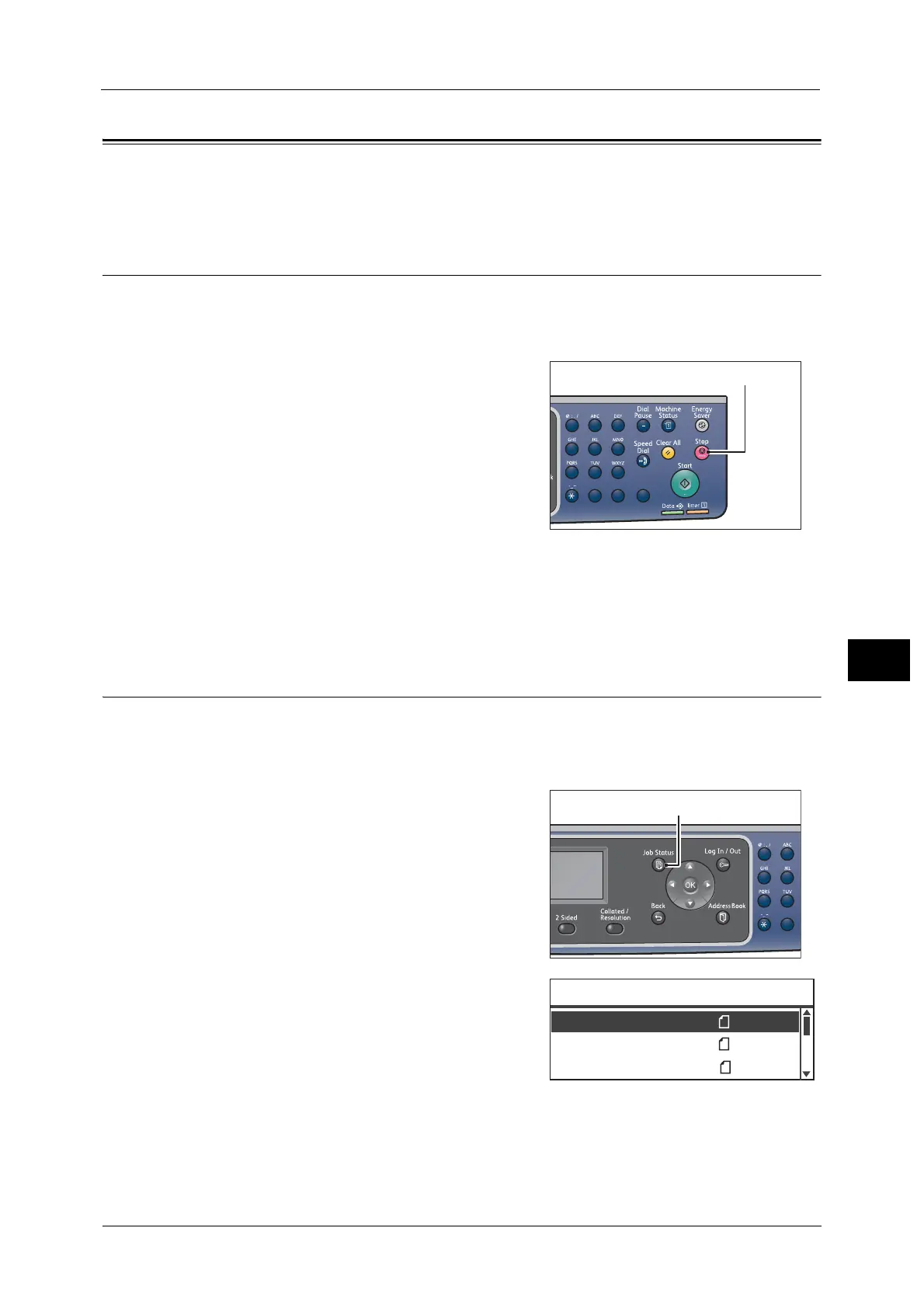Operations during Scanning
151
Scan
7
Operations during Scanning
While the machine is scanning document, you can cancel the currently executing job, and
check or cancel the pending jobs.
Canceling the Current Scan Job
To cancel the currently scanning job:
On the machine
1 Press the <Stop> button.
On the computer
1 Press [Cancel] on the screen that appears while scanning.
Checking Job Status
To check the status of the currently executing or the previously scanned job:
Note • You can cancel the currently executing scan job.
For more information on operation in job screen, refer to "Canceling the Current Job" (P.223).
1 Press the <Job Status> button.
2 Check the job status.
3 To exit the screen, press the <OK> button.
1
23
456
789
0#
C
1
2
45
78
0
Print ޓޓA4
Print ޓޓB5
Active Jobs ޓޓ[Stop]:Delete
Fax (Print) A4
