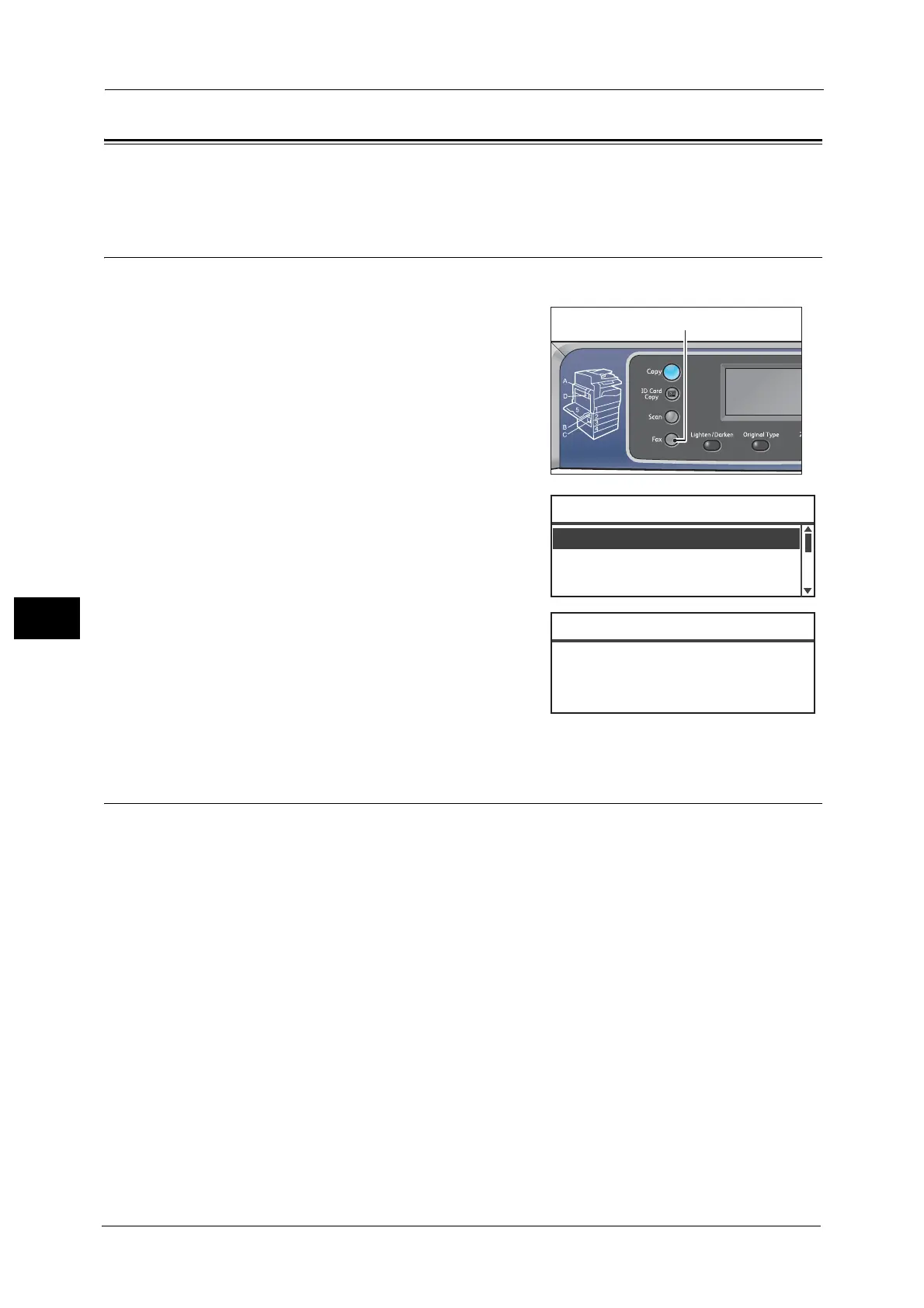6 Fax
124
Fax
6
Using the Control Panel Buttons to Specify the Fax Recipient
You can use the control panel buttons to specify the fax recipient.
Using the Numeric Keypad
To use the numeric keypad to enter the fax recipient's number directly:
1 Press the <Fax> button.
The [Enter Recipient] screen appears.
2 With the [Recipient] item selected, use the
numeric keypad to enter the recipient's fax
number.
Note • You can enter the fax numbers of up to 50
digits in length.
3 Press the <OK> button.
Using the One Touch Panel
You can specify the fax recipient using the One Touch panel. The fax numbers registered for
each One Touch button are the same as the fax numbers registered for Speed Dial entries
001 to 036.
For example, to specify the fax recipient registered for Speed Dial 001, press the One Touch
button <1>.
Important • The One Touch buttons have sensors to detect which set of buttons (1 to 12, 13 to 24, or 25 to 36) is
activated. Turn over the One Touch panel completely before pressing the One Touch buttons.
• Take care not to place objects or spill liquids near the One Touch panel.
For information on how to register a Speed Dial entry, refer to "Speed Dial" (P.179).
Resolution
...
Standard
Enter Recipient
Recipient
...
Original Type
...
Text
Enter Fax Number [OK]:Save
0123456789_
