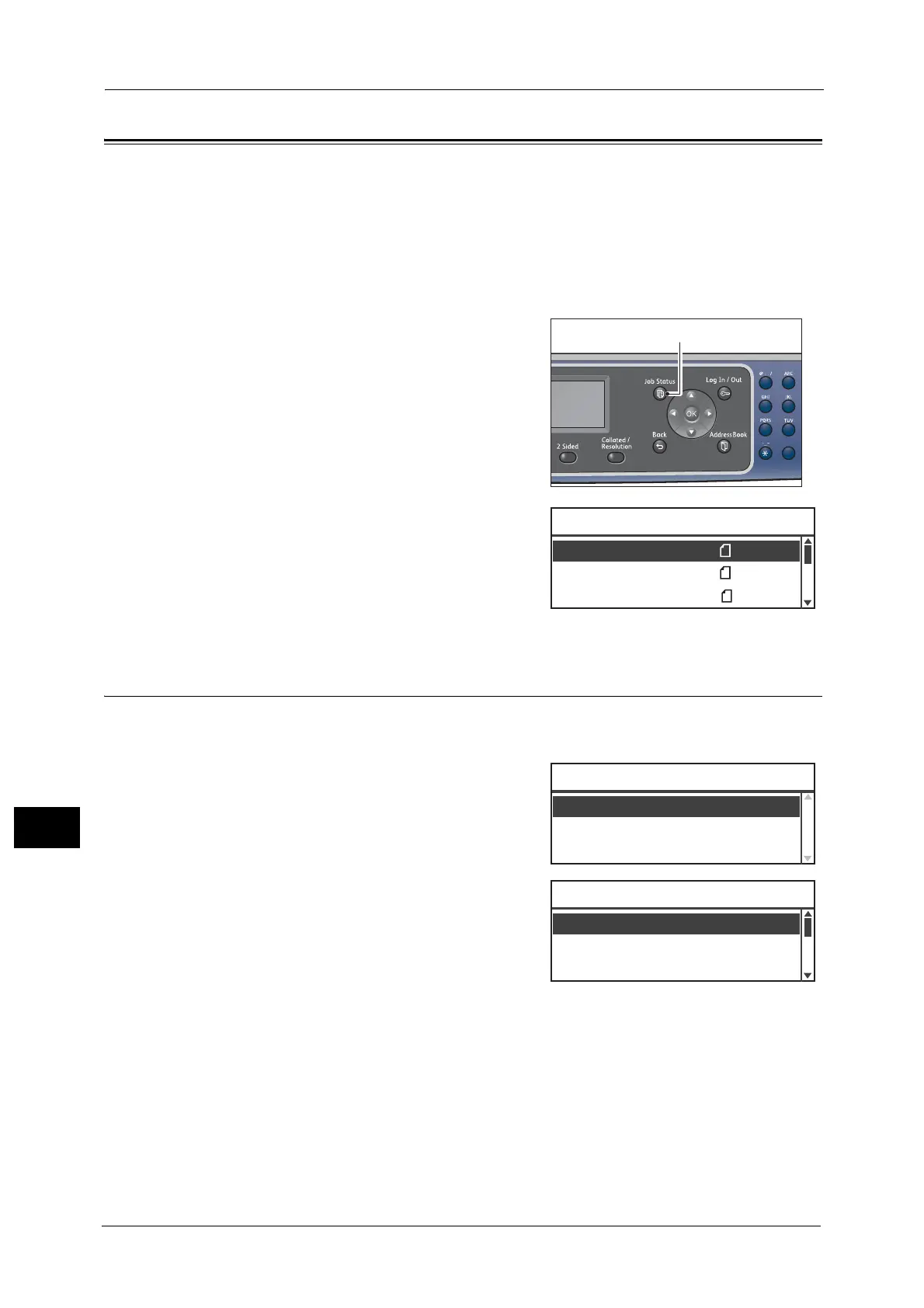11 Job Status
222
Job Status
11
Checking Current/Pending Jobs
You can check the status of the following current or pending jobs:
z
Current print, scan or fax job
z
Pending print jobs
z
Pending fax jobs to send
Note • Completed jobs are not displayed.
1 Press the <Job Status> button.
2 Used to check the jobs.
Checking Reserved Fax Jobs
If any outgoing faxes have been reserved, you can check them in the [Fax (Send) List]
screen.
1 In the [Active Jobs] screen, select [Fax (Send)],
and then press the <OK> button.
The [Fax (Send) List] screen appears.
1
2
45
78
0
Print ޓޓA4
Print ޓޓB5
Active Jobs ޓޓ[Stop]:Delete
Fax (Print) A4
Active Jobs
Fax(Send)
...
Active Jobs ޓޓ[Stop]:Delete
001 Fuji Hanako Redial
002 Fuji Taro 08:00
Fax (Send) List [Stop]:Delete
01234567890 07:30
