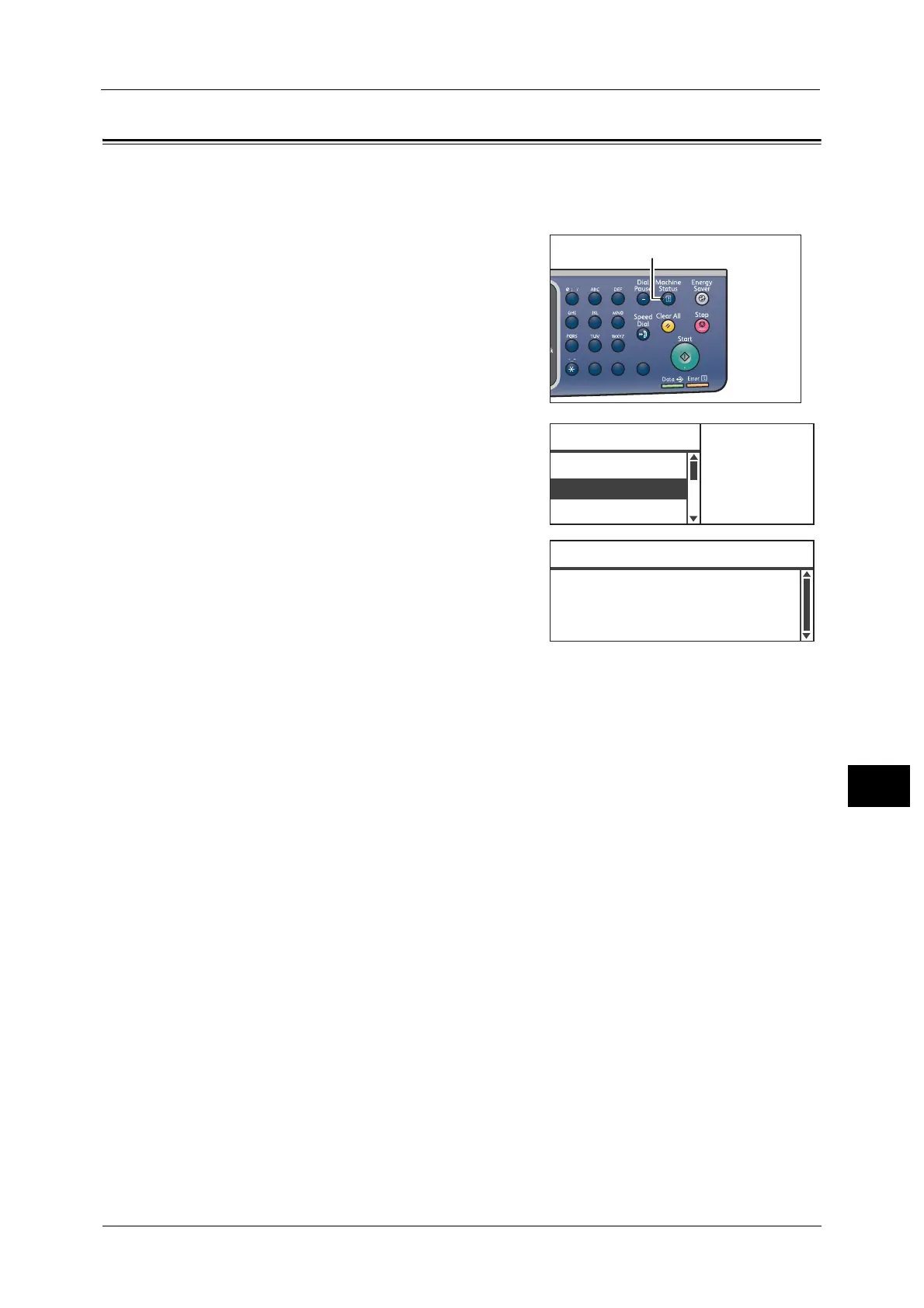Checking the Machine’s IP Address
213
Machine Status
10
Checking the Machine’s IP Address
You can display the IPv6 or IPv4 address of your machine.
Note • This feature is available when the Network Kit is installed.
1 Press the <Machine Status> button.
2 In the [Machine Status] screen, select [IP
Address].
3 The IP address of your machine is displayed.
1
23
456
789
0#
C
IP Address
...
Machine Status
Language
...
Billing Informat
...
Toner Status:
OK
Drum Status:
OK
IP Address
IPv4 xxx.xxx.xxx.xxx
IPv6 xxxx:xxxx:xxxx:xxxx:xxxx:
xxxx:xxxx:xxxx
