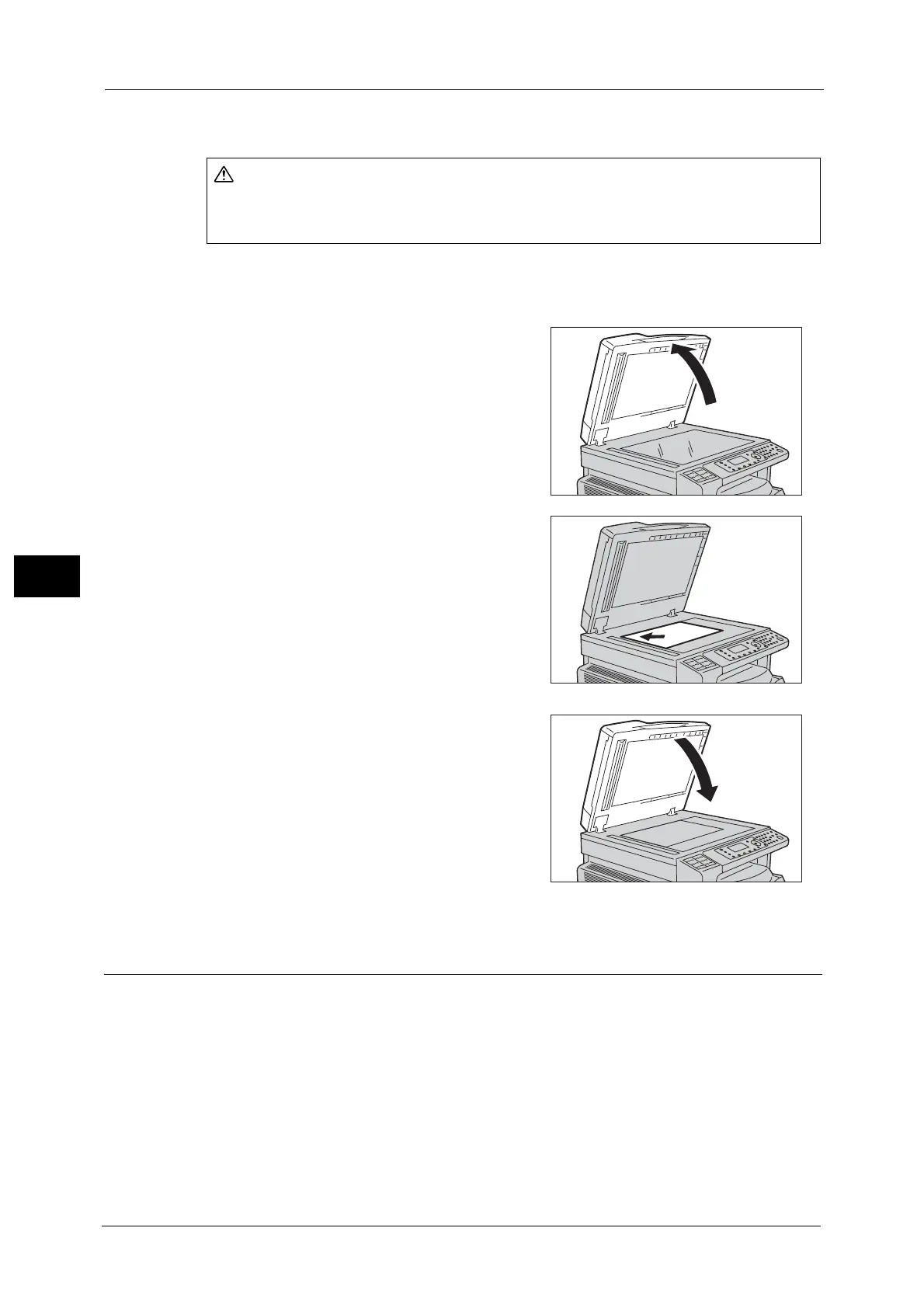5 Copy
98
Copy
5
• You can select a custom paper size specified for Tray 5 (bypass) using the Custom Paper Size
Settings. For more information, refer to "Custom Paper Size Settings" (P.176).
Follow the steps below to place document on the document glass.
You can place a single sheet document or bound document such as book on the document
glass.
1 Open the document cover.
Important • When using the document glass, make sure to
close the document cover after finishing your
copy job.
2 Place the document face down, and align it
against the top left corner of the document glass.
3 Close the document cover.
Making Advanced Settings
Note • The displayed settings may vary according to models.
• You may need to enter a passcode to use the copy feature. Ask your system administrator for the
passcode.
Do not apply excessive force to hold thick document on the document glass. It may break
the glass and cause injuries.
