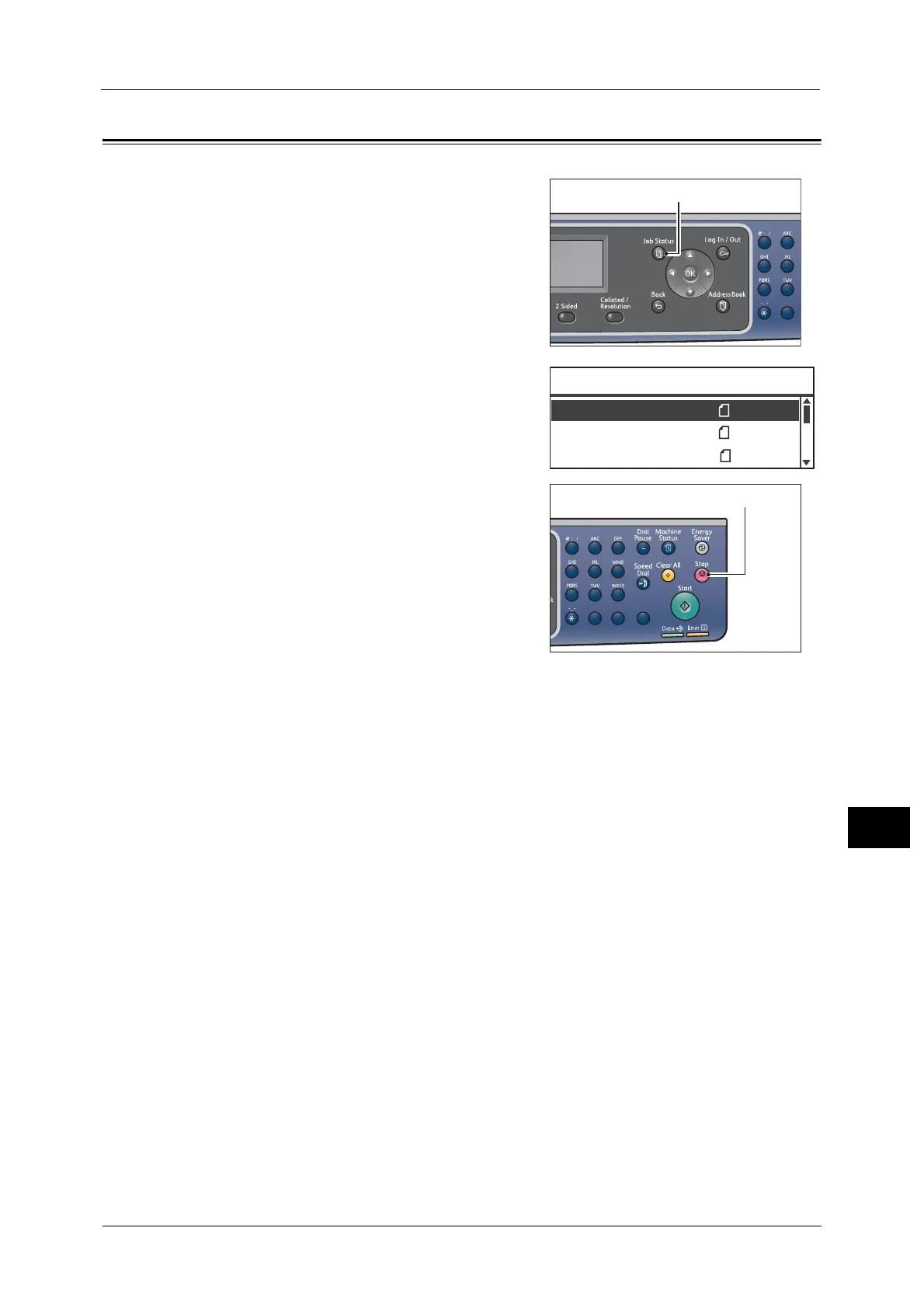Canceling the Current Job
223
Job Status
11
Canceling the Current Job
1 Press the <Job Status> button.
2 Select the current job.
3 Press the <Stop> button.
Important • You may not be able to cancel a job depending
on the status of the job processing.
• If the machine is being used as a local printer, it
may take some time to cancel the job
depending on the type of print job being
executed.
1
2
45
78
0
Print ޓޓA4
Print ޓޓB5
Active Jobs ޓޓ[Stop]:Delete
Fax (Print) A4
1
23
456
789
0#
C
