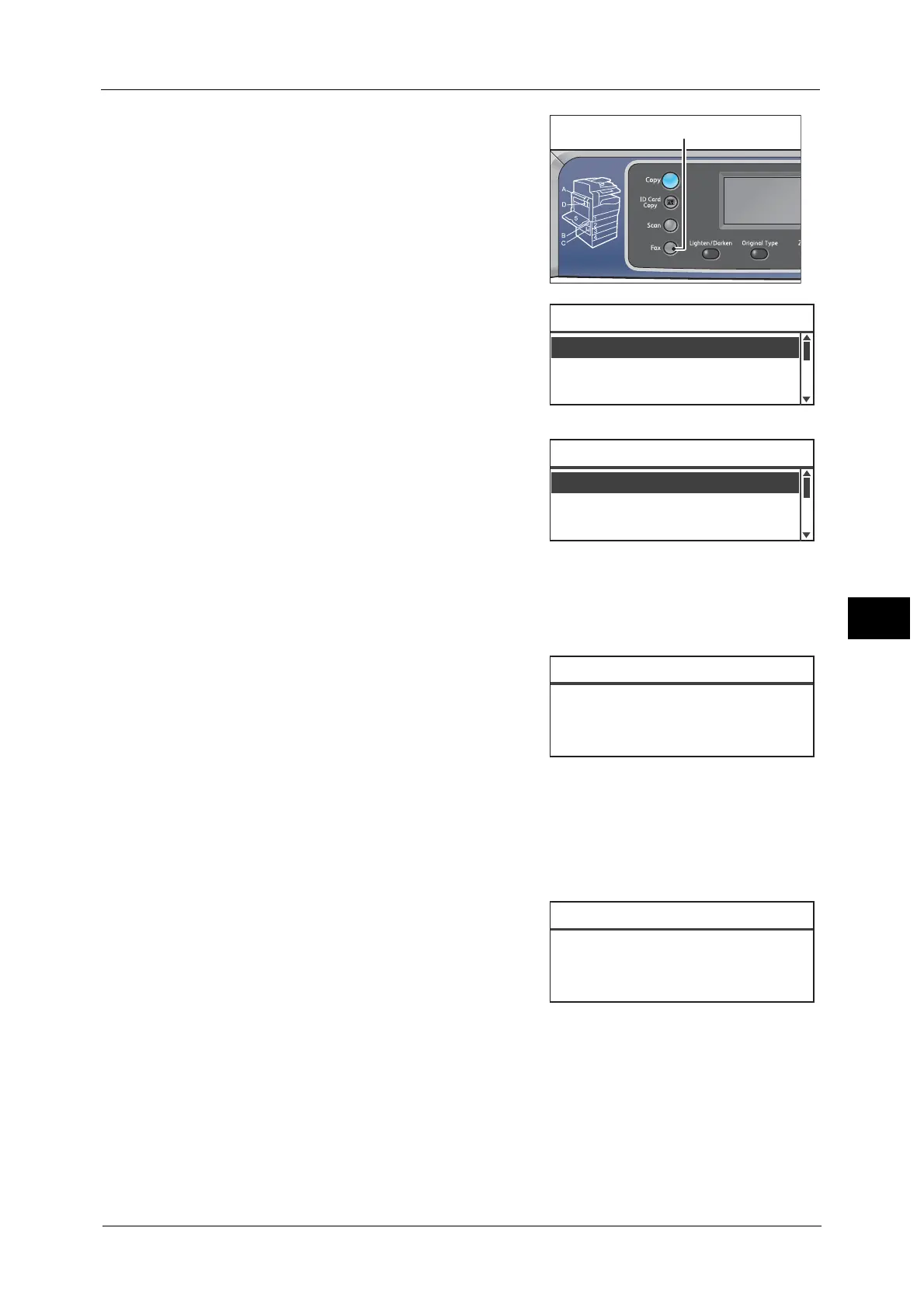Overview of Fax Operations
119
Fax
6
1 Press the <Fax> button.
Note • You must enter the [Region] setting to use the
Fax feature. If a message asking you to set the
region appears when you press <Fax> button,
set your region.
For information on how to make the setting,
refer to "Region" (P.194).
2 Select [Recipient], and then press the <OK>
button.
Note • You can also specify the fax recipient using the
control panel buttons.
For information on how to use the control panel
buttons, refer to "Using the Control Panel
Buttons to Specify the Fax Recipient" (P.124).
3 Select how you want to specify the fax recipient.
Using the numeric keypad
To use the numeric keypad to enter the fax recipient's number directly:
1) Select [Keypad], and then press the <OK> button.
2) Use the numeric keypad to enter the fax
recipient's number.
Note • To delete the entered numbers, press the <C>
(Clear) button.
• You can enter fax numbers of up to 50 digits in
length.
3) Press the <OK> button.
Using the Speed Dial function
To specify the fax recipient by entering a Speed Dial number (001 to 099) registered in the
Phone Book:
1) Select [Speed Dial], and then press the <OK> button.
2) Use the numeric keypad to enter the Speed
Dial number.
Note • To delete the entered numbers, press the <C>
(Clear) button.
3) Press the <OK> button.
Using the Phone Book
To specify the fax recipient by retrieving a Phone Book entry:
1) Select [Phone Book], and then press the <OK> button.
Resolution
...
Standard
Enter Recipient
Recipient
...
Original Type
...
Text
Speed Dial
...
Recipient
Keypad
...
Phone Book
...
Enter Fax Number
_
Speed Dial (001-099)
[_ ]
