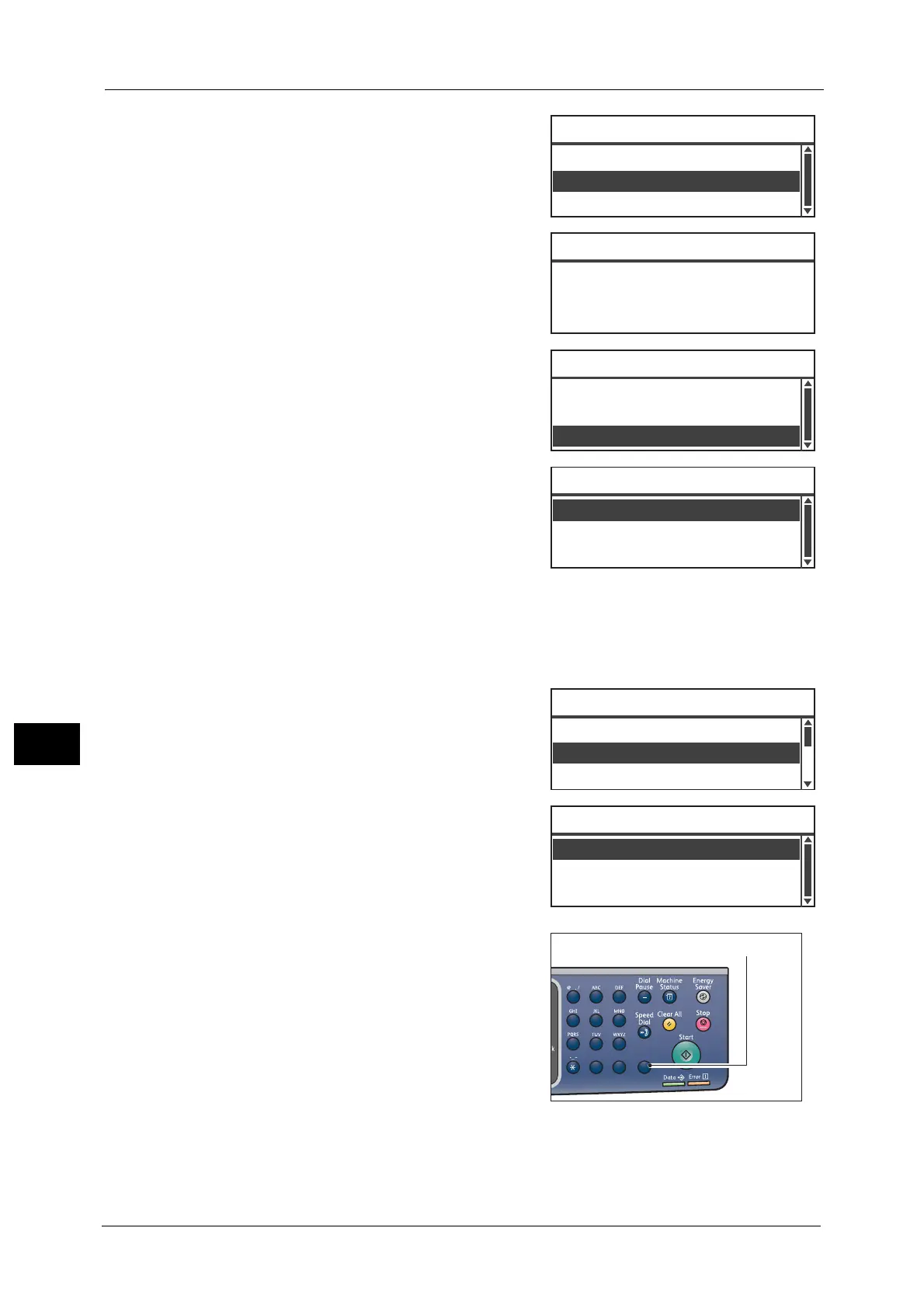9 Tools
180
Tools
9
5 Select [Fax Number], and then press the <OK>
button.
6 Enter the fax number to register, and then press
the <OK> button.
Note • You can enter up to 50 characters for the fax
number (numbers as well as the number sign
(#), asterisk (*), and underscore (_)).
7 Select [Apply Settings], and then press the <OK>
button.
8 Select [Yes], and then press the <OK> button.
Deleting a Speed Dial Entry
Follow the steps below to delete a registered Speed Dial entry. [XXX (Not In Use)] is
displayed for the deleted entries.
1 Select the speed dial number that you wish to
delete on the [Speed Dial] screen, and then press
the <OK> button.
2 Press the <C> (Clear) button.
Fax Number
Speed Dial 001 [C]:Delete
Name Fuji Hanako
Apply Settings
Fax Number
...
030123456789
Speed Dial 001 [C]:Delete
Name
...
Fuji Hanako
Apply Settings
...
No
Apply Settings [Are You Sure?]
Yes
002 Fuji Taro
Speed Dial
001 Fuji Hanako
003 (Not in Use)
Fax Number
...
030112345678
Speed Dial 002 [C]:Delete
Name
...
Fuji Taro
Apply Settings
...
1
23
456
789
0#
C
