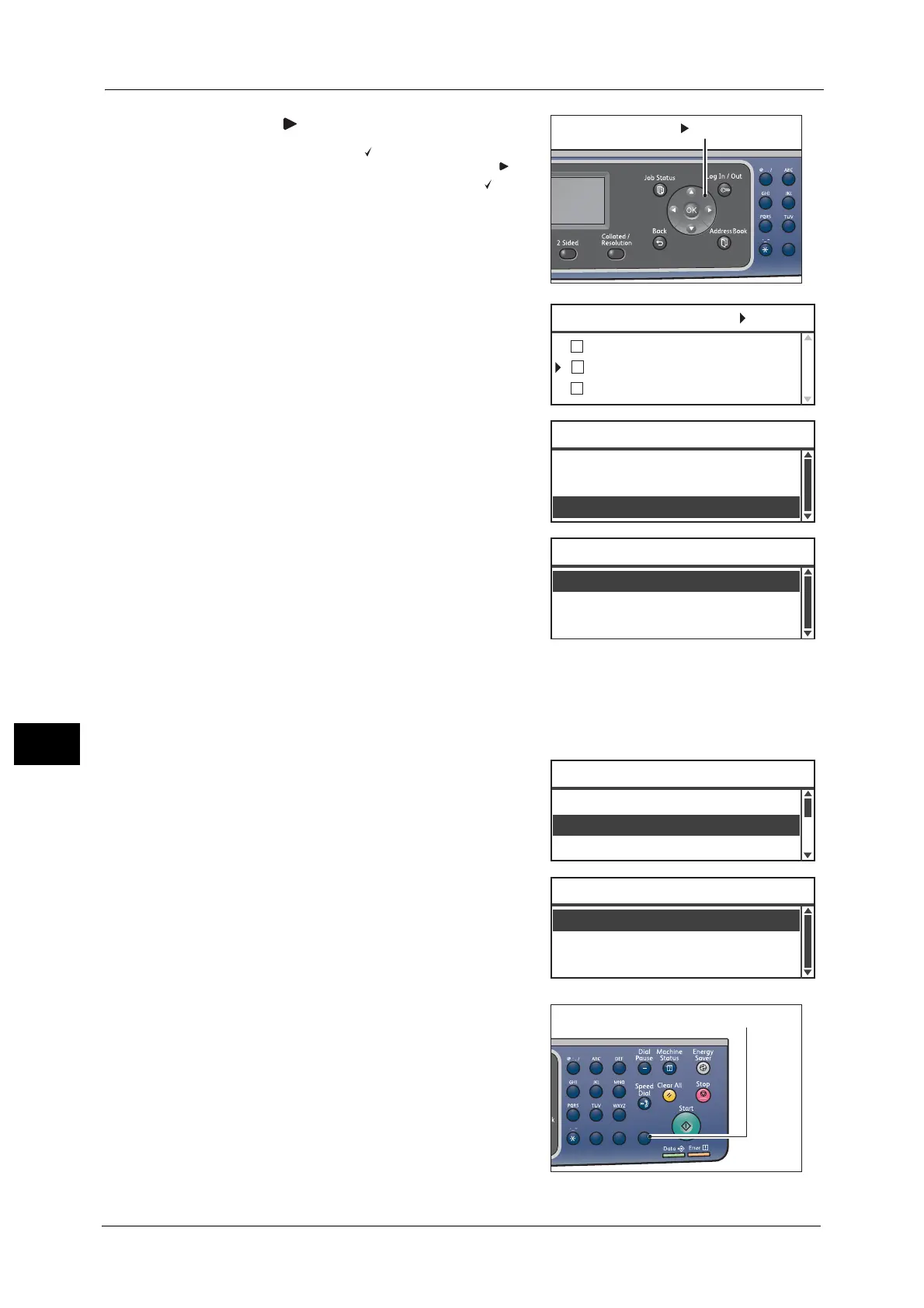9 Tools
182
Tools
9
7 Press the < > button.
Note • A checkmark [ ] appears in the checkbox next
to each Speed Dial entry. Pressing the < >
button again erases the checkmark [ ].
• If you press the <#> button, you can check the
details for the selected Speed Dial entry. Press
the <Back> button to return the display to the
previous screen.
• You can select up to 99 Speed Dial entries at
once.
8 Repeat Steps 6 and 7 to select the speed dial
numbers to register to the group, and then press
the <OK> button.
9 Select [Apply Settings], and then press the <OK>
button.
10 Select [Yes], and then press the <OK> button.
Deleting a Group
Follow the steps below to delete a registered Group. [XX (Not In Use)] is displayed for the
deleted groups.
1 In the [Group] screen, select the group to delete,
and then press the <OK> button.
2 Press the <C> (Clear) button.
1
2
45
78
0
002 Fuji Taro
Group 01 [ ]:Select
001 Fuji Hanako
010 Fuji Hiroshi
Speed Dial Number
...
002,010
Group 01 [C]:Delete
Name
...
Group01
Apply Settings
...
No
Apply Settings [Are You Sure?]
Yes
02 Group02
Group
01 Group01
03 (Not in Use)
Speed Dial Number
...
005,009
Group 02 [C]:Delete
Name
...
Group02
Apply Settings
...
1
23
456
789
0#
C
