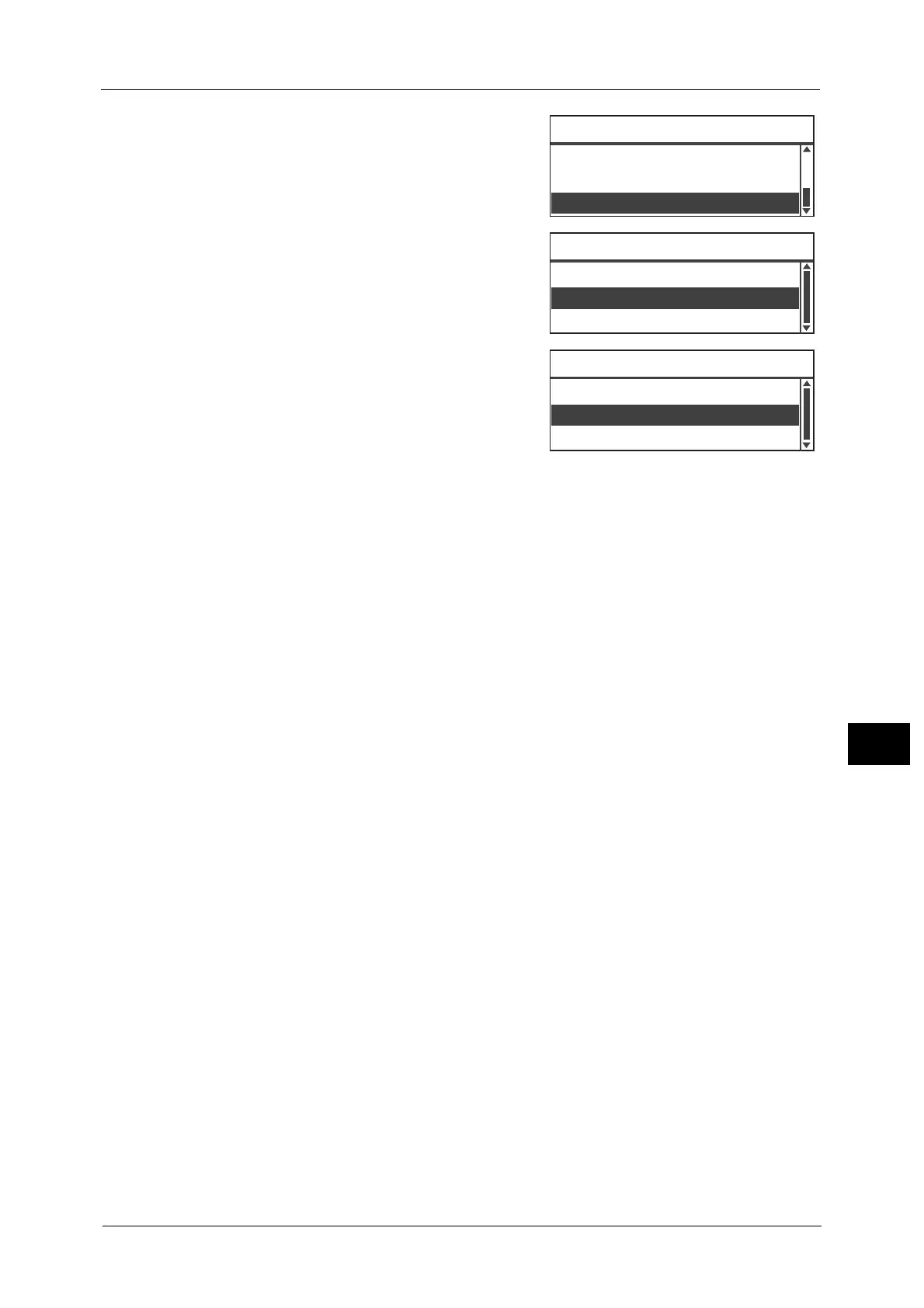User Management
207
Tools
9
1 In the [Tools] screen, select [User Management],
and then press the <OK> button.
For information on how to display the [Tools] screen, refer to
"System Settings Procedure" (P.162).
2 Select [Reset Copied Impressions], and then
press the <OK> button.
3 Select [Yes], and then press the <OK> button.
Security Settings
...
User Management
...
Tools
System Settings
...
User Management
Confirm/Edit
...
Reset Copied Impressions
...
Reset Copied Impressions
No
Yes
