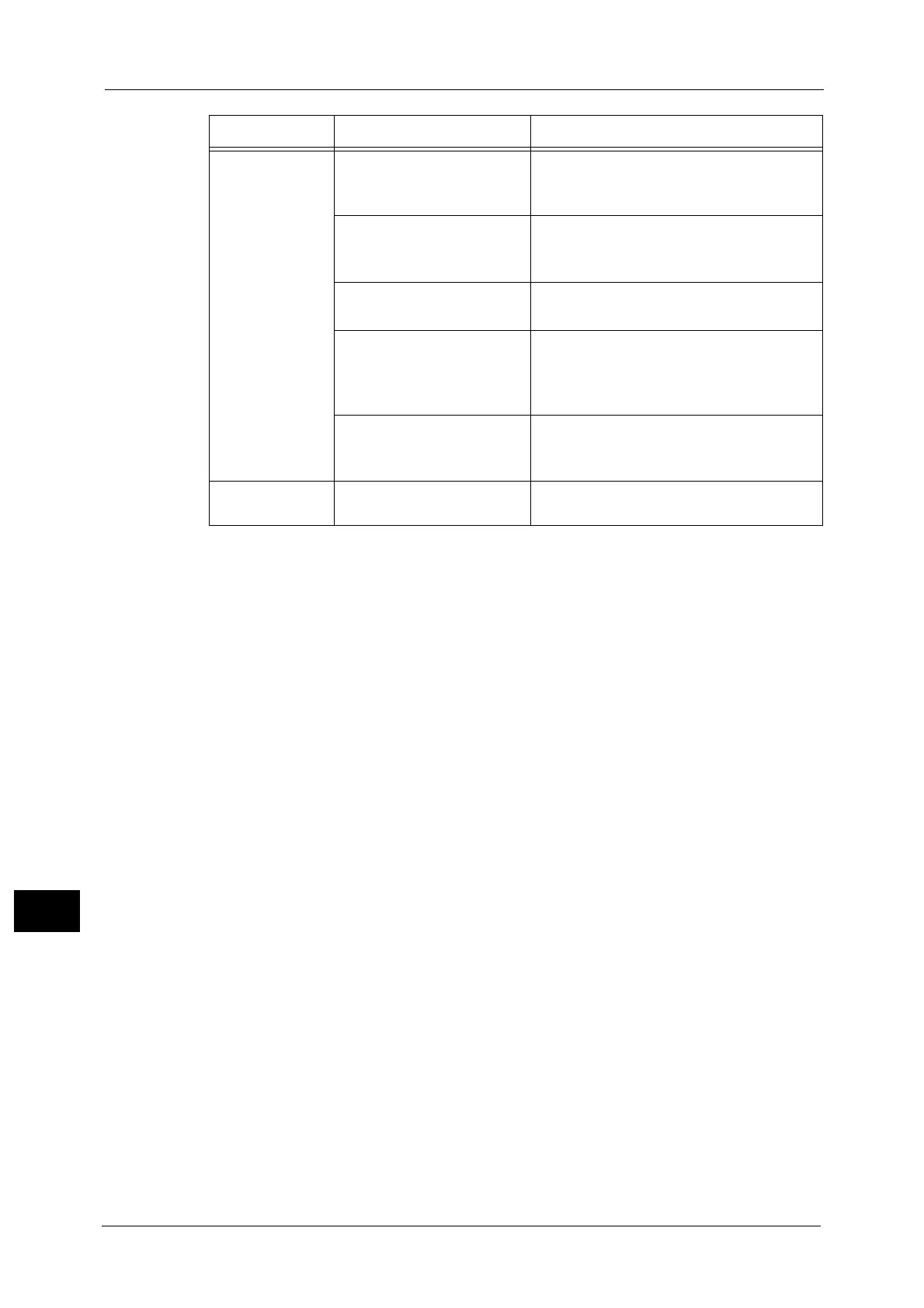13 Problem Solving
248
Problem Solving
13
The copy is not
the desired size.
The document cover or
document glass is dirty.
Clean the document cover or document glass.
Refer to "Cleaning the Document Cover and the
Document Glass" (P.231).
The document is a
transparency or highly
translucent medium.
Place a sheet of white paper over the
document before copying.
Refer to "Placing Document" (P.96).
The document has shifted out
of position.
Place the document correctly.
Refer to "Placing Document" (P.96).
The document feeder's
document guides are
misaligned.
Place the document correctly, moving the
document guides into contact with the edges
of the document.
Refer to "Placing Document" (P.96).
The document is creased. Smooth out the document and place it again
correctly.
Refer to "Placing Document" (P.96).
The edges of
copies are cut off.
The document exceeds the
printable area.
Adjust the reduction/enlargement factor to
reduce the copy slightly.
Symptom Possible Cause Remedy
