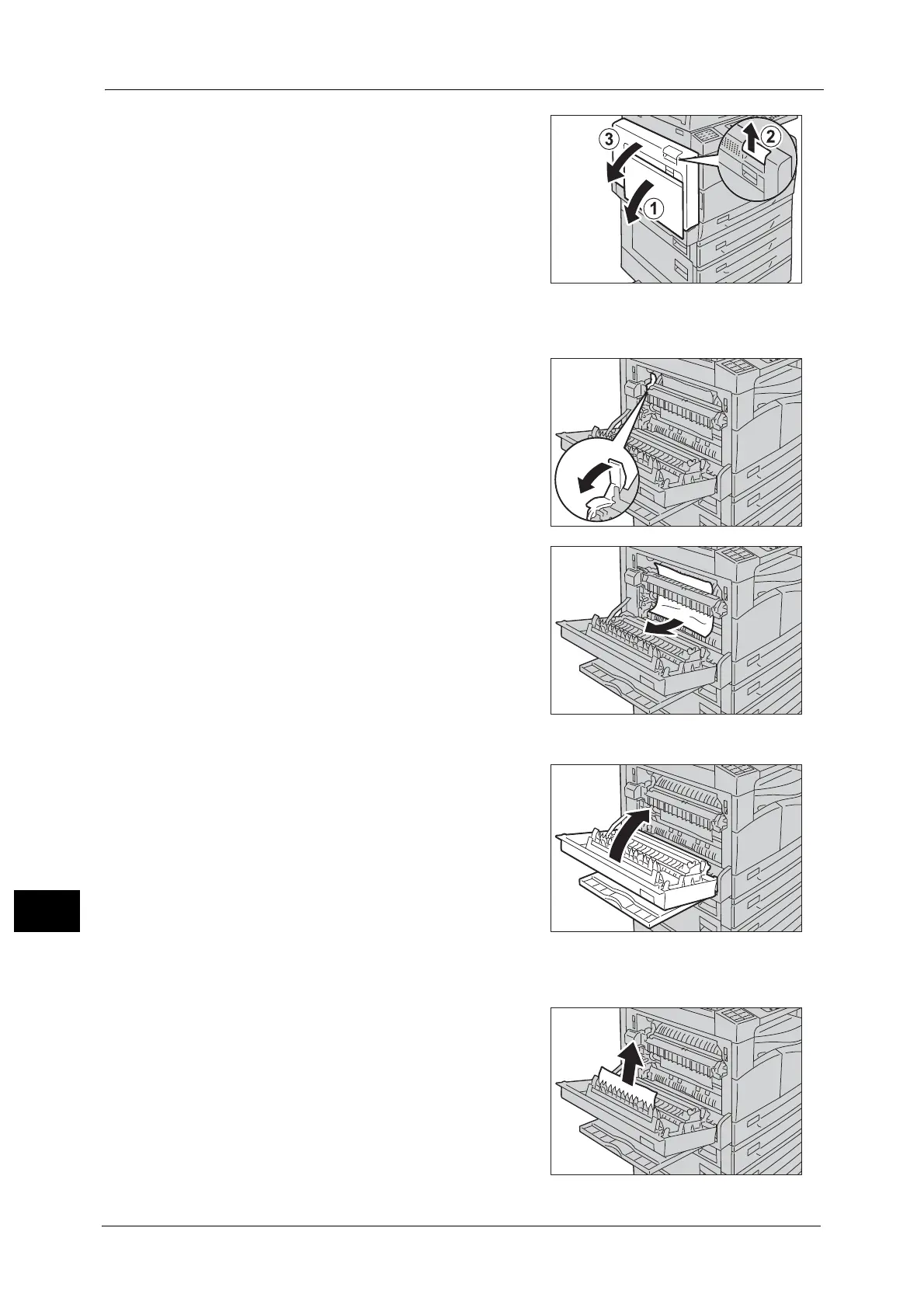13 Problem Solving
280
Problem Solving
13
1 Open Tray 5 (1), and then while lifting up the
release lever (2) gently open the top left cover
(3).
If the paper is jammed around the fusing unit
1) Pull down the latch.
2) Remove the jammed paper.
Note • Do not leave any torn pieces of paper inside the
machine.
3) Return the latch back to their position.
4) Push on the center of the left cover, close it
slowly, and raise the Tray 5 (bypass).
If the paper is jammed within the left cover
1) If the paper is jammed in the location as
shown in the right figure, remove the jammed
paper pulling upwards.
