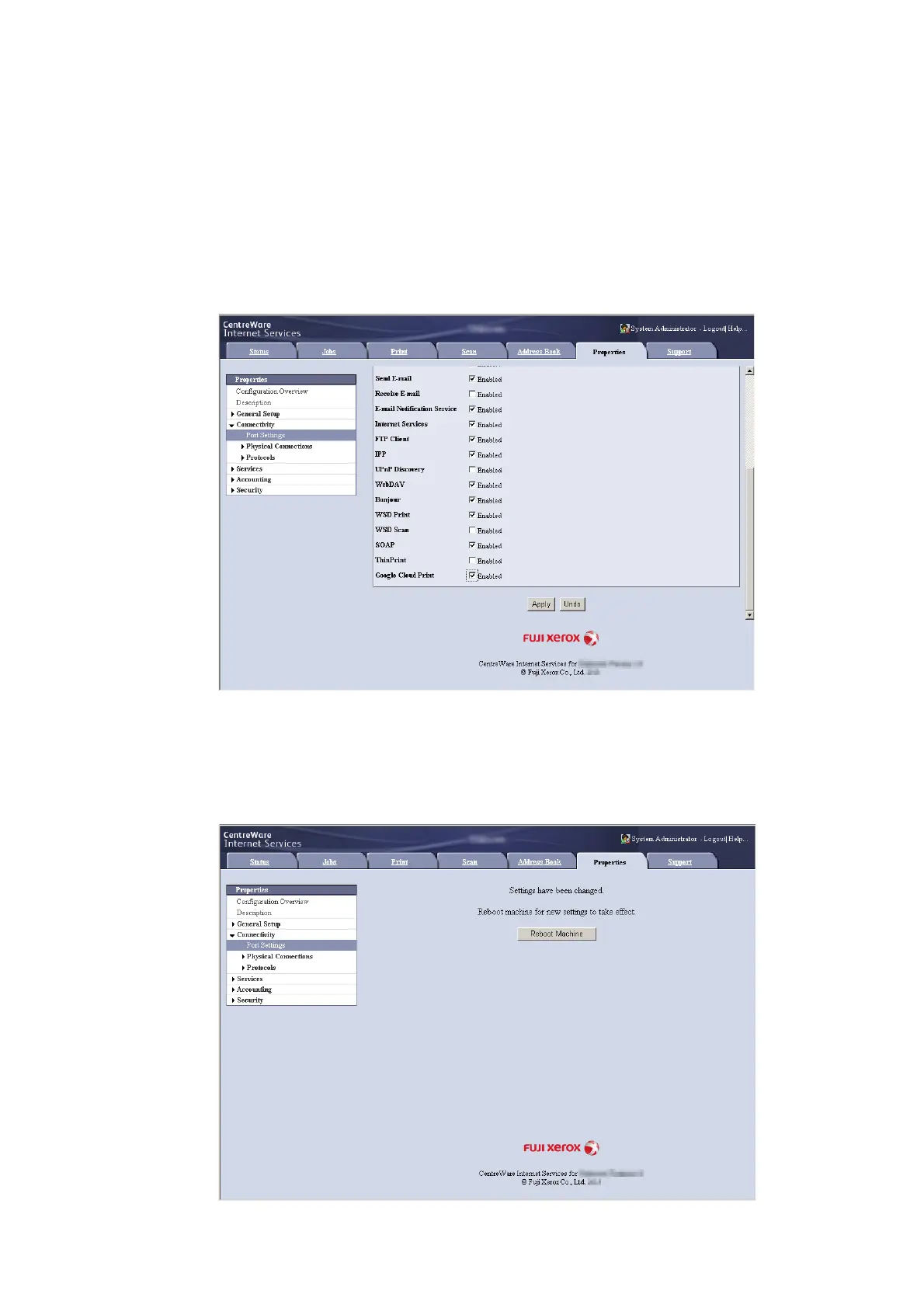112 3 Printing
Enabling [Google Cloud Print] Port
1. Start a web browser from a network connected computer.
2. Enter the machine's IP address into the address box on the browser, and then press the
<Enter> key. Connection to CentreWare Internet Services is established.
Note
• During connection/operation, pop-up screen for user ID/passcode entry may appear. In this case, enter a system
administrator's user ID/passcode and click [OK].
3. Click the [Properties] tab > [Connectivity] > [Port Settings]. Then check [Enabled] in [Google
Cloud Print].
Note
• WSD stands for Web Services on Devices.
4. Click [Apply].
5. Rebooting request screen is displayed on the web browser. Click [Reboot Machine].
