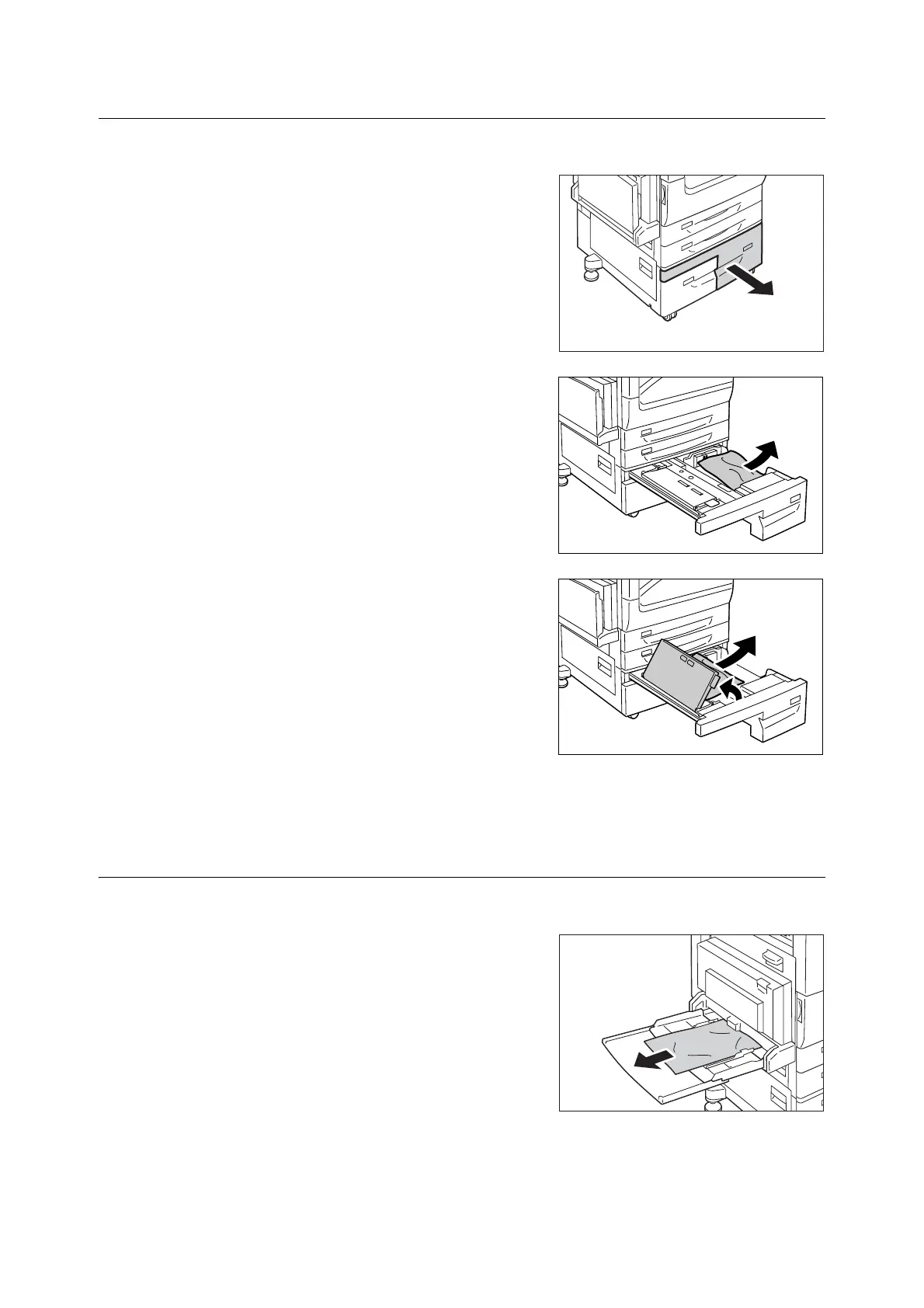224 6 Troubleshooting
Paper Jams in Tray 4 (When Tandem Tray Module is Installed)
The following describes how to clear paper jams occurring in Tray 4 of Tandem Tray Module.
1. Pull out the Tray 4.
Important
• Paper is sometimes torn and remains inside the machine if
you pull out a tray without checking the paper jam
position. This may cause machine malfunction. Check
where the paper jam occurred first.
2. Remove the jammed paper.
Note
• If paper is torn, check for any torn pieces of paper inside
the machine.
3. If paper is jammed in the paper feed section,
open the inner cover and remove the paper.
4. Push the tray in gently until it stops.
Paper Jams in Tray 5 (Bypass Tray)
The following describes how to clear paper jams occurring in Tray 5.
1. Check the back of Tray 5 (around the paper
feed entrance) and remove the jammed
paper.
Important
• When two or more sheets of paper are loaded, remove all
of the sheets from the tray.
Note
• If the paper is torn, make sure no piece of paper remains
inside the machine.
