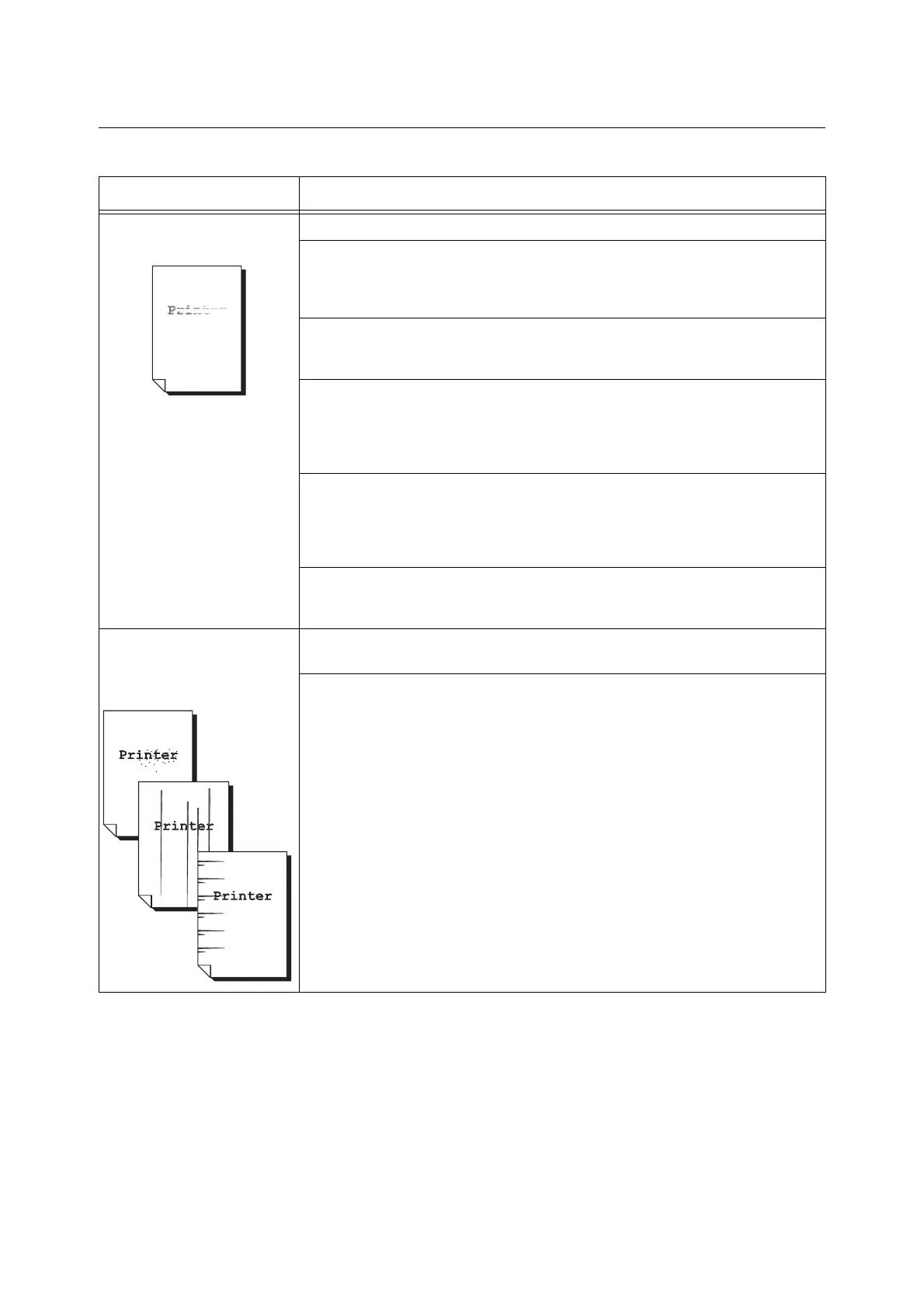246 6 Troubleshooting
6.5 Print and Image Quality Problems
Symptom Cause/Remedy
Output is too light.
(Faded or unclear)
The paper is damp. Load fresh paper.
The paper is not appropriate for the printer. Load appropriate media.
Refer to
• " Loadable Quantity and Weight for Supported Paper" (P. 118)
A drum cartridge or the fusing unit is damaged or has deteriorated. Depending on its
condition, the drum cartridge or fusing unit may need replacement. Contact our Customer
Support Center or your dealer.
Is the toner save feature enabled?
Select [Off] for [Toner Saver] in the [Image Options] tab on your print driver.
Refer to
• Online help for the print driver.
On the [Image Options] tab of your print driver, change the print density settings under
[Image Settings] or [Tone Balance] and then try printing again.
Refer to
• Online help for the print driver.
Change the [Paper Type] setting and try printing again. For example, if [Paper Type] is set to
[Plain], try changing it to [Bond] or [Recycled]. If it is set to [Heavyweight], try changing it to
[Extra HW].
Black spots or lines appear on
output.
Equally spaced smears appear
on output.
The paper path may not be clean. Print a couple of sheets or so to remove dirt from the paper
path.
A drum cartridge or the fusing unit is damaged or has deteriorated. Depending on its
condition, the drum cartridge or the fusing unit may need replacement. Contact our
Customer Support Center or your dealer.
