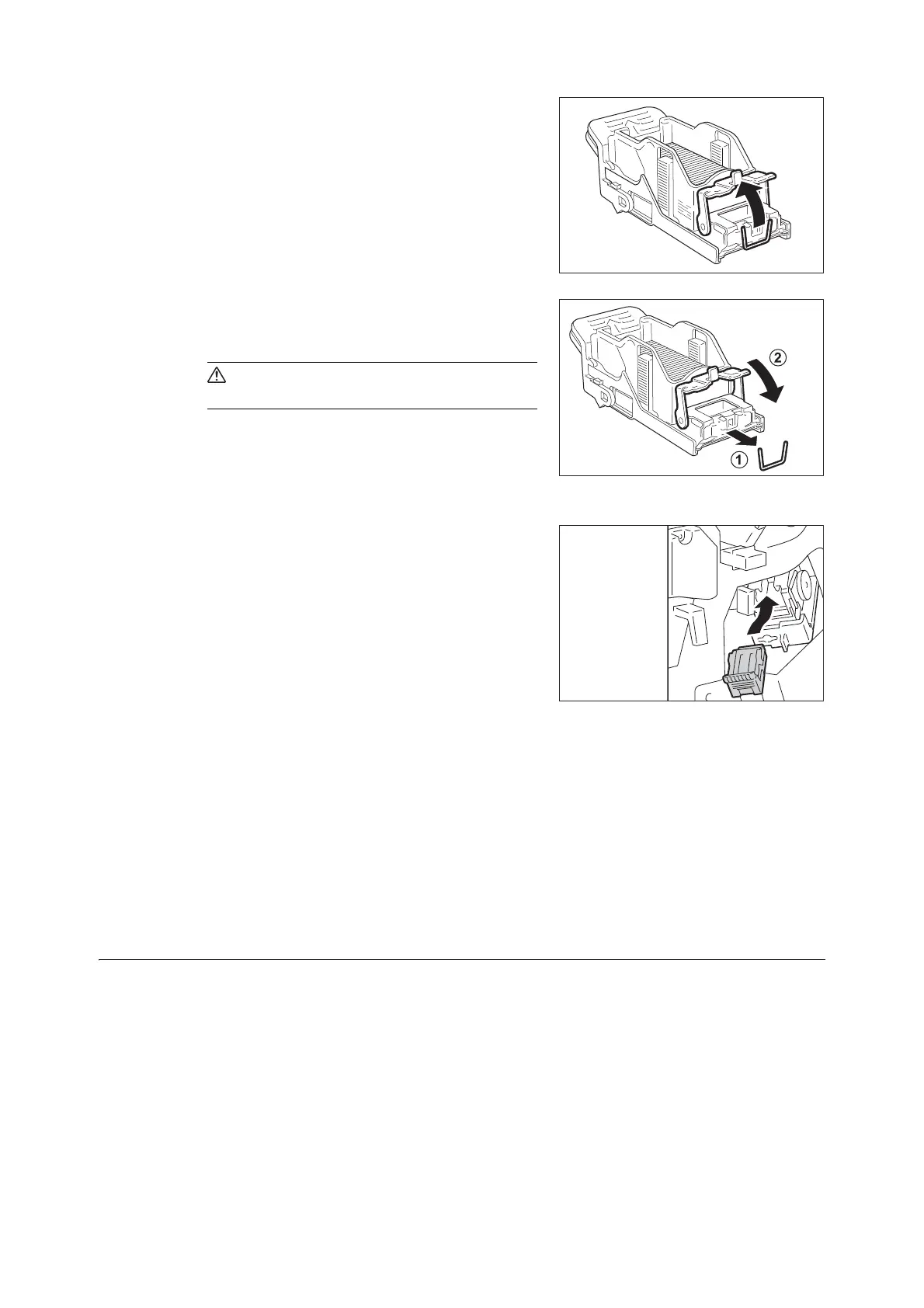240 6 Troubleshooting
5. Pull up the metal part of the staple cartridge
as shown in the illustration.
6. Remove the jammed staples (1), and then
return the metal part pulled up in step 5 to the
original position (2).
CAUTION
• Be careful in removing jammed staples.
7. With grasping the orange lever of the staple
cartridge, push the staple cartridge into its
original position until it clicks into place.
8. Close the finisher front door.
Note
• If the finisher front door is not completely closed, a
message will appear and the machine remains paused.
If you cannot remove jammed staples even
after you perform the above procedure,
contact our Customer Support Center.
Booklet Staple Jams in Booklet Staple Cartridge
(for C3 Finisher with Booklet Maker)
This section describes how to clear staple jam occurred in the booklet staple cartridge of the C3
Finisher with Booklet Maker (optional).
