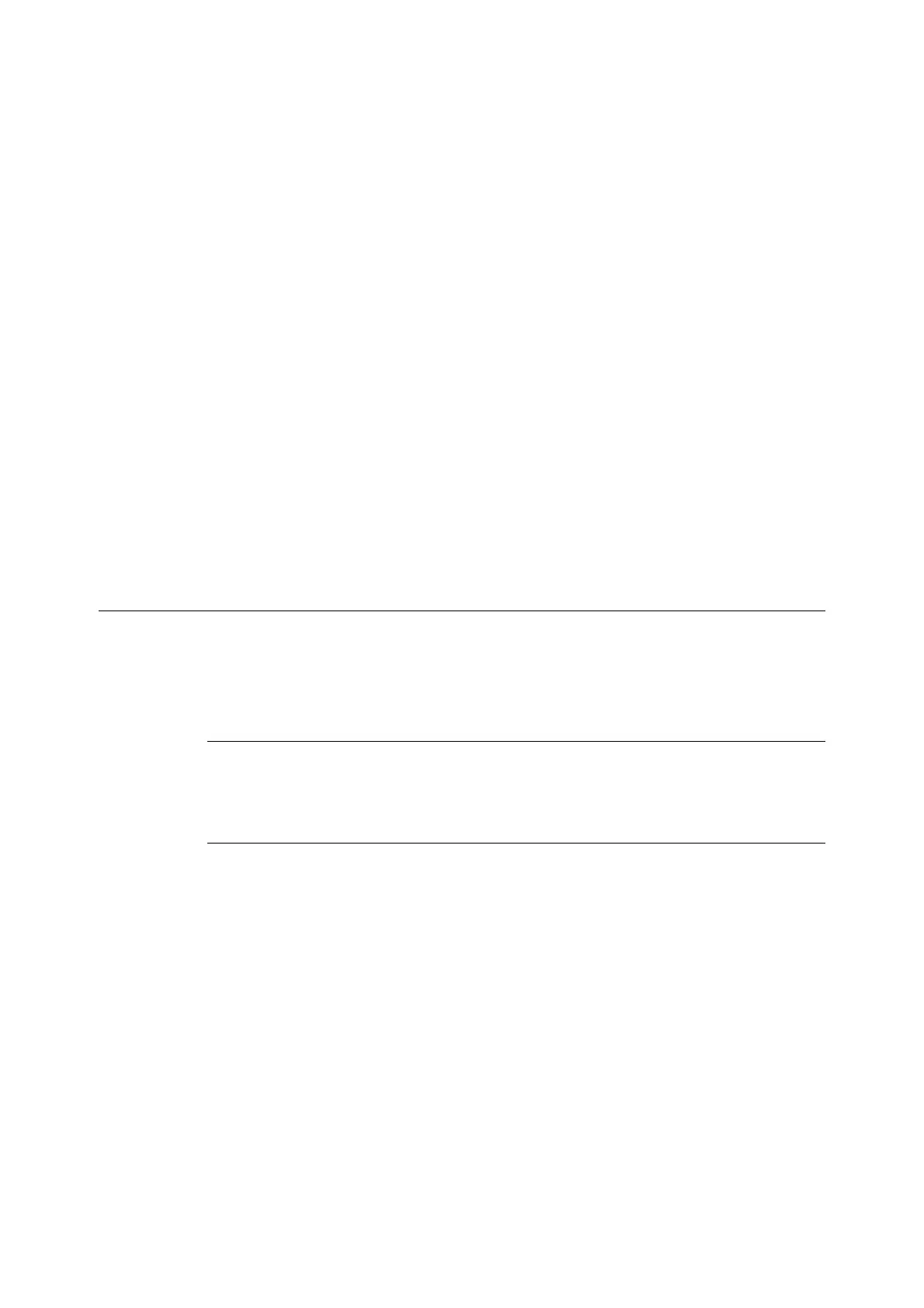7.10 Configuring Encryption Settings 345
1. On the Windows [Start] menu, select [Devices and Printers] ([Printer] or [Printers and Faxes]
depending on the OS).
2. Under [Printer Tasks], select [Add a printer].
3. In the [Add Print Wizard] window, click [Next].
4. Select [A network printer, or a printer attached to another computer], and then click [Next].
5. Select [Connect to a printer on the Internet or on a home or office network], and then enter
the following URL into [URL]:
https://IP_Address/ipp/ (where IP_Address is the IP address of the printer).
Then click [Next].
6. Click [Have Disk].
7. In the dialog box that appears, enter (Media drive name): (folder where print driver is
stored), and then click [OK].
8. Select the print driver, and then click [OK].
9. Specify whether to use this printer as the default printer by selecting [Yes] or [No], and then
click [Next].
10. Click [Finish].
Configuring IPSec for Encryption
This section explains how to configure settings for encryption using IPSec.
Note
• This feature can be used with Windows Vista, Windows 7 or Windows Server 2008 R2 only.
Configuring Computer Settings
Use Windows Vista, Windows 7 or Windows Server 2008 R2 to configure IPSec settings. For more
information, refer to Window Vista, Windows 7 or Windows Server 2008 R2 online help.
Configuring Printer Settings
Use CentreWare Internet Services to configure IPSec settings.
An IKE authentication pre-shared key or digital signature can be selected from the printer.
Selecting digital signature requires a certificate for the printer. First, refer to "Configuring HTTP
Communication Encryption Settings" (P. 342) and configure certificate settings and then
configure IPSec settings.
Selecting pre-shared key requires pre-issuance of the pre-shared key. Contact your administrator.
After that, configure IPSec settings.
Configuring Certificate Settings
After using CentreWare Internet Services to configure HTTP communication encryption settings,
import a certificate issued by another CA to the printer and configure it as the IPSec certificate.
In order to encrypt by using digital signature, a root certificate for IPSec server to accept is
required. Self-signed certificate cannot be used.
Note
• For information on how to encrypt HTTP communication, refer to "Configuring HTTP Communication Encryption
Settings" (P. 342).
• For details about CentreWare Internet Services setting items, refer to its online help.
