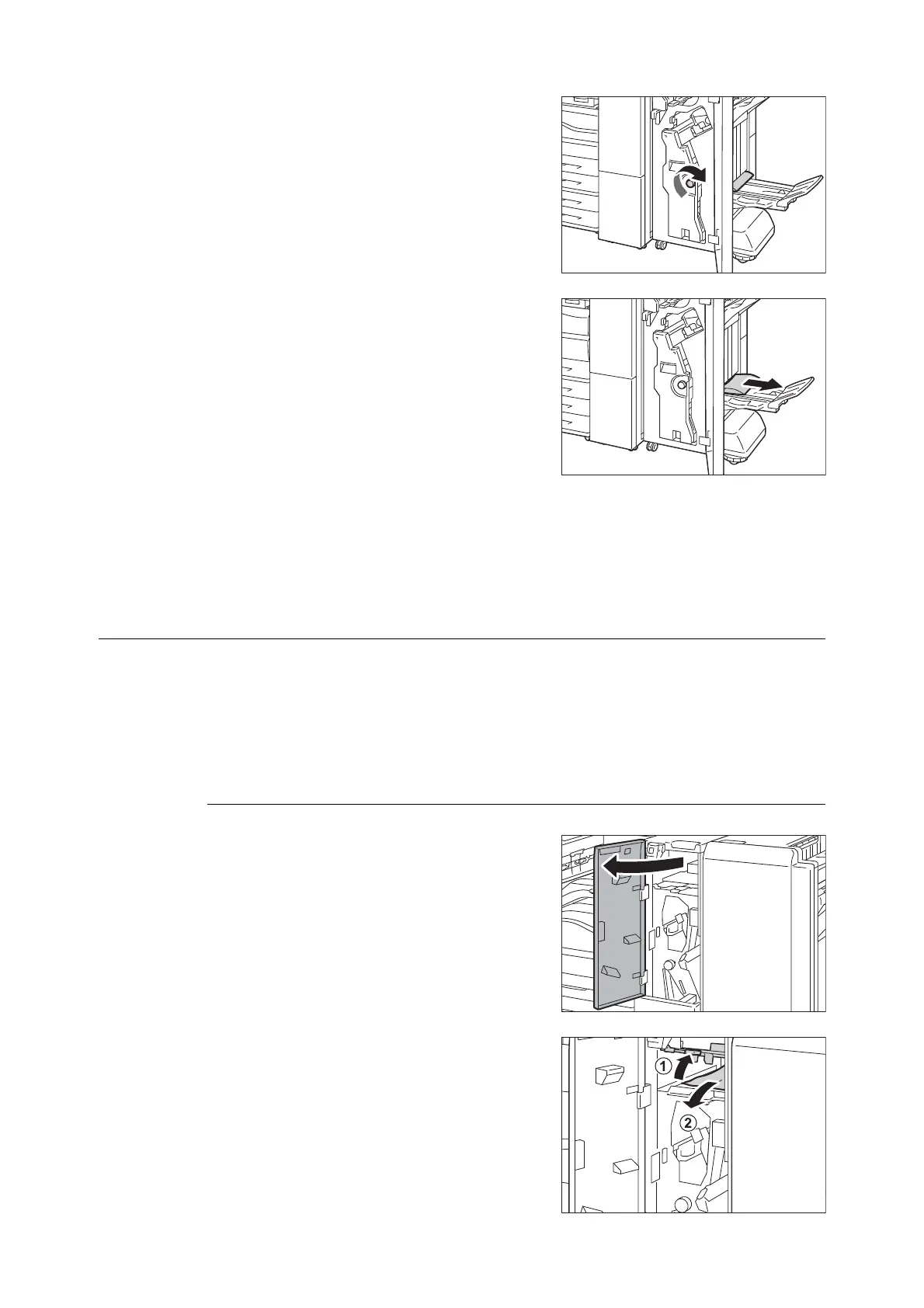6.1 Clearing Paper Jams 233
2. Turn the knob 4a to the right to eject the
jammed paper onto the booklet tray.
3. Remove the jammed paper.
Note
• If paper is torn, check for any torn pieces of paper inside
the machine.
4. Close the finisher front door.
Note
• If the finisher front door is not completely closed, a message will appear and the machine remains paused.
Paper Jams in the Folder Unit CD1
The following describes how to clear paper jams inside the folder unit when the Folder Unit CD1
(optional) is installed.
Note
• A remedy differs depending on where the paper jam occurs. Follow the instructions displayed and remove the
jammed paper.
Paper Jams at the Handle 2a
1. Make sure that the machine has stopped, and
open the folder unit door of the Folder Unit
CD1.
2. Move the handle 2a upwards (1), and remove
the jammed paper (2).
Note
• If paper is torn, check for any torn pieces of paper inside
the machine.
