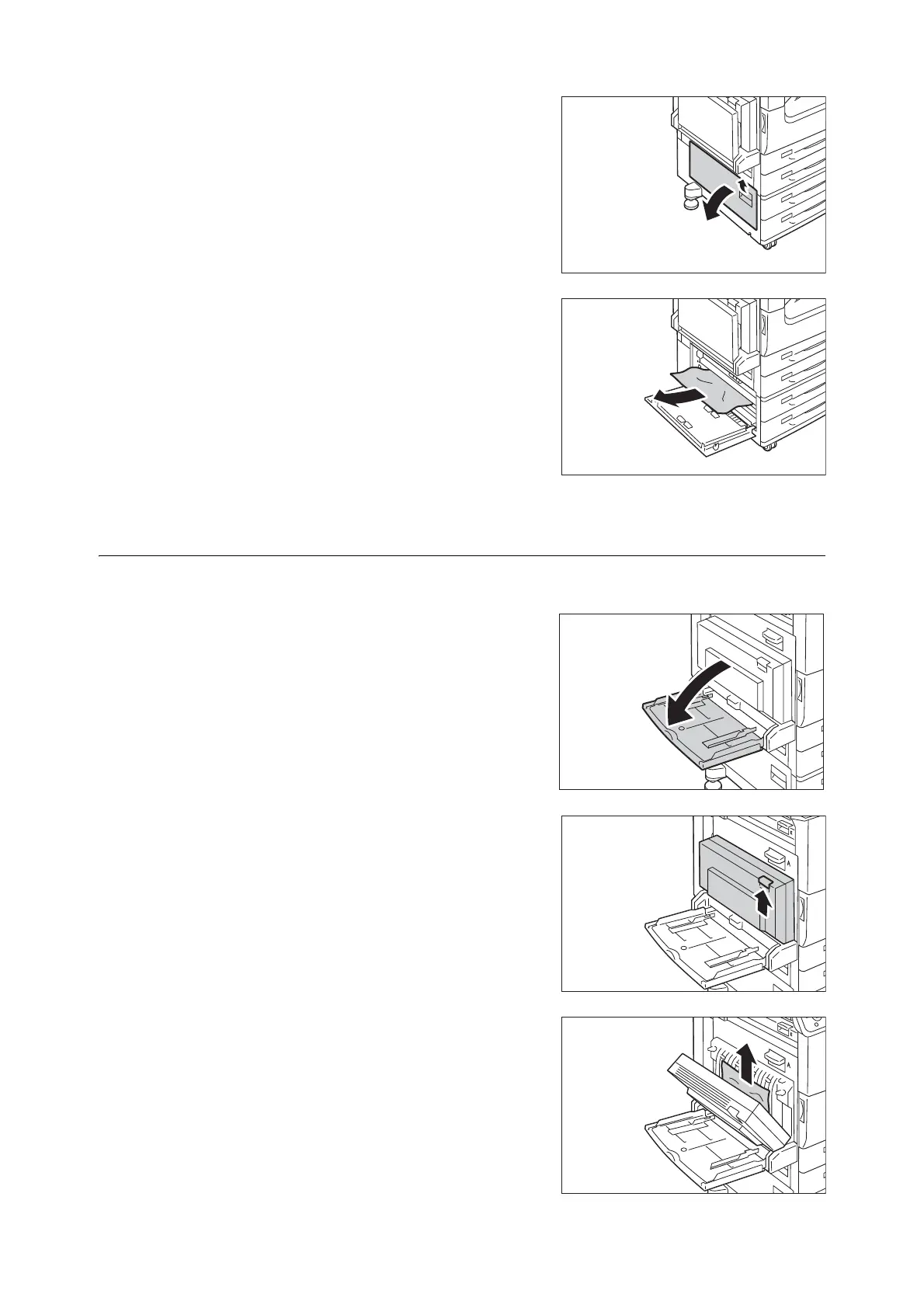6.1 Clearing Paper Jams 221
2. Pull the release handle of Cover C, and open
the Cover C.
3. Remove the jammed paper.
Note
• Paper may be jammed in the hidden area on the upper
position. Check inside thoroughly.
• If the paper is torn, make sure no piece of paper remains
inside the machine.
4. Close the Cover C gently.
5. If the Tray 6 is installed, put the Tray 6 back
into position.
Paper Jams in Cover D (Duplex Module)
The following describes how to clear paper jams occurring in the Cover D (Duplex Module).
1. Open the Tray 5 (Bypass).
2. Pull the release handle of Cover D, and open
the Cover D.
3. Remove the jammed paper.
Note
• If paper is torn, check for any torn pieces of paper inside
the machine.
