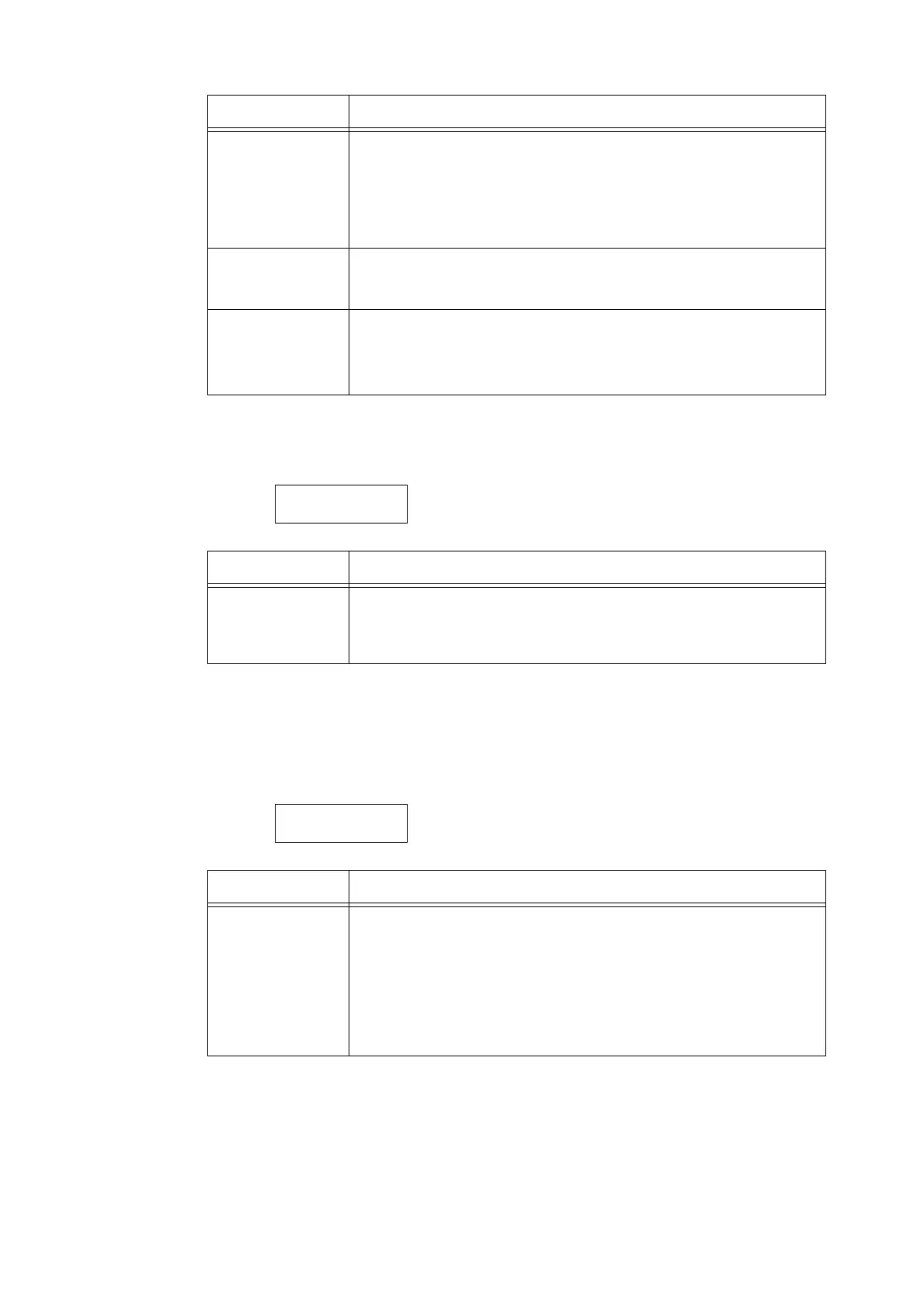5.2 Common Menus Setting 167
[Auto Clear]
[Low Power Mode]
Note
• Refer to "2.4 Setting/Exiting the Power Saver Modes" (P. 60) for more information on Low Power Mode.
Change Passcode Allows you to change the passcode for setting the panel lock.
Enter a new passcode (12-digit number). The new passcode takes effect when the
first and second entries match.
Note
• [Change Passcode] is valid only if [Panel Lock] is set to [On].
• You can change this setting remotely via CentreWare Internet Services.
Max.LoginAttempts Sets whether or not to deny access when an authentication error occurs.
•[Unlimited]
•[Limit] (default)
Login Attempts Sets the number of authentication errors until access is denied within 1 to 10 tries.
• [5 Time(s)] (default)
Note
• When [Max.LoginAttempts] is set to [Unlimited], [Unlimited] is displayed.
System Settings
Auto Clear
Setting Description
Auto Clear Sets whether or not to automatically clear the menu display within 1 to 30 minutes
in 1-minute increments. (See *2 on P. 215.)
• [Off] (default)
• [1 Minutes Later] to [30 Minutes Later]
System Settings
Low Power Mode
Setting Description
Low Power Mode This feature automatically lowers the temperature of the fusing unit to save
electricity when the preset time has elapsed. Set whether or not to enable this
feature.
•[Enabled] (default)
•[Disabled]
Note
• When [Sleep Mode] is set to [Disabled], [Low Power Mode] cannot be set to
[Disabled].
Setting Description
