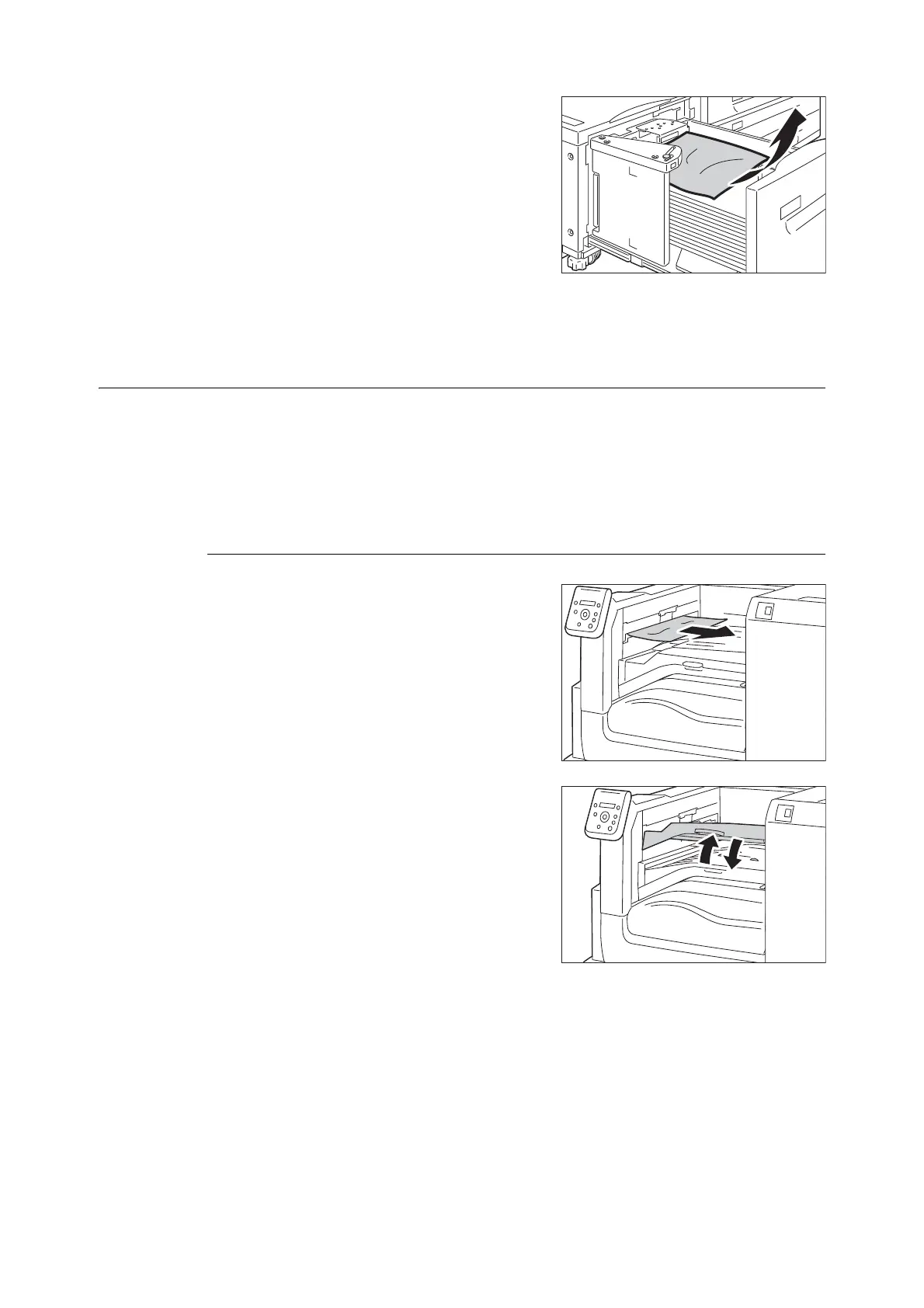6.1 Clearing Paper Jams 227
2. Remove the jammed paper.
Note
• If the paper is torn, make sure no pieces of paper remain
inside Tray 6.
3. Push Tray 6 in gently until it stops.
Paper Jams in C3 Finisher / C3 Finisher with Booklet Maker
The following describes how to clear staple jams inside the finisher when the C3 Finisher
(optional) or the C3 Finisher with Booklet Maker (optional) is installed.
Note
• Remedy differs depending on where the paper jam occurs. Follow the instructions displayed and remove the
jammed paper.
Paper Jams in the Center Tray
1. If you can see the edge of the jammed paper
on the center tray, gently pull the paper to the
right.
2. Open the top cover of the finisher transport,
and then close it.
