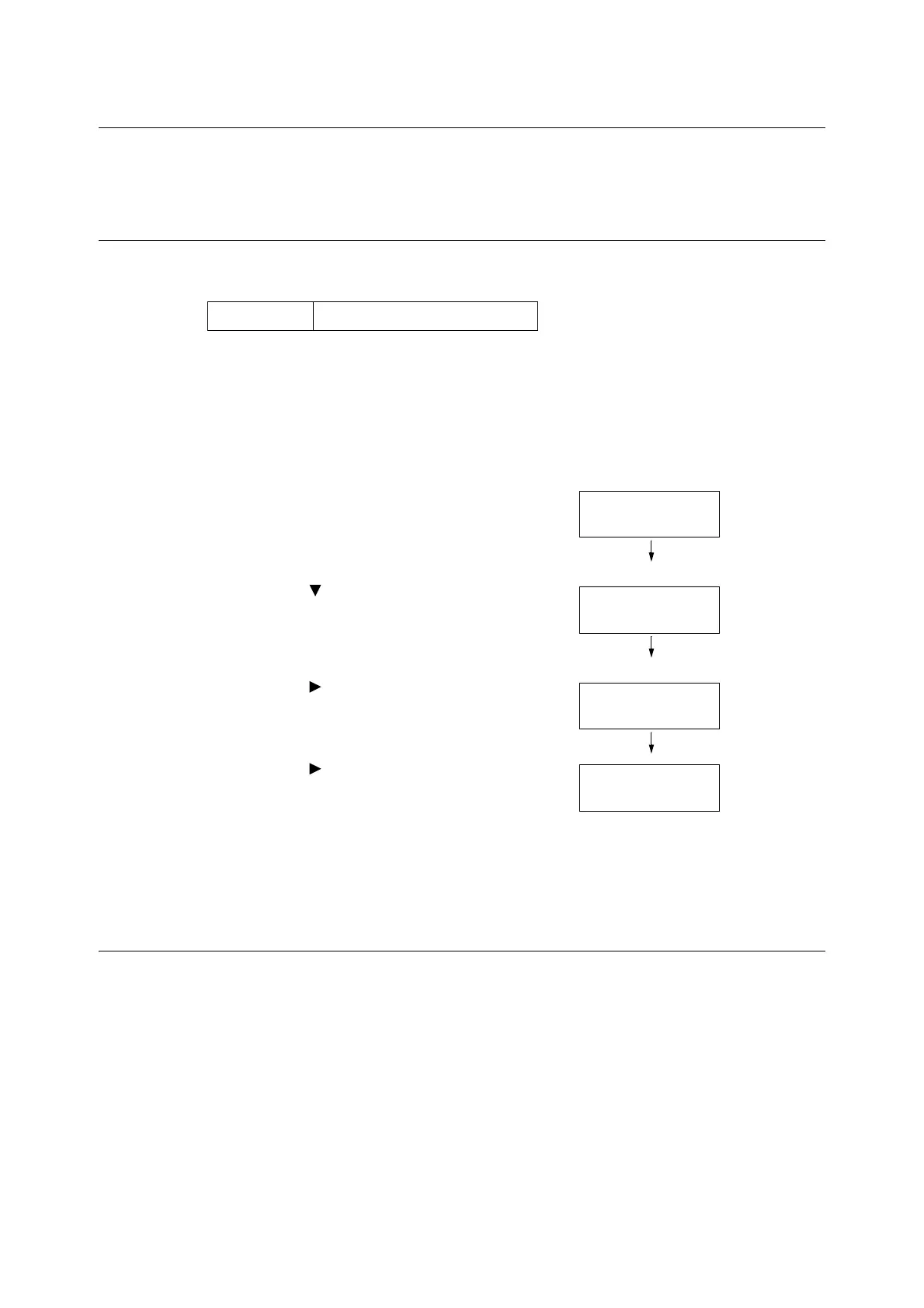314 7 Maintenance
7.3 Checking the Meter Reading
The printer can count the number of sheets it prints as a total number of pages or by each
computer.
Checking the Meter Reading (Meter)
The meter information can be checked as a total number of prints on the control panel.
Note
• If you print a job 2 sided, depending on the application being used and the print quantity setting, the application
may insert a blank page into the job. In such case, the blank page is counted as “1 page" and will be included in
the meter count.
Use the following procedure to check the meter reading on the control panel.
1. Press the <Settings> button on the control
panel to display the menu screen.
2. Press the < > button until [Meter Reading] is
displayed.
3. Press the < > or <OK> button to select.
[Current Meter] is displayed.
4. Press the < > or <OK> button to select.
[Total] is displayed.
5. When you are finished checking the meter,
press the <Settings> button to return to the
[Ready to print] screen.
Checking the Meter Reading by Computer ([Meter Report (Print Jobs)])
The [Meter Report (Print Jobs)] shows the number of printed pages and sheets of paper used to
print jobs for each computer (job owner). The counts start from the last time data was initialized.
The [Meter Report (Print Jobs)] can be printed and data initialized using the control panel.
Note
• The [Meter Report (Print Jobs)] cannot be printed while the Auditron Administration feature is being used. The
[Auditron Report (Print Jobs)] can be printed instead. Switching to [Auditron Report (Print Jobs)] initializes the
printer totals accumulated up to that point.
Refer to
• Printing procedure: "Printing a Report/List" (P. 313)
Total Displays the total number of prints.
Meter Reading
Current Meter
