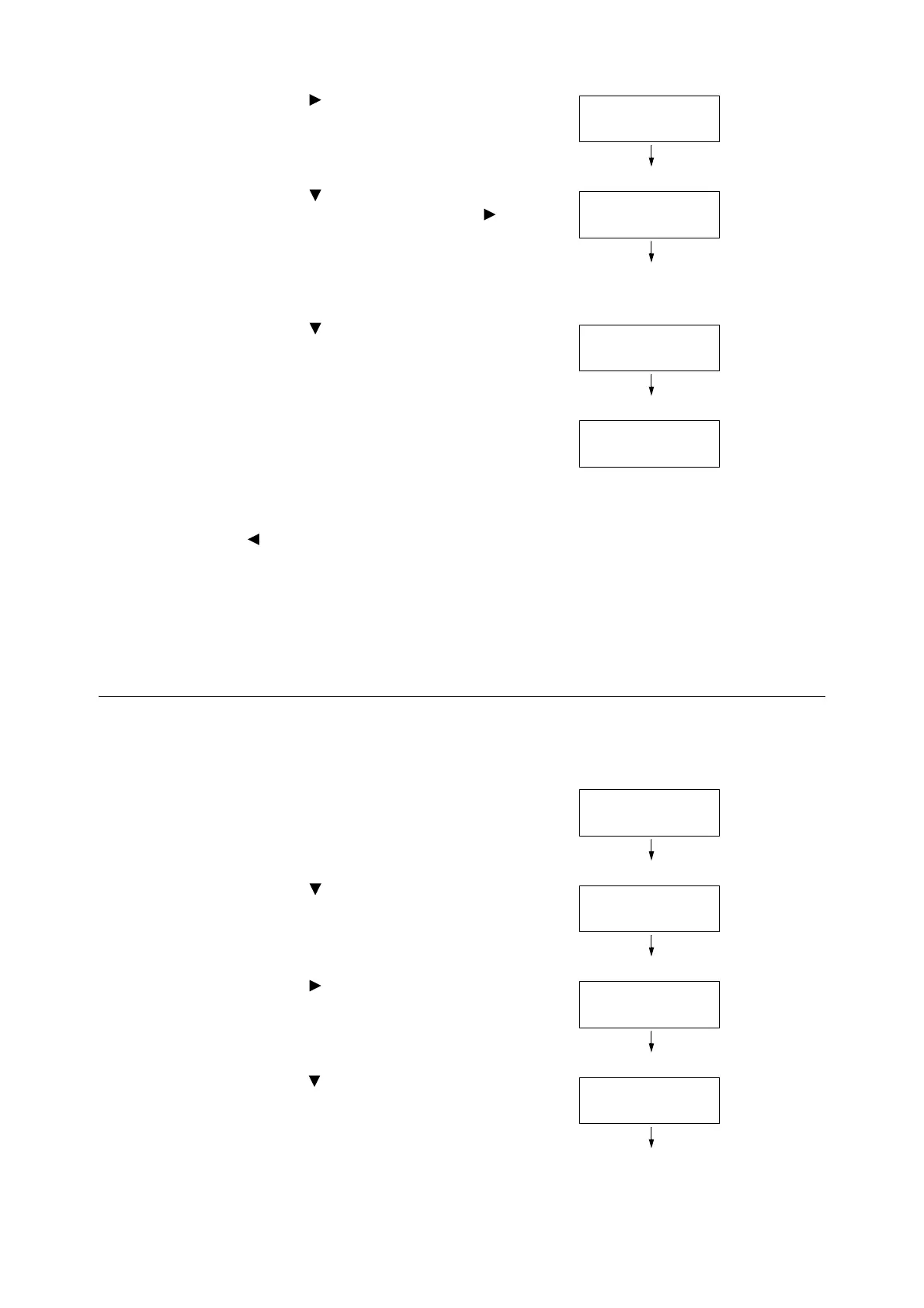4.2 Loading Paper 137
7. Press the < > or <OK> button to select.
[Tray 1] is displayed.
8. Press the < > button until the desired paper
tray is displayed, and then press the < >
button to display its current setting.
The current set value is displayed.
9. Press the < > button until the desired paper
type is displayed.
(Example: Heavyweight)
10. Press the <OK> button to apply the setting.
11. To configure settings for other trays, press the
< > button or <Back> button until the screen
in step 8 is displayed. Then repeat the steps
that follow.
To exit the setting operation, press the
<Settings> button to return to the [Ready to
print] screen.
Configuring Image Quality Settings for Each Paper Type
The printer performs image quality processing in accordance with the current paper type setting.
Use the following procedure to change the image quality process if problems with print and
image quality often happen.
1. On the control panel, press the <Settings>
button to display the menu screen.
2. Press the < > button until [Admin Menu] is
displayed.
3. Press the < > or <OK> button to select.
[Network/Port] is displayed.
4. Press the < > button until [Printer Settings] is
displayed.
Admin Menu
Printer Settings
