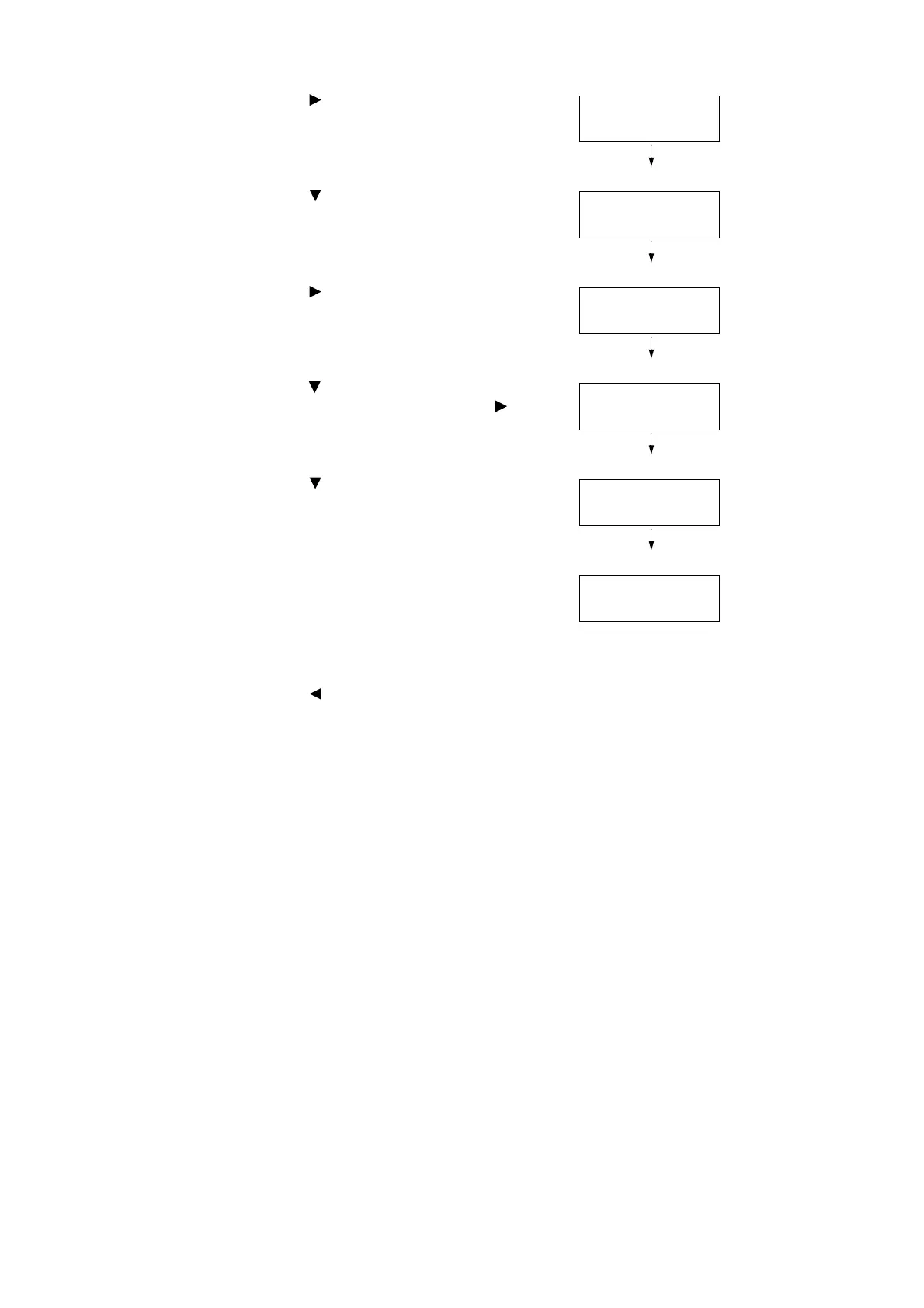138 4 Paper
5. Press the < > or <OK> button to select.
[Substitute Tray] is displayed.
6. Press the < > button until [Image Quality] is
displayed.
7. Press the < > or <OK> button to select.
[Plain] is displayed.
8. Press the < > button until the desired type of
paper is displayed, and then press the < > or
<OK> button to display its current setting.
The current set value is displayed.
9. Press the < > button until the desired paper
quality is displayed.
(Example: S)
10. Press the <OK> button to apply the setting.
11. To configure settings for other types of paper,
press the < > or <Back> button until the
screen in step 8 is displayed. Then repeat the
steps that follow.
To exit the setting operation, press the
<Settings> button to return to the [Ready to
print] screen.
Printer Settings
Substitute Tray
Printer Settings
Image Quality
