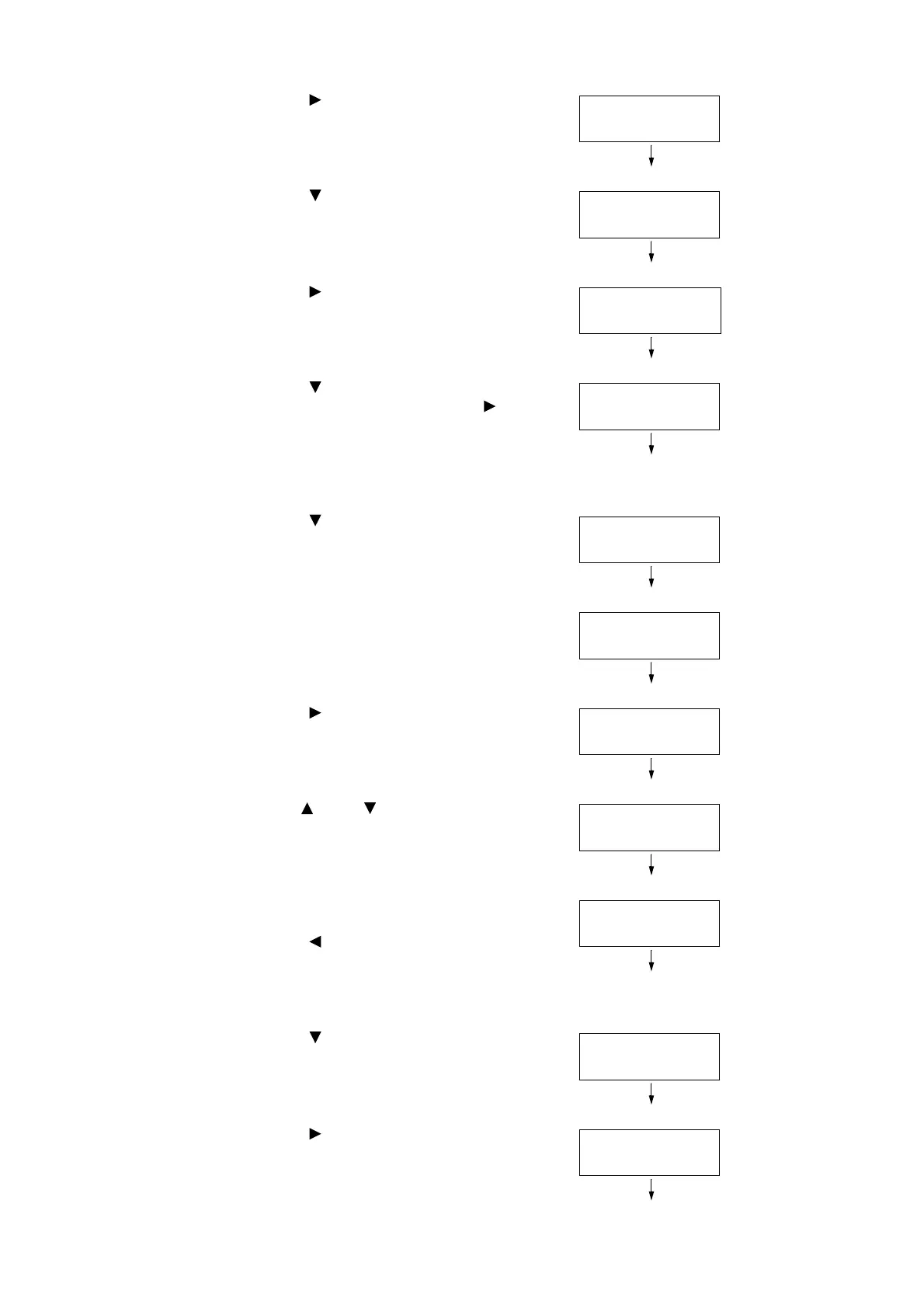4.2 Loading Paper 135
5. Press the < > or <OK> button to select.
[Substitute Tray] is displayed.
6. Press the < > button until [Paper Size
Settings] is displayed.
7. Press the < > or <OK> button to select.
[Tray 1] is displayed.
8. Press the < > button until the desired paper
tray is displayed, and then press the < > or
<OK> button to display its current setting.
The current set value is displayed.
9. Press the < > button until [Custom] is
displayed.
10. Press the <OK> button to select.
[Portrait (Y) Size] is displayed.
11. Press the < > or <OK> button to select.
The current set value is displayed.
12. Use the < > and < > buttons to enter the
Portrait (Y) size and then press the <OK>
button to apply it.
(Example: 297 mm)
13. After setting the Portrait (Y) Size, set the
Landscape (X) Size.
Press the < > or <Back> button to return to
[Portrait (Y) Size].
14. Press the < > button.
[Landscape (X) Size] is displayed.
15. Press the < > or <OK> button to select.
The current set value is displayed.
Printer Settings
Substitute Tray
Printer Settings
PaperSizeSettings
Tray 1 Custom
Portrait(Y)Size
Tray 1 Custom
Portrait(Y)Size
Tray 1 Custom
Landscape(X)Size
