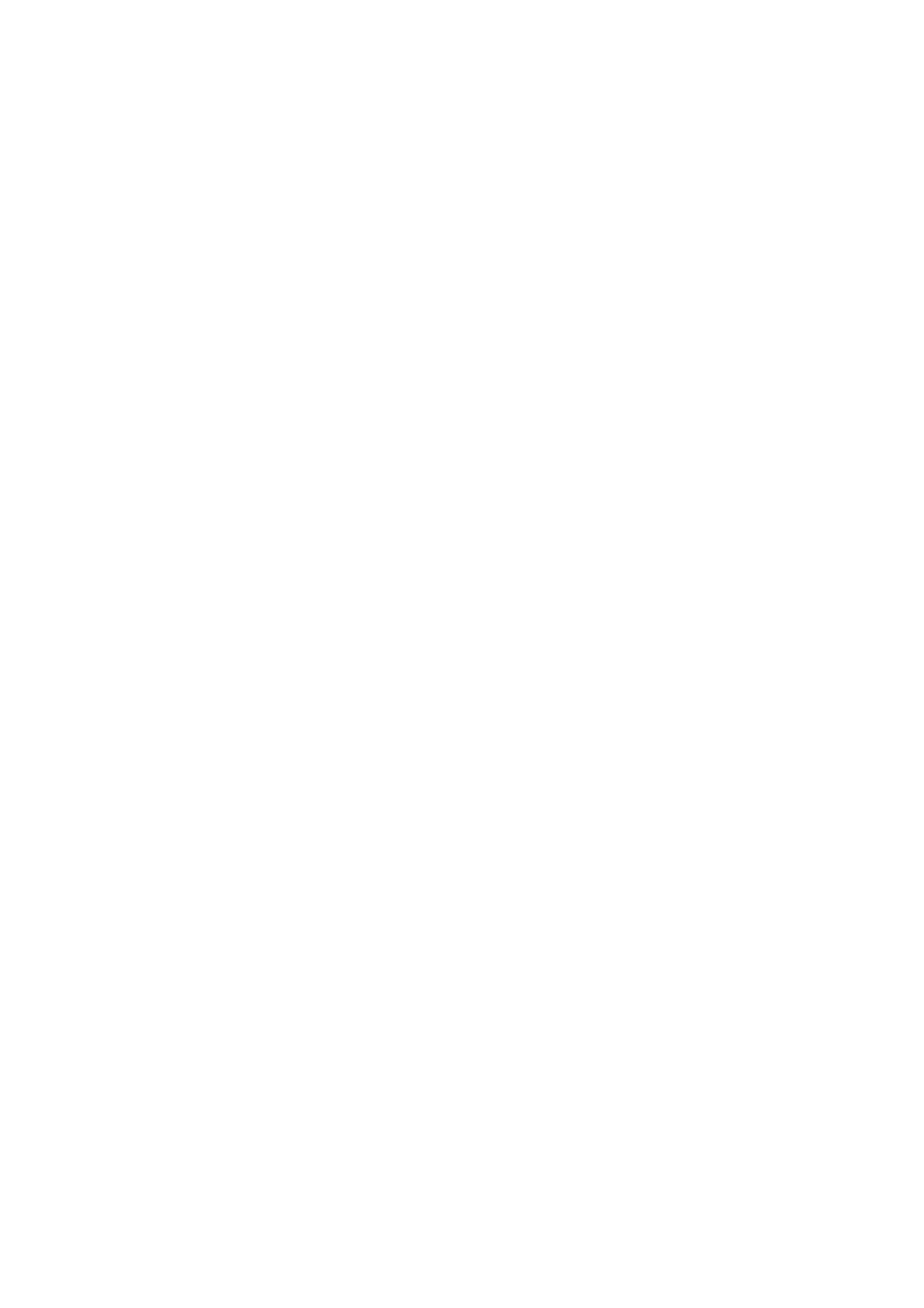7.11 Control Access to Printer Features by Pre-registering Users 355
Note
• You can select multiple smart cards, but the card detection time increases in proportion to the number of cards
selected. We recommend that you select the required cards only.
12. Click the [Edit] button for the smart card with which [Enabled] check box is selected.
13. Configure required settings. Click [Apply].
14. To encrypt the smart card information, click the [Encrypt] button in [Encryption Settings].
Important
• Once you encrypt the smart card information, you cannot view or edit the information later. Also, when you click
the [Decrypt] button, the information is reset to the default. You should backup the smart card information before
encryption. You can backup the smart card setting using [Cloning]. For more information, refer to the online help
for CentreWare Internet Services.
15. Click [Certificate Settings] in the [Smart Card Settings] on the left menu.
16. Specify the OID Certificate for the smart card authentication in the [Object Identifier of
Authentication Certificate].
17. Specify the OID Certificate for the smart card signature in the [Object Identifier of Signing
Certificate].
18. Specify the OID Certificate for the smart card encryption in the [Object Identifier of
Encryption Certificate].
19. Click [Apply].
