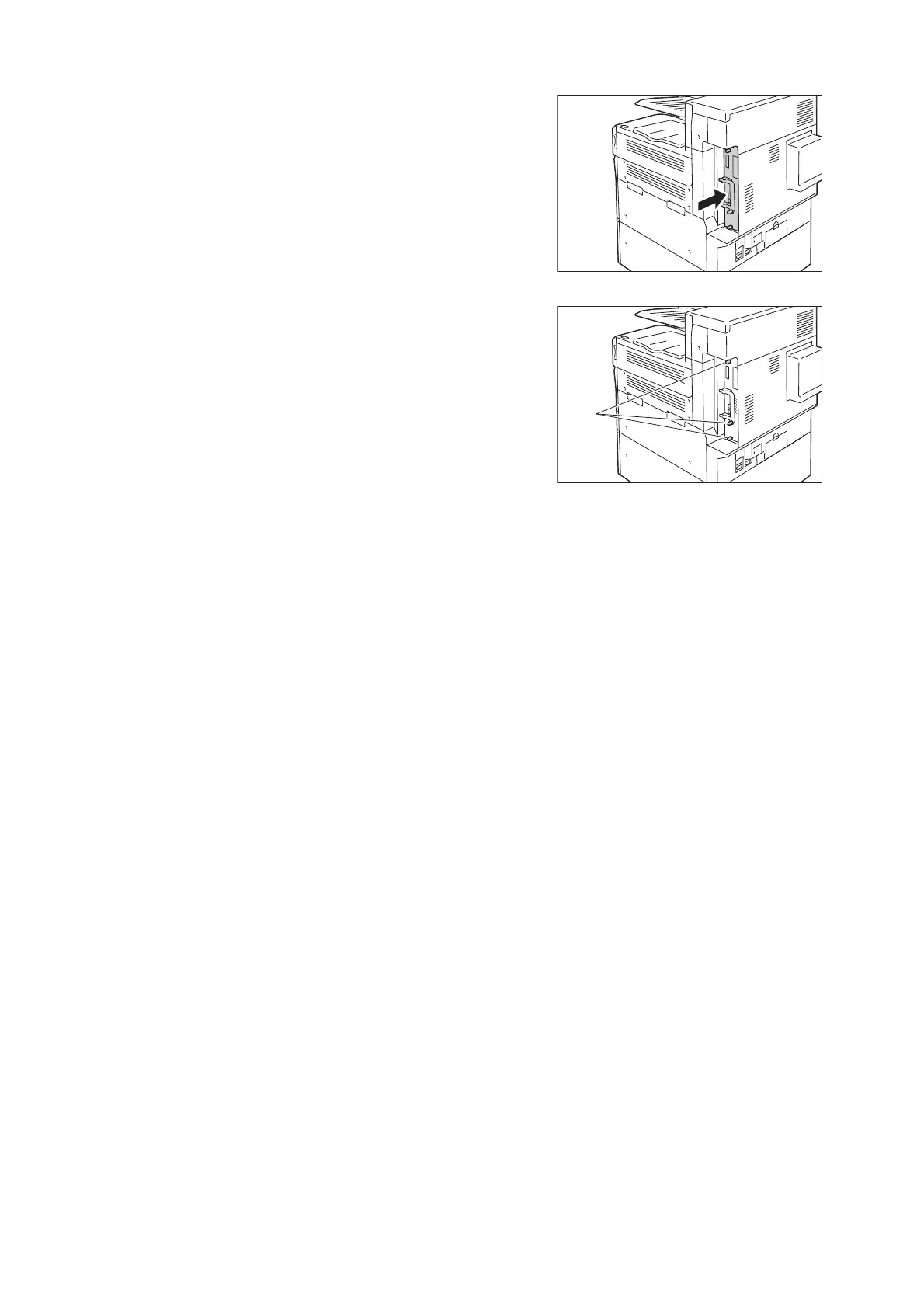A.7 Installing the TC/SC Additional Fonts Kit 385
Press the control board in as far as it will go.
9. Tighten the screws to secure the control board
in place.
10. Connect the power cord to the printer.
Turn on the printer’s main power switch and power switch.
The installation is now complete.
