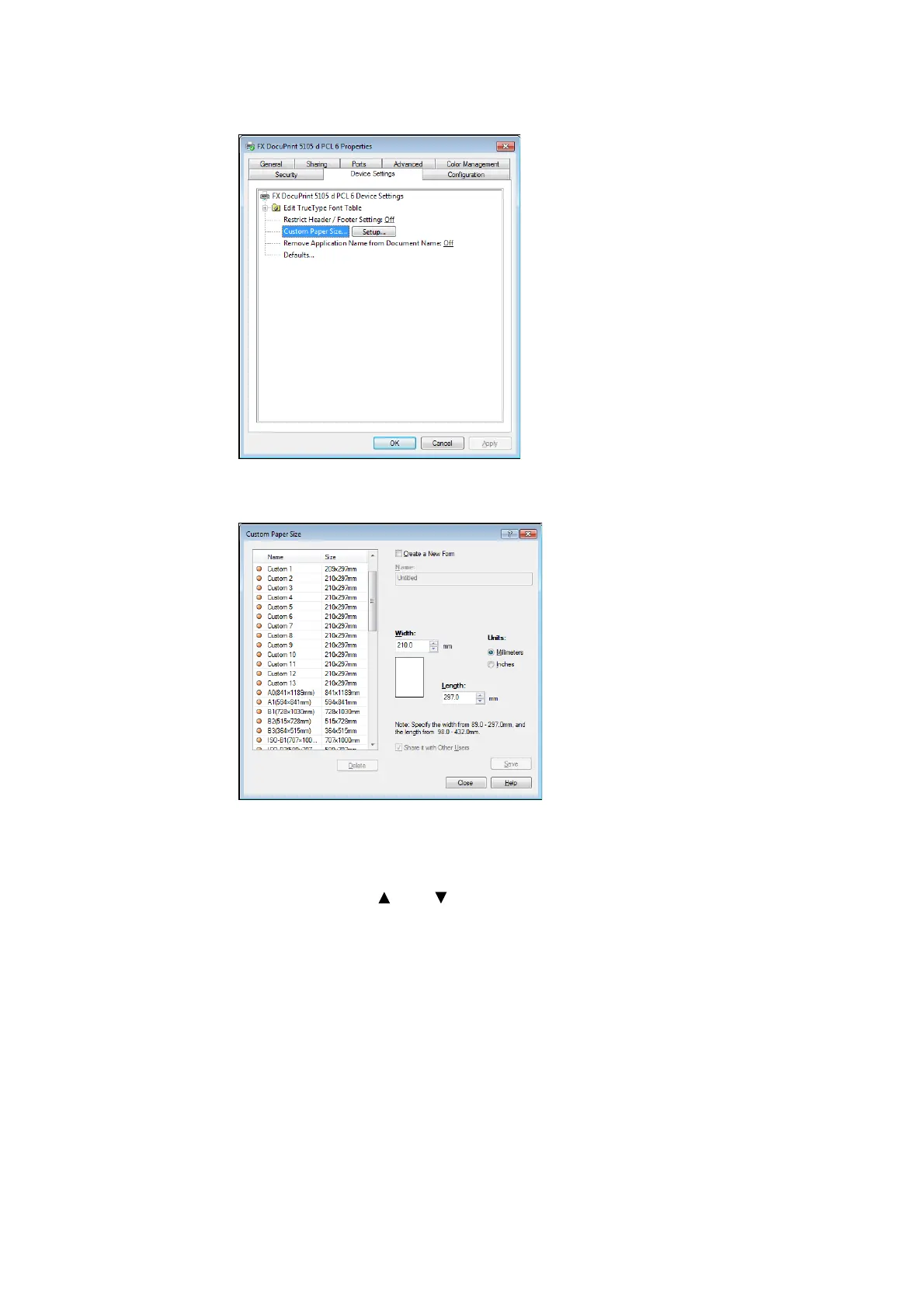76 3 Printing
4. Click [Setup].
5. Select custom items to be set from the list box for paper name and size.
Note
• If changing paper name, select the [Create a New Form] check box and then enter a name in [Name].
6. Specify the length for [Width] and [Length].
Use key input or the [ ] and [ ] keys to specify the lengths.
Even if the [Width] setting is within the allowable range, you cannot specify a value that is
greater than the [Length] setting. Conversely, even if the [Length] setting is within the
allowable range, you cannot specify a value that is less than the [Width] setting.
7. To define other custom paper sizes, repeat Steps 5 and 6 of this procedure.
8. Click [Save].
Note
• Proceed to step 10 when registering with a new paper name.
9. Click [Yes].
10. Click [Close].
11. Click [OK].
