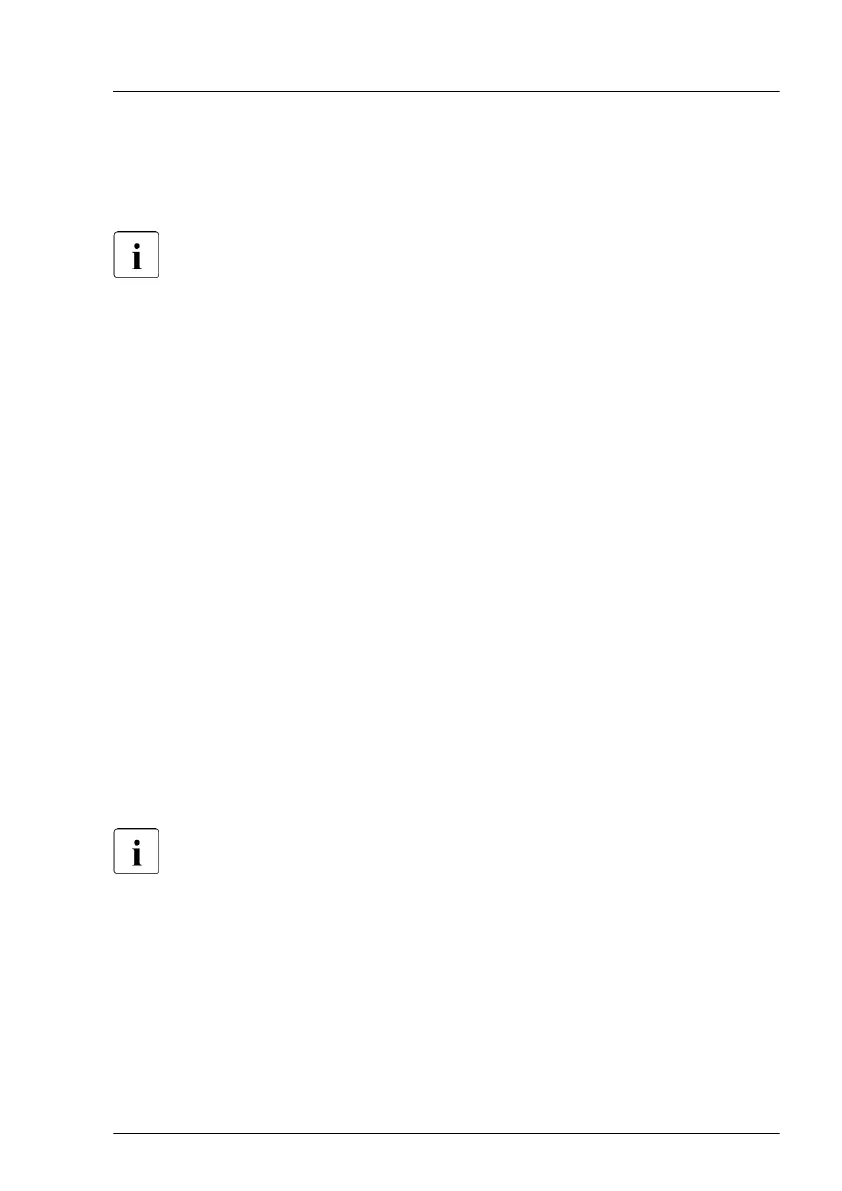Using the ID button on the front panel
▶
Press the ID button on the front panel to switch on the system identification
LEDs.
For more information, see "Indicators on the COP" on page 404.
Using the ID icon in the iRMC S5 web interface
▶
Log in to the iRMC S5 web interface.
The icon that represents the ID indicator LED resides on the right of the
menu bar. Its color symbolizes its status:
blue
: the ID LED is on.
grey: the ID LED is off.
▶
Click the icon to switch the ID indicator LED on or off.
Using ServerView Operations Manager
▶
In ServerView Operations Manager Single System View press the Locate
button in the title bar to switch on the ID indicators.
5.3 Completing the maintenance task
5.3.1 Updating or recovering the BIOS and iRMC S5
For Japan:
Follow the instructions provided separately.
After replacing the system board, memory or a CPU, it is essential to upgrade
the BIOS and iRMC to the latest version. The latest BIOS and iRMC versions
are available from the Fujitsu support internet pages at:
https://ts.fujitsu.com/support/
For Japan:
https://www.fujitsu.com/jp/products/computing/servers/primergy/downloads/
Basic software procedures
RX4770 M6 Upgrade and Maintenance Manual 85
