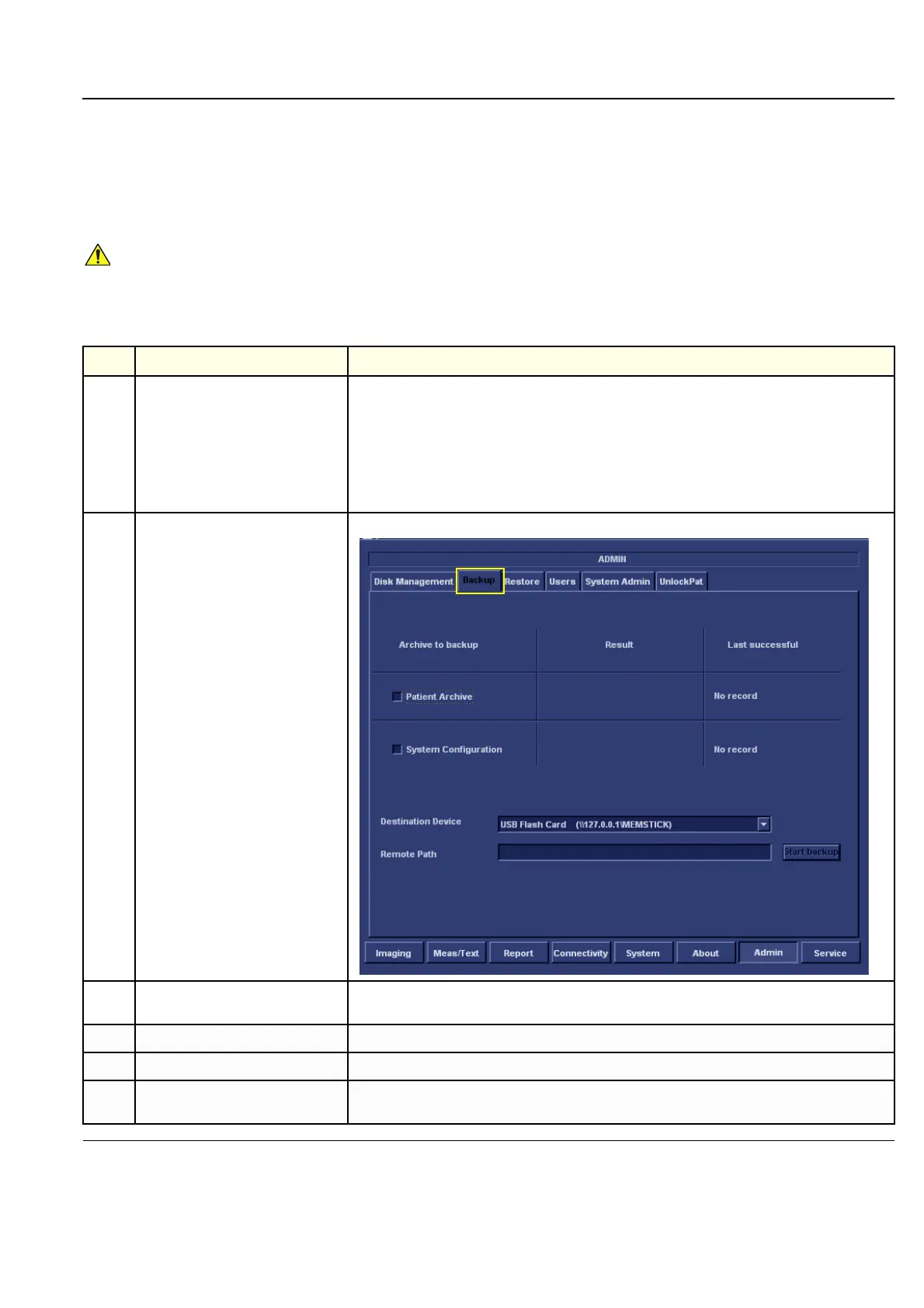GE HEALTHCARE
DIRECTION FQ091013, REVISION 1 VIVID I N AND VIVID Q N SERVICE MANUAL
Chapter 4 - General Procedures and Functional Checks 4-17
4-2-9 Archiving and Loading Presets
NOTE: Always save presets before any software reload. This action is necessary to ensure that the presets
loaded after the software reload are as up–to–date as possible.
All user presets except changes to Summary, Anatomy, and Biometry pages, can be saved on an
MO disk for reloading on the system.
4-2-9-1 Archiving Presets to an MO Disk
NOTICE
Presets should not be saved on the same MO disk as images, because the Archive Menu lists the
images but not the presets stored on a MO disk.
Table 4-3 Saving Presets
STEP TASK FUNCTION
1.
Insert an empty, formatted MO disk
labelled “PRESETS” and marked with
Vivid i n/ Vivid q N’s serial number and
the date, into the MO Drive.
For more information about
formatting, see Formatting
Removable Media on page 4-15.
2. Press Config (or F2); select Admin
then select Backup.
The Backup window is displayed.
3.
Enable the User Defined
Configuration check box.
4.
Select the MOD as the Destination.
5.
Press Backup Now. A copy of the Presets is saved on the MO disk.
6.
Press <Alt> + E on the alphanumeric
keyboard.
The MO disk is ejected.
