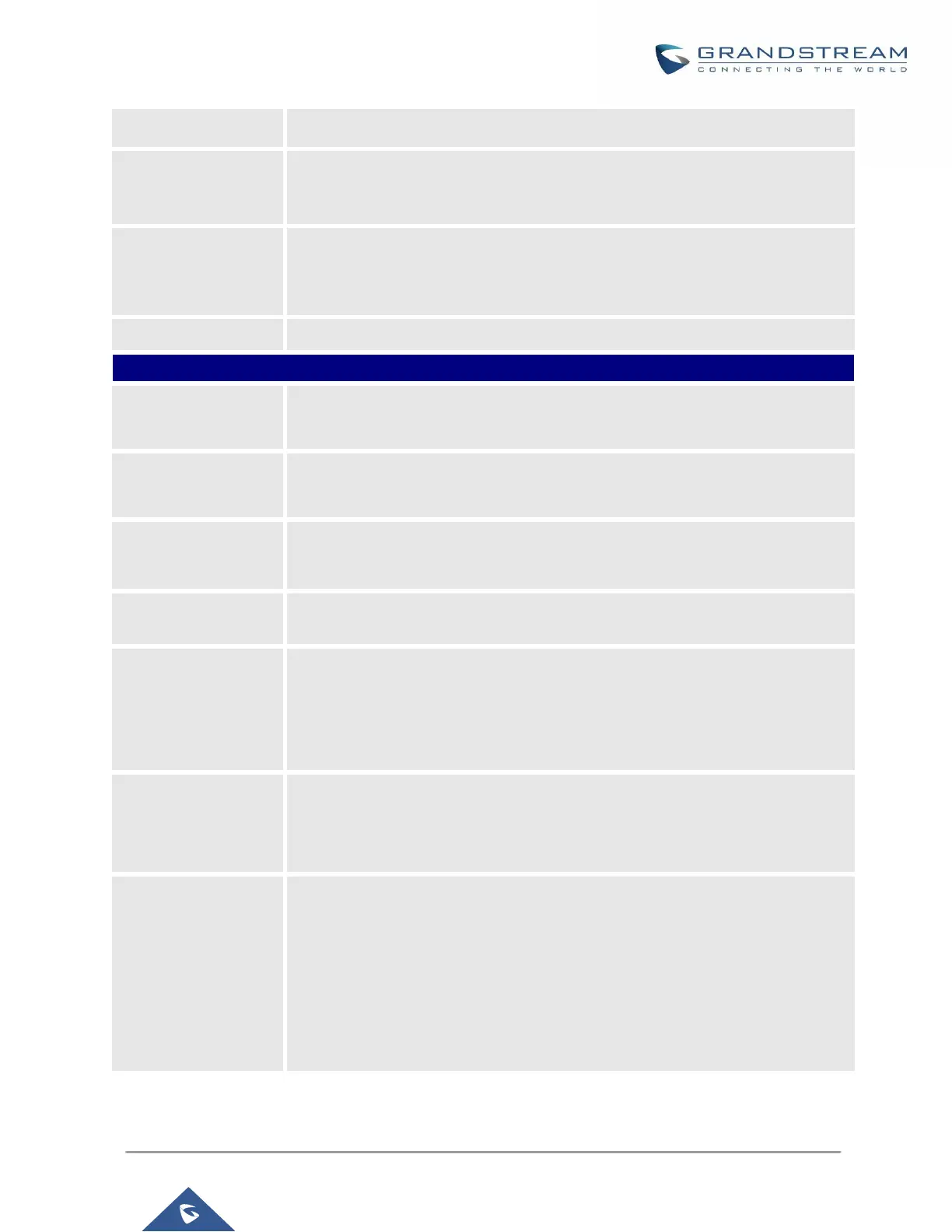UCM6200 Series User Manual
Select available extensions from the list to attend scheduled conference.
Select available extensions from the remote peer PBX.
Note:
“LDAP Sync” must be enabled on the UCM6200 to view remote extensions.
Add extensions that are not in the list (both local and remote list). If the user
wishes to add the special extension, please match the pattern on the outbound
route.
Invite a remote conference.
Configure conference room password. Please note that if “Public Mode” is
enabled, this option is automatically disabled.
Configure the password to join as conference administrator. Please note that if
“Public Mode” is enabled, this option is automatically disabled.
If this option is enabled, conference participants will be able to access conference
bridge menu by pressing the * key.
If this option is enabled, conference call will be recorded in .wav format. The
recorded file can be found from Conference page.
If this option is enabled, the notification tone or voice prompt for joining or leaving
the conference won’t be played.
Note:
Option “Quiet Mode” and option “Announce Caller” cannot be enabled at the same
time.
If this option is enabled, the participants in the conference won’t be able to hear
each other until conference administrator joins the conference.
Note:
If “Quiet Mode” is enabled, voice prompt for this option won’t be played.
If this option is enabled, the user can:
• Press ‘0’ to invite others to join the conference with invited party’s
permission
• Press ‘1’ to invite without invited party’s permission
• Press ‘2’ to create a multi-conference bridge to another conference room
• Press ‘3’ to drop all current multi-conference bridges
Note:
Conference Administrator is always allowed to access this menu.