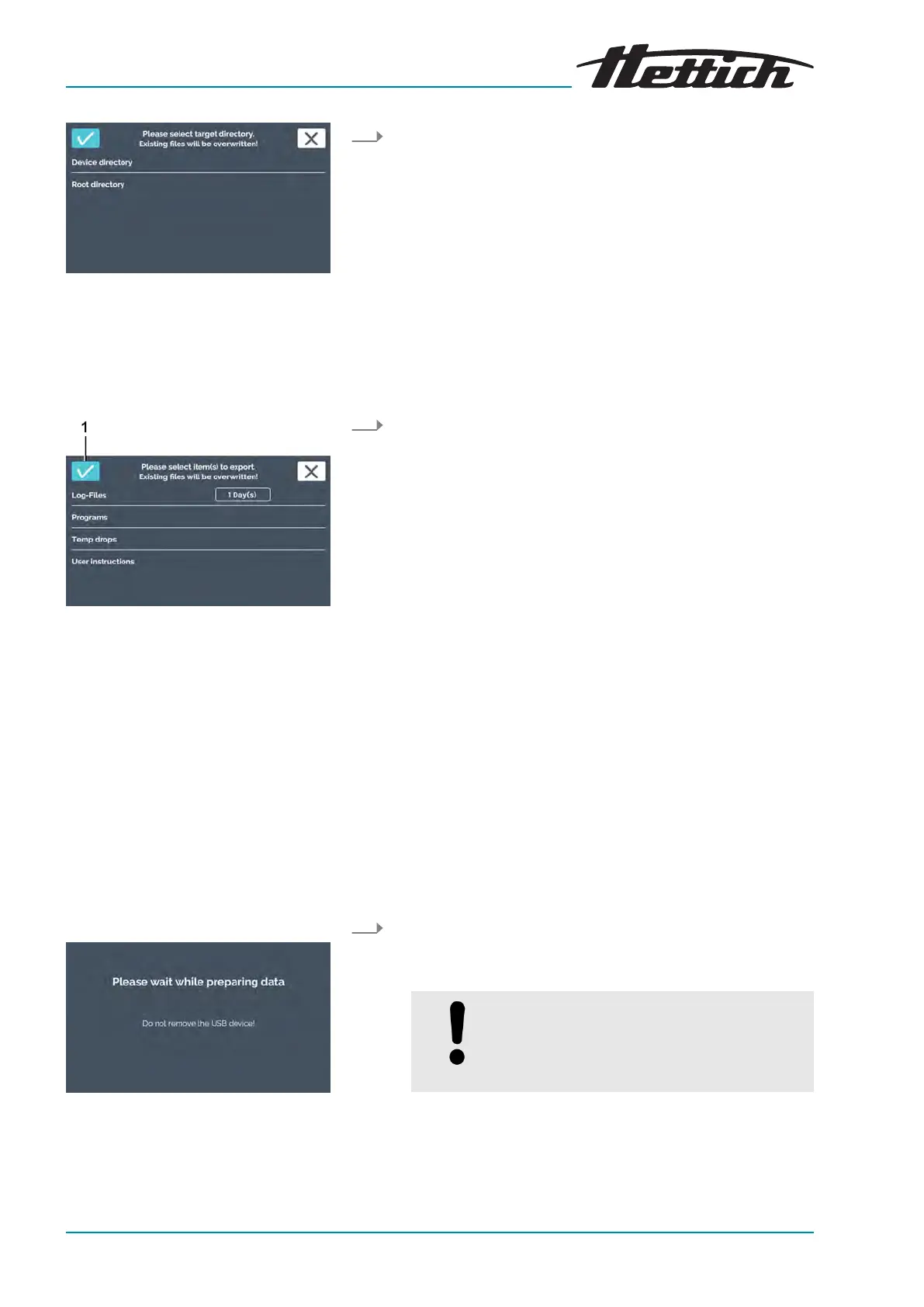Fig. 177: Directory selection
Fig. 178: Selecting export
1
[Conrmation]
button
Fig. 179: Export started
3. Select where the data to be exported should be saved and
conrm the selection with the
[Conrmation]
button.
Device directory In the root directory of the USB stick, a
folder is automatically created during
the export which has the incubator
serial number as its name. If you have
multiple incubators in use, you can
easily keep the exported data sepa-
rate. If there is already a folder with
this name on the USB stick, the data
located there is overwritten
Root directory When selecting the root directory, the
export package is stored directly in the
root directory (without subfolders).
4. Select the data to be exported.
The following data can be exported:
Log les The log les can be exported as text
les.
Programs When
‘Programs’
is selected, all pro-
grams are exported. The exported
programs can be imported onto
another incubator. When transferring
data to another incubator, note that
the data must lie directly in the root
directory in order to be able to import
it.
Temperature drops If
‘Temp drops’
is selected, all temper-
ature drops are exported. The
exported temperature drops can be
imported onto another incubator.
When transferring data to another
incubator, note that the data must lie
directly in the root directory in order to
be able to import it.
User instructions Under this item, you have the option of
exporting documents stored ex works,
e.g. the operating instructions, and
transferring them to a PC.
5. Conrm the selection with the
[Conrmation]
button.
A message appears saying the export operation has been
started.
NOTICE
During the export operation, the USB stick
must not be r
emoved, since this can
damage it.
The user is notied that the export was successful.