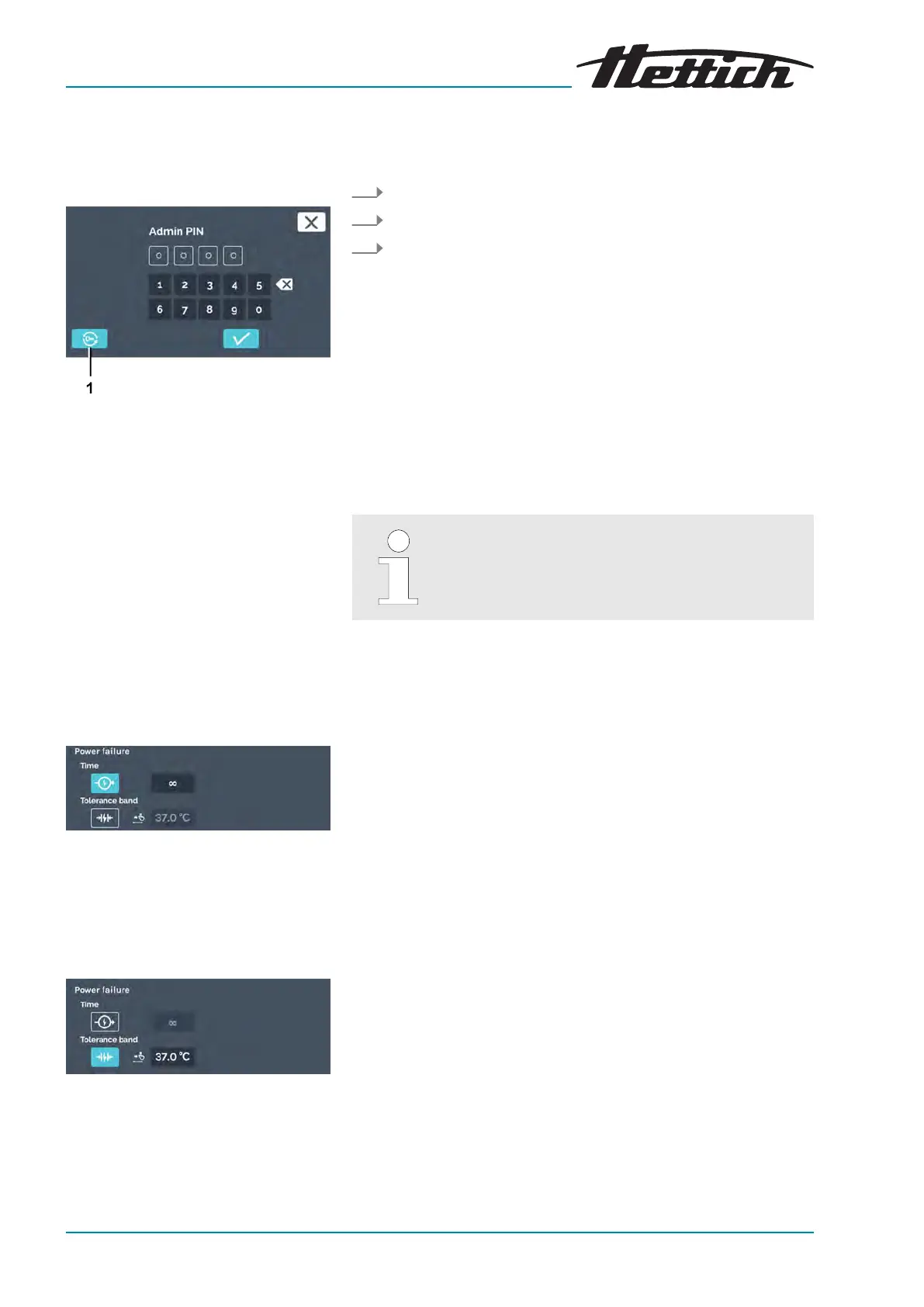Activating the screen
Fig. 170: Bit key
1
[Bit key]
button
Power failure scenario
‘According to
time’
Fig. 171: ‘Power failure scenario’ menu
— Selection ‘Time’
Power failure scenario
‘According to
tolerance band violation’
Fig. 172: ‘Power failure scenario’ menu
— Selection ‘Tolerance band’
To activate the screen, proceed as follows:
1. Tap on the screen to reactivate this.
2. You will be prompted to enter the Admin PIN.
3. If you have forgotten your PIN in this state, you can reset the
PIN by tapping on the
[Bit key]
button
Chapter 6.13.18
‘Admin access’ on page 115
.
6.13.11 Power failure
If the incubator is switched off while manual or pro-
gram mode is running, when the incubator is
switched on, it indicates that a power failure was
registered.
■ Power failure scenario
‘According to time’
.
■ Power failure scenario
‘According to tolerance band violation’
.
The time can be set from 1 to 90 minutes or ∞.
■ The power failure was shorter than the specied time:
The pr
ogram/manual mode is continued as it was active before
the power failure.
■ The power failure was longer than the specied time:
The incubator goes into standstill mode; the pr
ogram/manual
mode is aborted.
■ Ex works, the power failure
‘According to time’
is preset with the
time duration
‘∞’
.
If voltage is applied again after the power failure, the incubator
checks whether the tolerance band
Chapter 6.13.4 ‘Tolerance
band’ on page 97
was violated.
■ If the tolerance band was not violated, the program/manual mode
is continued as it was active befor
e the power failure.
■ If the tolerance band was violated, the program that was active at
the time of the power failur
e is not continued. The incubator regu-
lates to the congured holding temperature. This is preset to 37
°C ex works.