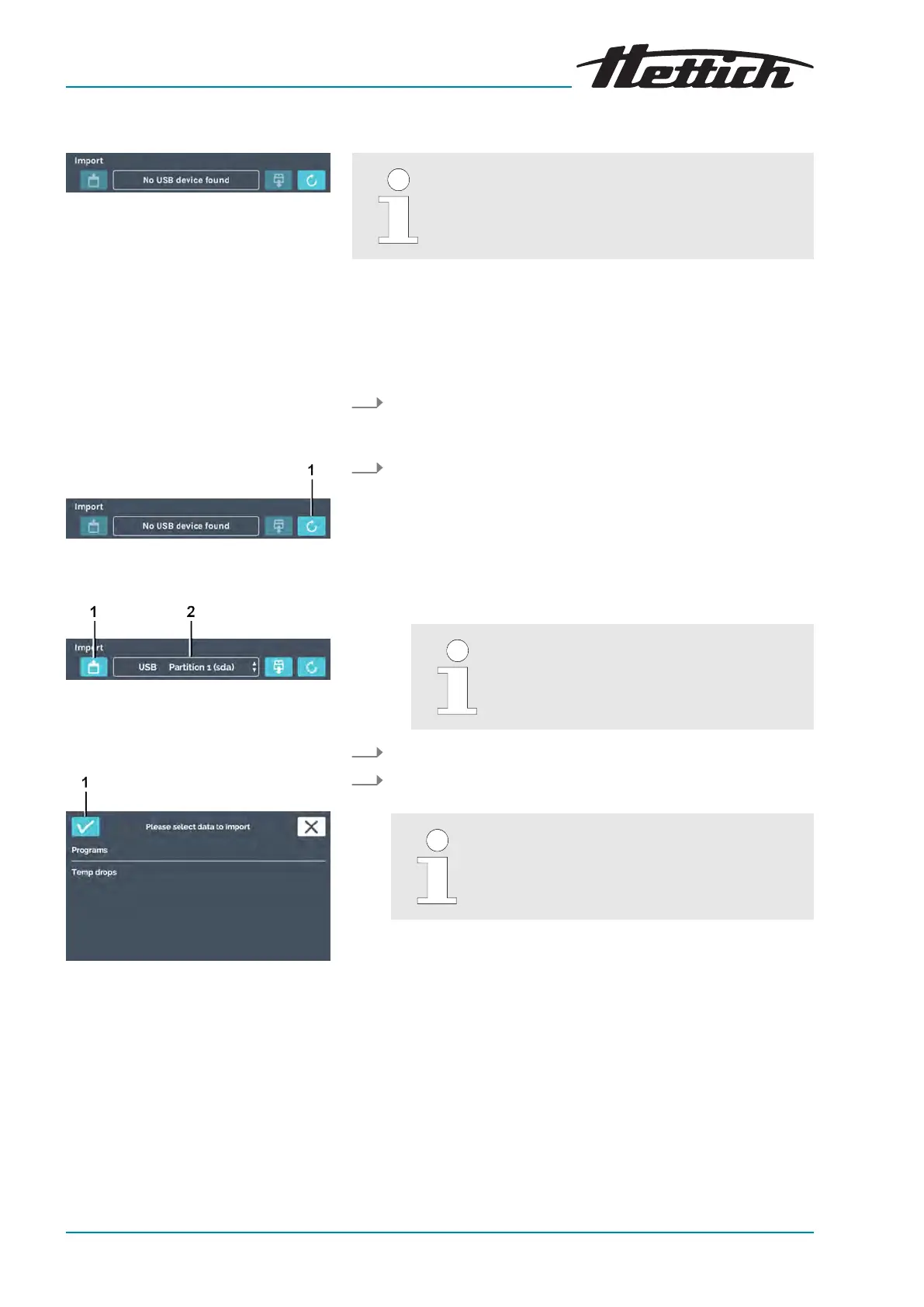Fig. 183: ‘Import’ menu
Fig. 184: Refreshing the USB stick
1
[Refresh]
button
Fig. 185: USB stick import
1
[Import]
button
2 Partition on USB stick
Fig. 186: Import selection
1
[Conrmation]
button
6.13.14 Import
Data import is only possible in standstill mode
Via the import function, you can import the HettCube programs and
HettCube temperature drops from a USB stick.
For service technicians, additional import and export functions are
available.
To import data, proceed as follows:
1. Stick a USB stick into the service interface (USB port) on the
fr
ont side of the incubator. The import les must be in the root
directory. Data in subdirectories is not recognized.
2. Tap on the
[Refresh]
button.
The partition on the USB stick is displayed.
If there are multiple partitions on your USB
stick, you can select the partition from
which data should be imported via ‘Partition
on USB stick’.
3. Then tap on the
[Import]
button.
4. Select what you would like to import and conrm the selection
with the
[Conrmation]
button.
If you import a program and there is already
one with an identical name, a message will
appear. You can keep both programs or over-
write the existing program.