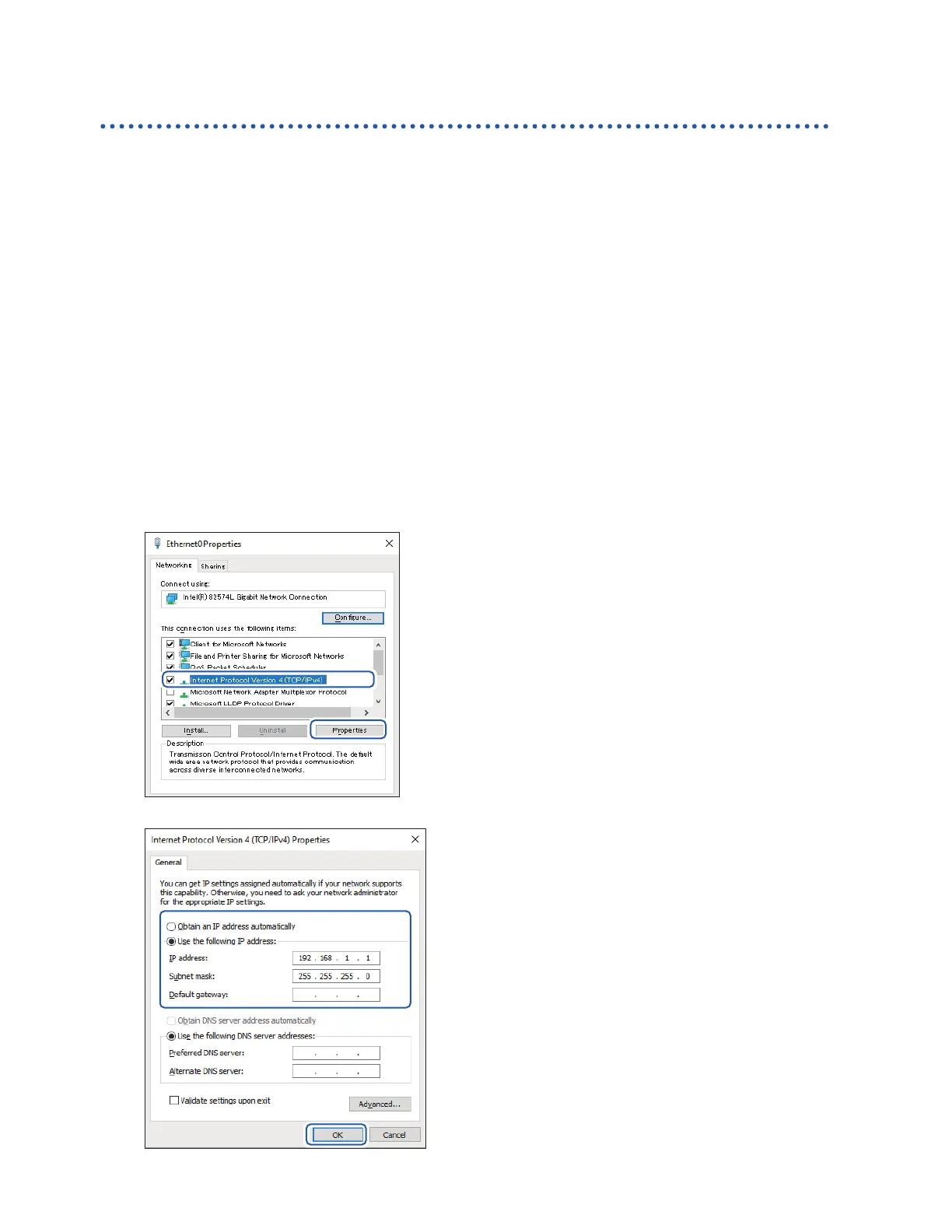242
Conguring and Establishing a LAN Connection
Conguring the computer’s network settings
These settings are congured in the same way, regardless of whether you are connecting the
instrument to one computer or multiple instruments to a single computer via a hub.
This explanation envisions the following network:
• IP address: 192.168.1.0/24 (network address)
or 192.168.1.1 (private IP address*)
• Subnet mask: 255.255.255.0
*: The IP address can be set as desired, but use of a private IP address is recommended.
Windows 7, Windows 8, or Windows 10
1
Under [Control Panel] > [Network and
Sharing Center] > [Change adapter settings ],
display the computer’s network connections.
2
Right-click the network adapter icon (with
a name such as [Local area connection] or
[Ethernet]) and select [Properties].
3
Select [Internet Protocol Version 4 (TCP/
IPv4)] and click [Properties].
4
Enter the [IP address] and [Subnet mask]
and click [OK].
www.GlobalTestSupply.com
Find Quality Products Online at: sales@GlobalTestSupply.com
