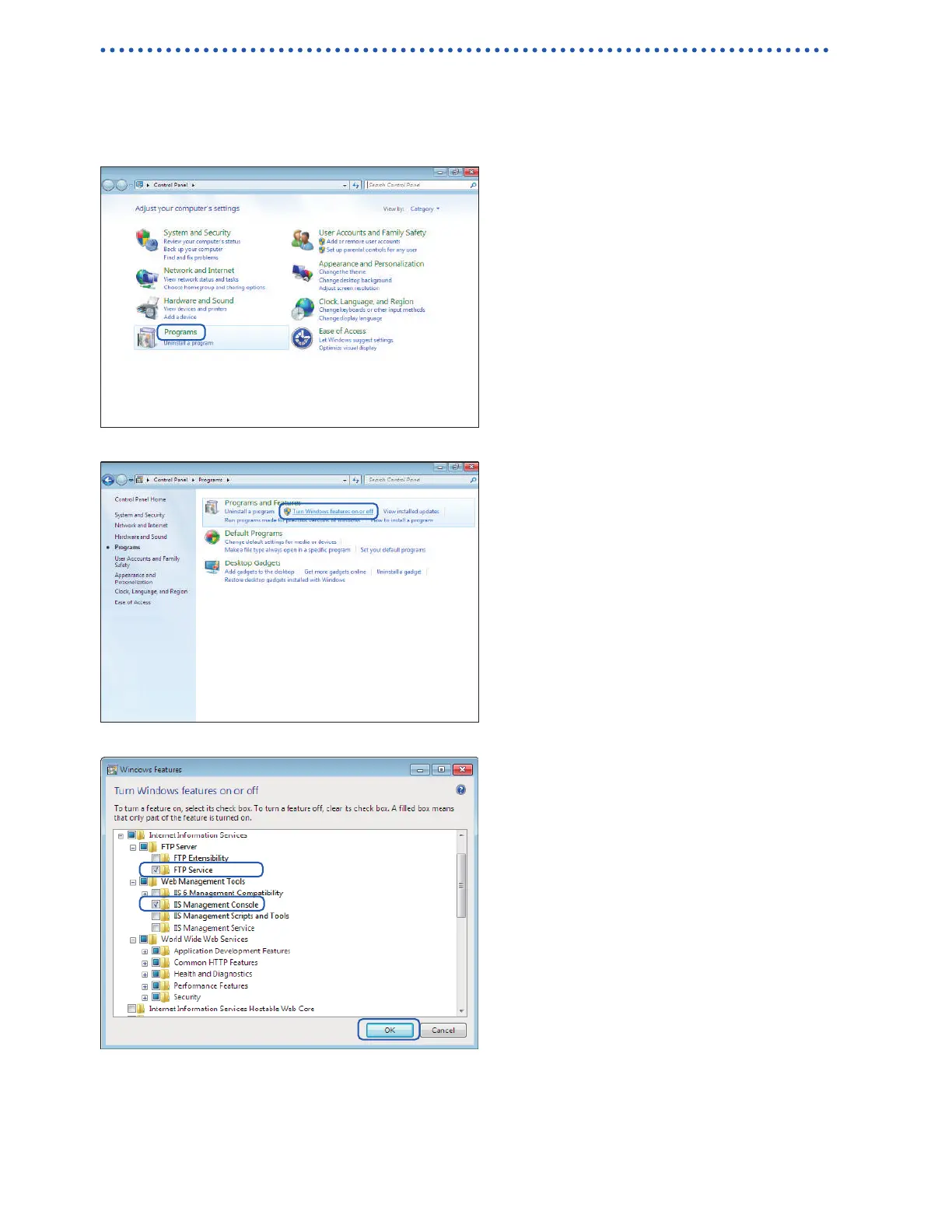Example computer FTP server settings
Settings vary with the operating system and software being used. Consult the FTP server’s help le
and your network administrator.
Enabling FTP (Windows 7)
1
Click [Control Panel] > [Programs].
2
Click [Turn Windows features on or
o].
The [Windows Features] dialog box will
be displayed.
3
Click [+] on the left side of [Internet
Information Services] to expand the
view.
Click [+] on the left side of [FTP
Server] to expand the view and select
[FTP Service].
Click [+] on the left side of [Web
Management Tools] to expand the view
and select [IIS Management Console].
Click [OK].
This completes the FTP installation process.
Once the server has been installed, a folder named [inetpub] will be created in drive C’s root
folder.
www.GlobalTestSupply.com
Find Quality Products Online at: sales@GlobalTestSupply.com
