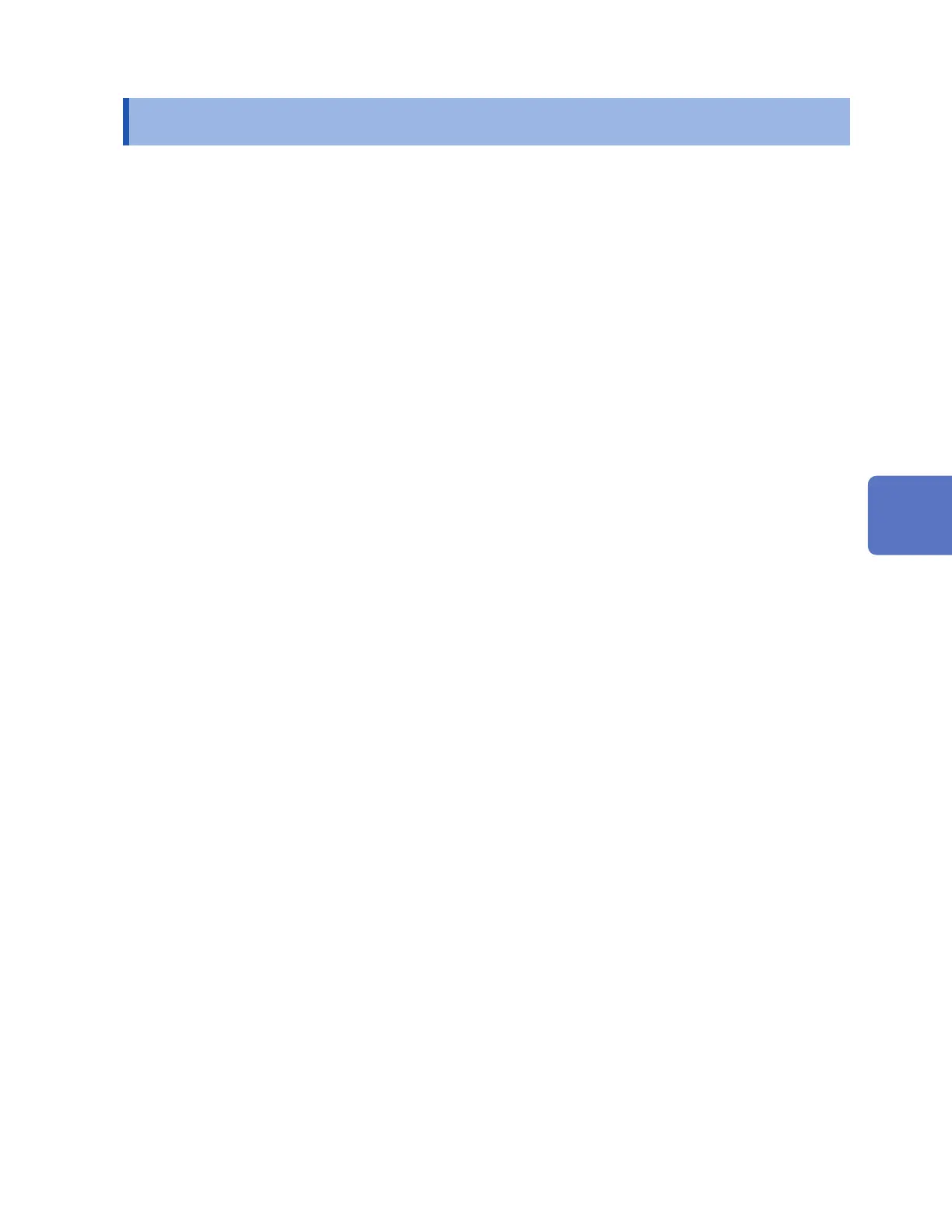265
Sending Data Using the FTP Client
9.7 Sending Data Using the FTP Client
This section describes how to send les saved automatically on instrument media (SD Memory
Card and USB Drive) to an FTP server on a computer.
To do so, specify the IP address of a computer on which an FTP server is running.
You will need to register the instrument’s username and password with the FTP server. For more
information, see the Windows
®
FTP server’s help le.
You can use the Windows
®
FTP server or another server.
Apart from the Windows
®
FTP server, you can use shareware such as FileZilla Server.
• Set [Measure] > [Auto save] > [Waveform] > [Format] to any setting other than “OFF.”
• To send data at a regular interval, set the segmentation method to [Enable] or [Timed] under the
auto saving [File splitting] setting.
• To continue sending data even if the SD Memory Card runs out of space, set the processing
method to use when the media runs out of space to [ON] under [Deleting].
See “Auto save (real-time save)” (p. 142).
1
Congure the LAN settings and establish a LAN connection. (p. 239)
2
Congure the FTP server on the computer. (p. 266)
3
Enable automatic sending of les via FTP on the instrument. (p. 280)
4
Congure auto saving on the instrument. (p. 142)
5
Start measurement on the instrument.
When data is automatically saved by the instrument, the le will be automatically sent to the
computer’s FTP server.
6
Check the communications. (p. 283)
Communicating with a Computer (PC)
www.GlobalTestSupply.com
Find Quality Products Online at: sales@GlobalTestSupply.com
